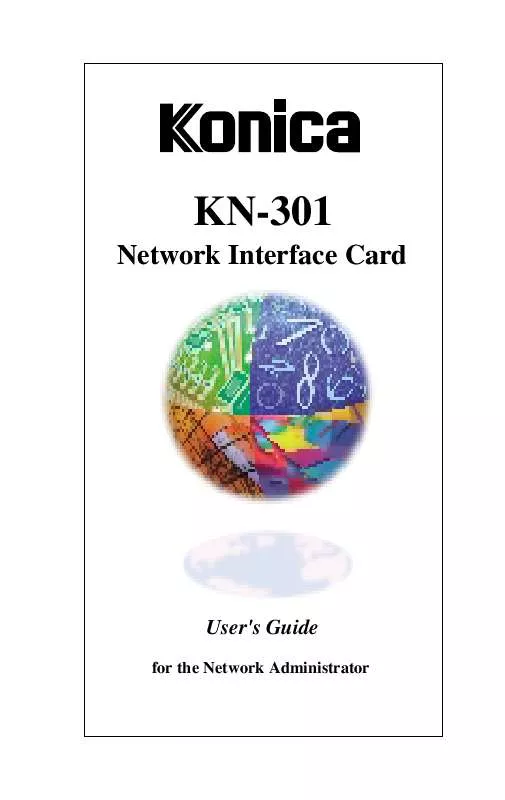User manual KONICA MINOLTA KN-301
Lastmanuals offers a socially driven service of sharing, storing and searching manuals related to use of hardware and software : user guide, owner's manual, quick start guide, technical datasheets... DON'T FORGET : ALWAYS READ THE USER GUIDE BEFORE BUYING !!!
If this document matches the user guide, instructions manual or user manual, feature sets, schematics you are looking for, download it now. Lastmanuals provides you a fast and easy access to the user manual KONICA MINOLTA KN-301. We hope that this KONICA MINOLTA KN-301 user guide will be useful to you.
Lastmanuals help download the user guide KONICA MINOLTA KN-301.
Manual abstract: user guide KONICA MINOLTA KN-301
Detailed instructions for use are in the User's Guide.
[. . . ] KN-301
Network Interface Card
User's Guide
for the Network Administrator
Konica KN-301
© 1998 by Konica Business Technologies, Inc. Part Number: OP-KN301-02
Correspondence Konica Business Technologies, Inc. Digital Systems Solutions Group & New Product Development 500 Day Hill Road Windsor, CT 06095
Acknowledgments All brands and product names are trademarks or registered trademarks of their respective companies.
Web Site Address on the Internet http://www. konicabt. com
Disclaimer Notice Konica Business Technologies, Inc. has made every effort to ensure that information in this manual is complete and accurate. [. . . ] Be sure to recycle the power to the KN-301 Off, then On; otherwise, the changes you made will not occur. When you choose Configuration the following screen appears:
Configuration
Device Type: KN-301 Serial Number: 123456 Name: KN-301 AppleTalk Zone: Konica
q
1. To change the print server device name, click on the name displayed, then enter the new name. To change the AppleTalk Zone, click on the zone displayed. Click on OK when you have finished viewing this screen or when you are done making changes. Turn off the printer and then turn it on again to make the changes take effect. The status sheet should identify the new printer name and the new zone preference.
AppleTalk Configuration & Administration Program 4-5
AppleTalk Configuration & Administration Program
Configuring the KN-301 Print Server Error Log
The Error Log function is used to view a log of events that the KN-301 unit has registered. The log contains information as well as errors. Customer Support may need the information on this screen if your Print Server encounters problems. When you choose the Error Log function, a screen containing the text of the log is displayed. You can print the error log contents by using the Print option under the File menu. To save the contents of the error log, do one of the following: q q Use Save As option from the File menu to save the entire log file. Use Edit option to cut, copy, and paste some or all of the log file.
NOTE: This does not enter data into the error log itself. The data is cleared each time the printer is power cycled.
4-6 AppleTalk Configuration & Administration Program
AppleTalk Configuration & Administration Program
Printer Setup
When you choose this option, the following screen appears:
KN-301 #123456 1 KN-301 This Port Not Available KN-301 This Port Not Available KN-301 This Port Not Available This Port Not Available
Port Number Identifies the KN-301 port. PostScript Identifies whether the printer connected to the port is PostScript or not. If the printer is PostScript, YES is chosen. Only PostScript printers appear in the Chooser. Non-PostScript printers cannot be used by AppleTalk users. Printer Name The Name assigned to the KN-301 printer. If there is no entry or if you want to change the name, then click on the box and type in the printer name. Click on OK when you finish viewing the configuration or making changes. After making your selections, recycle power to the KN-301 by turning it Off, then On; otherwise changes will not occur.
AppleTalk Configuration & Administration Program 4-7
AppleTalk Configuration & Administration Program
Printer Setup Protocol Setup For TCP/IP Users
Protocol Setup is used to set up the protocols on the unit when you do not have access to a Novell NetWare server or workstation. [. . . ] The two memory-address blocks are identified as CS1 and CS2. CS1 memory space is selected when the JP2 jumper is set to pins 2-3. (Only CS1 memory space is available if just one card is used. ) CS2 memory space is selected when the JP2 jumper is set to pins 1-2.
Procedures for changing the jumpers continue on the next page.
B-6 Appendix
Jumper Settings
Changing Jumper Settings
Factory Default Jumper - OP2 The Reset to Factory Default OP2 jumper allows you to force the KN-301 back to factory default settings When you change this jumper, the parameters altered by any administrative programs will be restored to factory default values, losing any special configuration information that may have been entered. The KN-301 is shipped with the jumper set to NORM (OP2 set to pins 2 and 3) for normal customer configuration. [. . . ]
DISCLAIMER TO DOWNLOAD THE USER GUIDE KONICA MINOLTA KN-301 Lastmanuals offers a socially driven service of sharing, storing and searching manuals related to use of hardware and software : user guide, owner's manual, quick start guide, technical datasheets...manual KONICA MINOLTA KN-301