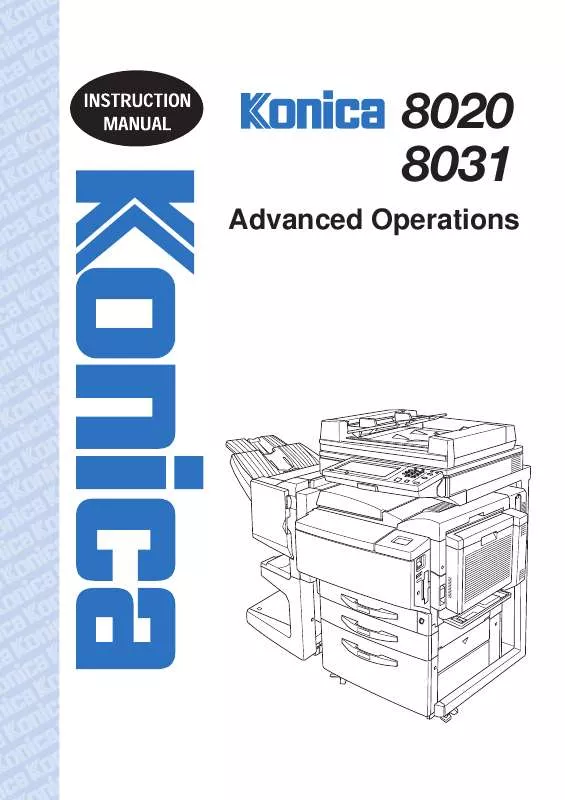Detailed instructions for use are in the User's Guide.
[. . . ] 8020 8031
Advanced Operations
Contents
Introduction
Structure of the this Manual
The various explanations for this copier are divided into four parts: the Administrator Operations, Basic Operations and Advanced Operations volumes of the Instruction Manual, and the Enlarge Display Mode Operation Guide. The Administrator Operations volume of this Instruction Manual contains precautions on the use of this copier. Be sure to read this volume before using the machine. The Basic Operations and Advanced Operations volumes of the Instruction Manual and Enlarge Display Mode Operation Guide contain information on the many functions available. [. . . ] To adjust the "Red" parameter This parameter is used to adjust the level of red in the image, for example, if you wish to increase or decrease the redness of flowers.
1 In the Color Adjustments screen, touch [Red].
2 Touch
and to select the desired setting, and then touch [Enter].
To adjust the "Green" parameter This parameter can be used to adjust the level of green in the image, for example, when you wish to emphasize the green of forests and trees.
1 In the Color Adjustments screen, touch [Green].
2 Touch
and to select the desired setting, and then touch [Enter].
Konica 8020/8031
1-7
Auxiliary Functions
Chapter 1
1
1. 1 Improving Color Copy Quality ("Color Image Adjust" Function) To adjust the "Blue" parameter This parameter is used to adjust the level of blue in the image, for example, if you wish to add blue to water or the sky.
1 In the Color Adjustments screen, touch [Blue].
2 Touch
Chapter 1
and to select the desired setting, and then touch [Enter].
Auxiliary Functions
1-8
Konica 8020/8031
1. 1 Improving Color Copy Quality ("Color Image Adjust" Function)
1
The following adjustments are made only for CMYK images, such as photographs. To adjust the "Color Balance" parameter This parameter can be used to adjust the balance in the concentration of cyan (C), magenta (M), yellow (Y) and black (BK). Each color can be adjusted to a level within a range of 0% to 200% (in 1% increments). To increase the red tinge
G G
Increasing the amount of yellow and magenta Decreasing the amount of cyan Increasing the amount of yellow and cyan Decreasing the amount of magenta Increasing the amount of magenta and cyan Decreasing the amount of yellow Increasing the amount of yellow Decreasing the amount of magenta and cyan Increasing the amount of black
To increase the green tinge
G
To increase the blue tinge
G G
To increase the yellow tinge
G G
To increase the black tinge
G
1 In the Color Adjustments screen, touch [Color Balance].
2 Select the color that you
wish to adjust, and then touch and to specify the desired setting.
3 After specifying the
settings, touch [Enter].
Konica 8020/8031
1-9
Auxiliary Functions
Chapter 1
G
1
1. 1 Improving Color Copy Quality ("Color Image Adjust" Function) To adjust the "Portrait" parameter This parameter can be used to adjust the tint of flesh tones.
1 In the Color Adjustments screen, touch [Portrait].
2 Touch
Chapter 1
and to select the desired setting, and then touch [Enter].
Auxiliary Functions
To adjust the "Hue" parameter The hue is divided into magenta, yellow and cyan. By adjusting the hue, the image can be made either more reddish or more bluish.
1 In the Color Adjustments screen, touch [Hue].
2 Touch
, , and to select the desired setting, and then touch [Enter].
1-10
Konica 8020/8031
1. 1 Improving Color Copy Quality ("Color Image Adjust" Function) To adjust the "Density" parameter
1
This parameter can be used to adjust the copy density to any of 19 levels between -3 and +3.
1 In the Color Adjustments screen, touch [Density].
2 Touch
Konica 8020/8031
1-11
Auxiliary Functions
Chapter 1
, , and to select the desired setting, and then touch [Enter].
1
1. 2
1. 2 Editing Images (Creation Functions)
Editing Images (Creation Functions)
Using the Creation functions, the image can be edited so that a particular copy can be created.
Tip Samples for the Creation functions can be seen in "Available Features". To set a Creation function The procedure for making copies using a Creation function is described below.
Chapter 1
Position the document(s) to be copied. · For more details, refer to "Feeding the Document" in Chapter 4 "Original Documents" in the Basic Operations volume.
Auxiliary Functions
Select the desired Color setting. · For more details, refer to "Selecting the Color Setting" in Chapter 5 "Specifying Copy Settings" in the Basic Operations volume.
Touch [Auxiliary]. The Auxiliary screen appears.
Touch [Creation].
1-12
Konica 8020/8031
1. 2 Editing Images (Creation Functions)
1
Select the function that you wish to set. · For details on each function, refer to page 1-14 through page 1-23.
Select the desired setting, and then touch [Enter]. (Example: Setting the "Monotone" function)
Specify any other necessary settings.
Press the [START] key. The copy job is queued for printing with the selected "Creation" functions.
Konica 8020/8031
1-13
Auxiliary Functions
Chapter 1
In the Creation screen, touch [Enter]. The Auxiliary screen appears again.
1
1. 2 Editing Images (Creation Functions) To make settings for the "Monotone" function This function allows you to copy a document using only one of the 20 colors available, regardless of the original document colors.
1 In the Creation screen, touch [Monotone].
2 Select the desired color,
and then touch [Enter].
Auxiliary Functions
Chapter 1
The colors are listed on two screens. Touch [Monotone 2] in the lower-right corner to display the next screen. Touch [Monotone 1] to return to the previous screen. Touching [Solid] so that it is selected specifies that the document will be copied without shading, regardless of the gradations in the original document.
Tip Touching [Solid] so that it is not selected specifies that the document will be copied with the original color differences (color shading that can be seen with the eye). To cancel the "Monotone" function, touch [Cancel] in either Monotone screen.
1-14
Konica 8020/8031
1. 2 Editing Images (Creation Functions) To make settings for the "Background Color" function
1
This function allows you to copy a document using one of the 18 colors available as the color of the background (blank areas).
1 In the Creation screen, touch [Background Color].
2 Select the desired color,
and then touch [Enter].
Tip To cancel the "Background Color" function, touch [Cancel] in either Background screen.
Konica 8020/8031
1-15
Auxiliary Functions
Chapter 1
The colors are listed on two screens. Touch [Background Color 2] in the lowerright corner to display the next screen. Touch [Background Color 1] to return to the previous screen.
1
1. 2 Editing Images (Creation Functions) To make settings for the "Color Separation" function This function allows you to copy a document while separating its colors into cyan (C), magenta (M), yellow (Y) and black (BK). In addition, copies of the separated colors can be printed in just black.
1 In the Creation screen, touch [Color Separation].
2 Touch [Each] to print colors in their
Chapter 1
actual color, or [Black] to only black, and then touch [Enter].
Tip To cancel the "Color Separation" function, touch [Cancel] in the Color Separation screen. Reverse" function This function allows you to copy a document with the light- and darkcolored areas or the colors of the image inversed. This allows you to make a copy of a positive image from color or B/W negative films.
Auxiliary Functions
In the Creation screen, touch [Neg. [. . . ] 2 Touch [Combine Jobs].
A list of jobs stored in the memory and that can be combined appears.
1-36
Konica 8020/8031
1. 8 Storing the Scanned Image in the Memory ("Scan to Memory" Function)
1
3 Select the job that you wish to combine other jobs with. 4 Select the other job that you wish to combine with the first job selected.
To combine more than two jobs, repeat the above step until all jobs that you wish to combine are selected. Up to five jobs can be selected.
5 Touch [OK]. The selected jobs are combined into one.
For more details on combining jobs, refer to the "Combine Jobs Screen" in the Basic Operations volume.
To delete scanned data from the memory (to print stored data)
1 Touch [Job Control]. [. . . ]