User manual KONICA MINOLTA MAGICOLOR 2530
Lastmanuals offers a socially driven service of sharing, storing and searching manuals related to use of hardware and software : user guide, owner's manual, quick start guide, technical datasheets... DON'T FORGET : ALWAYS READ THE USER GUIDE BEFORE BUYING !!!
If this document matches the user guide, instructions manual or user manual, feature sets, schematics you are looking for, download it now. Lastmanuals provides you a fast and easy access to the user manual KONICA MINOLTA MAGICOLOR 2530. We hope that this KONICA MINOLTA MAGICOLOR 2530 user guide will be useful to you.
Lastmanuals help download the user guide KONICA MINOLTA MAGICOLOR 2530.
You may also download the following manuals related to this product:
Manual abstract: user guide KONICA MINOLTA MAGICOLOR 2530
Detailed instructions for use are in the User's Guide.
[. . . ] magicolor 2530 DL User's Guide
®
A00V-9566-00A 1800818-001A
Thank You
Thank you for purchasing a magicolor 2530 DL. Your magicolor 2530 DL is specially designed for optimal performance in Windows, Macintosh, and other environments.
Trademarks
KONICA MINOLTA and the KONICA MINOLTA logo are trademarks or registered trademarks of KONICA MINOLTA HOLDINGS, INC. magicolor is a trademark or registered trademark of KONICA MINOLTA PRINTING SOLUTIONS U. S. A. , INC.
Copyright Notice
Copyright © 2006 KONICA MINOLTA BUSINESS TECHNOLOGIES, INC. , Marunouchi Center Building, 1-6-1 Marunouchi, Chiyoda-ku, Tokyo, 100-0005, Japan. This document may not be copied, in whole or part, nor transferred to any other media or language, without written permission of KONICA MINOLTA BUSINESS TECHNOLOGIES, INC.
Notice
KONICA MINOLTA BUSINESS TECHNOLOGIES, INC. [. . . ] Perform the operation described below to automatically rotate the carousel to move the toner cartridge for the specified color, so that it can be replaced. Press Key Until Display Reads
TONER LIFE END X or TONER EMPTY X
Menu Select
MENU SPECIAL PAGES MENU ENGINE
Menu Select
ENGINE REPLACE TONER REPLACE TONER BLACK
Press until appropriate color is displayed. Menu Select
REPLACE TONER X PLEASE WAIT
Then, it displays OPEN DOOR/REPLACE TONER X
72
Replacing Consumables
2
Pull the lever, and then open the top cover.
!"
If there is paper in the output tray, remove it. Fold up the output tray before opening the top cover. Do not touch the transfer belt.
3
Open the front cover and check that the toner cartridge to be replaced has rotated to the exchange position.
!"
You can identify the toner cartridge by the color of the handle and by the letter molded into the handle: C (cyan), M (magenta), Y (yellow) and K (black).
Replacing Consumables
73
4
Pull the handle on the toner cartridge toward you, and then pull the toner cartridge up to remove it.
!"
Do not manually rotate the toner cartridge carousel. In addition, do not rotate the carousel with force, otherwise it may be damaged.
Note
Dispose of the empty toner cartridge according to your local regulations. Do not burn the toner cartridge.
5 6
Prepare a new toner cartridge. Shake the cartridge a few times to distribute the toner.
!"
Make sure that the toner roller cover is securely attached before shaking the toner cartridge.
74
Replacing Consumables
7
Remove the cover from the toner roller.
!"
Do not touch or scratch the toner roller.
8
Align the shaft on each end of the toner cartridge with its holders, and then insert the cartridge.
!"
Before inserting the toner cartridge, make sure that the color of the toner cartridge to be installed is the same as the label on the toner cartridge carousel.
9
Press down on the toner cartridge until it snaps into place.
Replacing Consumables
75
10
Close the front cover.
11
Carefully close the top cover.
!"
The printer must complete a calibration cycle (less than 2 minutes) after the toner cartridge has been replaced. If you open the top cover before the message READY appears, the printer stops and repeats the calibration cycle.
76
Replacing Consumables
Replacing the Drum Cartridge
1
Pull the lever, and then open the top cover.
!"
If there is paper in the output tray, remove it. Fold up the output tray before opening the top cover. Do not touch the transfer belt.
2
Carefully pull out the drum cartridge.
Note
Dispose of the used drum cartridge according to your local regulations. Do not burn the drum cartridge.
Replacing Consumables
77
3
Prepare a new drum cartridge.
!"
Do not touch the PC drum on the drum cartridge.
4
Install the new drum cartridge.
78
Replacing Consumables
5
Carefully close the top cover.
!"
The printer must complete a calibration cycle (less than 2 minutes) after the drum cartridge has been replaced. [. . . ] If you cannot snap the DIMM into place, do not force it. Reposition it, making sure that the DIMM is seated completely in the connector.
Dual In-Line Memory Module (DIMM)
129
5 6 7
Reinstall the panel and tighten the screw. Reconnect the power cord, and turn on the printer.
8
Print a configuration page from the special pages menu (SPECIAL
PAGES/PRINT CONFIG PAGE) and verify that the total size of the
RAM installed in your printer is listed.
Duplex Option
Duplex (Double-Sided) printing can be performed automatically with the duplex option and enough memory installed. See "Required Memory during Printing" on page 128.
130
Duplex Option
Installing the Duplex Option
1
Turn off the printer.
2
Remove the two knockout plates and the tape.
3
Prepare the duplex option.
! [. . . ]
DISCLAIMER TO DOWNLOAD THE USER GUIDE KONICA MINOLTA MAGICOLOR 2530 Lastmanuals offers a socially driven service of sharing, storing and searching manuals related to use of hardware and software : user guide, owner's manual, quick start guide, technical datasheets...manual KONICA MINOLTA MAGICOLOR 2530

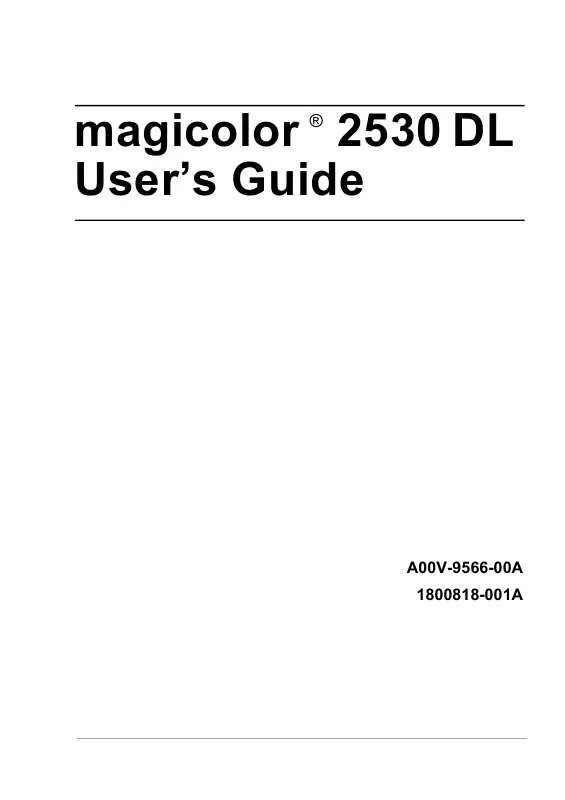
 KONICA MINOLTA MAGICOLOR 2530 DL REFERENCE GUIDE (5096 ko)
KONICA MINOLTA MAGICOLOR 2530 DL REFERENCE GUIDE (5096 ko)
 KONICA MINOLTA MAGICOLOR 2530 DL SAFETY INFORMATION GUIDE (3079 ko)
KONICA MINOLTA MAGICOLOR 2530 DL SAFETY INFORMATION GUIDE (3079 ko)
