User manual KONICA MINOLTA MAGICOLOR 3100
Lastmanuals offers a socially driven service of sharing, storing and searching manuals related to use of hardware and software : user guide, owner's manual, quick start guide, technical datasheets... DON'T FORGET : ALWAYS READ THE USER GUIDE BEFORE BUYING !!!
If this document matches the user guide, instructions manual or user manual, feature sets, schematics you are looking for, download it now. Lastmanuals provides you a fast and easy access to the user manual KONICA MINOLTA MAGICOLOR 3100. We hope that this KONICA MINOLTA MAGICOLOR 3100 user guide will be useful to you.
Lastmanuals help download the user guide KONICA MINOLTA MAGICOLOR 3100.
You may also download the following manuals related to this product:
Manual abstract: user guide KONICA MINOLTA MAGICOLOR 3100
Detailed instructions for use are in the User's Guide.
[. . . ] magicolor 3100 User's Guide
®
1800658-001C
Thank You
Thank you for purchasing a magicolor 3100. Your magicolor 3100 is specially designed for optimal performance in Windows, Macintosh, and networking environments.
Trademarks
The following are registered trademarks of MINOLTA-QMS, Inc. : QMS, the MINOLTAQMS logo, Crown, CrownNet, and magicolor. Minolta is a trademark of Minolta Co. , Ltd. Other product names mentioned in this guide may also be trademarks or registered trademarks of their respective owners.
Proprietary Statement
The digitally encoded software included with your printer is Copyrighted © 2002 by MINOLTA-QMS, Inc. [. . . ] The media tray is not installed correctly. There is a foreign object stuck inside the printer.
84
Solving Problems
Symptom The printer pauses periodically.
Cause The image unit pauses to perform an automatic cleaning rotation after every page of one-page simplex jobs and pages longer than 14 inches (355. 6 mm), and between pages of multipage jobs, depending on the amount of processing required between pages. The printer automatically switches to power-saving mode after one hour of inactivity (default). The printer is not turned on and IDLE.
Solution Wait. Printer automatically resumes.
This process is provided to ensure reliable printer operation with optimum output quality. See "Internal Cleaning Cycles" on page 58 for more detailed information.
The printer goes into power-saving mode.
You can change the number of minutes before the printer switches to powersaving mode in the Administration/ Engine/Energy Saver menu.
You are unable to access Accounting in CrownView.
Make sure the printer is on and IDLE appears in the control panel. For more information about CrownView, refer to the CrownBooks.
You do not have a hard disk installed.
Install a hard disk.
Solving Problems
85
Symptom The printer is not receiving data from the computer. (The Data indicator doesn't blink after a file is sent. )
Cause
Solution
The printer is not on Put the printer on line and verify that the line. For information about been changed from the ESP mode, refer to the CrownBooks. ESP to an emulation that doesn't match the file you are sending. For Ethernet or parallel connections, set the port to Enabled.
When the parallel Set the parallel cable to Noncable is set to Interactive mode in the Administration/ Interactive (the Communications/Parallel/Mode menu. default), and the parallel cable is unplugged then plugged back in, communication was lost. Your printer is set to print the multiplepage Advanced Status Page instead of the one-page Standard Status Page. After replacing toner, you must print several pages before the printer recognizes the "new" toner cartridge. Select the type of status page through the Administration/Special Pages/ Status Page Type menu on the control panel.
After the TONER LOW message appears and you have replaced the toner cartridge, the CrownView statistics page still displays 0%.
After replacing the toner, reset the statistics on the control panel (Operator Control/Consumables/Item Replaced/X) menu. Print several pages.
86
Solving Problems
Symptom Nothing is printed.
Cause There is a Keypad Locked, a media jam, or other message on the control panel.
Solution Handle according to the message displayed. For example, if the keypad is locked, check to see if the printer's in Network Mode and someone else has opened a telnet session to it.
The driver is not set Select the proper driver media setting. Remove the imaging unit and check for damage. Remove the moist media and replace it with new, dry media.
Use a power source with the proper The AC outlet's specifications. voltage or frequency that does not match the printer specifications. Several sheets are being fed at the same time. Remove the media from the tray and check for static electricity. [. . . ] One of the menu selections you will see on the printer's browser page is Internet Pull Printing. When the menu item is selected, you are presented with several fields to populate.
a No User name is required. b Password is "admin" (all lower case, without the quotes). c URL is the web address of the file you wish to print to the printer, for
example: http://newsite. test. com/testfile. ps.
5 "
The Use Proxy check box and the DNS/PROXY Settings are fields that will best be addressed by your System Administrator according to your network environment.
d Once the password and URL have been input, simply select the Pull
File button. [. . . ]
DISCLAIMER TO DOWNLOAD THE USER GUIDE KONICA MINOLTA MAGICOLOR 3100 Lastmanuals offers a socially driven service of sharing, storing and searching manuals related to use of hardware and software : user guide, owner's manual, quick start guide, technical datasheets...manual KONICA MINOLTA MAGICOLOR 3100

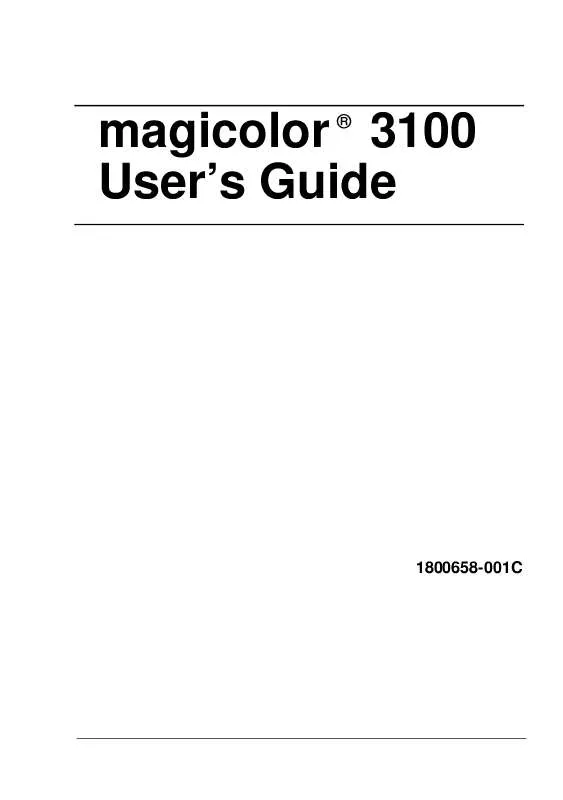
 KONICA MINOLTA MAGICOLOR 3100 MAINTENANCE GUIDE (1412 ko)
KONICA MINOLTA MAGICOLOR 3100 MAINTENANCE GUIDE (1412 ko)
 KONICA MINOLTA MAGICOLOR 3100 QUICK START GUIDE (1977 ko)
KONICA MINOLTA MAGICOLOR 3100 QUICK START GUIDE (1977 ko)
 KONICA MINOLTA MAGICOLOR 3100 Installation Guide (1495 ko)
KONICA MINOLTA MAGICOLOR 3100 Installation Guide (1495 ko)
 KONICA MINOLTA MAGICOLOR 3100 Supplementary Guide (1356 ko)
KONICA MINOLTA MAGICOLOR 3100 Supplementary Guide (1356 ko)
 KONICA MINOLTA MAGICOLOR 3100 CROWNNET SETUP GUIDE (2788 ko)
KONICA MINOLTA MAGICOLOR 3100 CROWNNET SETUP GUIDE (2788 ko)
 KONICA MINOLTA MAGICOLOR 3100 INSTALLATION GUIDE - ENGLISH (1609 ko)
KONICA MINOLTA MAGICOLOR 3100 INSTALLATION GUIDE - ENGLISH (1609 ko)
 KONICA MINOLTA MAGICOLOR 3100 INSTALLATION GUIDE - PORTUGESE (725 ko)
KONICA MINOLTA MAGICOLOR 3100 INSTALLATION GUIDE - PORTUGESE (725 ko)
 KONICA MINOLTA MAGICOLOR 3100 CROWN DOCUMENT OPTION COMMANDS (972 ko)
KONICA MINOLTA MAGICOLOR 3100 CROWN DOCUMENT OPTION COMMANDS (972 ko)
 KONICA MINOLTA MAGICOLOR 3100 CROWNNET SYSTEM ADMINISTRATOR GUIDE (2130 ko)
KONICA MINOLTA MAGICOLOR 3100 CROWNNET SYSTEM ADMINISTRATOR GUIDE (2130 ko)
 KONICA MINOLTA MAGICOLOR 3100 CROWN BOOK 2 CROWN 2 SOFTWARE UTILITIES (20576 ko)
KONICA MINOLTA MAGICOLOR 3100 CROWN BOOK 2 CROWN 2 SOFTWARE UTILITIES (20576 ko)
 KONICA MINOLTA MAGICOLOR 3100 CROWN PRINT MONITOR ADMINISTRATOR GUIDE (457 ko)
KONICA MINOLTA MAGICOLOR 3100 CROWN PRINT MONITOR ADMINISTRATOR GUIDE (457 ko)
 KONICA MINOLTA MAGICOLOR 3100 CROWNNET PRINT MONITOR PLUS ADMINISTRATOR GUIDE (378 ko)
KONICA MINOLTA MAGICOLOR 3100 CROWNNET PRINT MONITOR PLUS ADMINISTRATOR GUIDE (378 ko)
 KONICA MINOLTA MAGICOLOR 3100 CROWN BOOK 1 CROWN II OPERATING SYSTEM FEATURES (4669 ko)
KONICA MINOLTA MAGICOLOR 3100 CROWN BOOK 1 CROWN II OPERATING SYSTEM FEATURES (4669 ko)
