User manual KONICA MINOLTA MAGICOLOR 3300
Lastmanuals offers a socially driven service of sharing, storing and searching manuals related to use of hardware and software : user guide, owner's manual, quick start guide, technical datasheets... DON'T FORGET : ALWAYS READ THE USER GUIDE BEFORE BUYING !!!
If this document matches the user guide, instructions manual or user manual, feature sets, schematics you are looking for, download it now. Lastmanuals provides you a fast and easy access to the user manual KONICA MINOLTA MAGICOLOR 3300. We hope that this KONICA MINOLTA MAGICOLOR 3300 user guide will be useful to you.
Lastmanuals help download the user guide KONICA MINOLTA MAGICOLOR 3300.
You may also download the following manuals related to this product:
Manual abstract: user guide KONICA MINOLTA MAGICOLOR 3300
Detailed instructions for use are in the User's Guide.
[. . . ] magicolor 3300 User's Guide
®
1800738-001A
Thank You
Thank you for purchasing a magicolor 3300. Your magicolor 3300 is specially designed for optimal performance in Windows, Macintosh, UNIX and other environments.
Trademarks
KONICA MINOLTA and the KONICA MINOLTA logo are trademarks or registered trademarks of KONICA MINOLTA HOLDINGS, INC. magicolor is a trademark or registered trademark of KONICA MINOLTA PRINTING SOLUTIONS U. S. A. , INC.
Proprietary Statement
The digitally encoded software included with your printer is Copyright © 2003 KONICA MINOLTA BUSINESS TECHNOLOGIES, INC. This software may not be reproduced, modified, displayed, transferred, or copied in any form or in any manner or on any media, in whole or in part, without the express written permission of KONICA MINOLTA BUSINESS TECHNOLOGIES, INC.
Copyright Notice
Copyright © 2003 KONICA MINOLTA BUSINESS TECHNOLOGIES, INC. , Marunouchi Center Building, 1-6-1 Marunouchi, Chiyoda-ku, Tokyo, 100-0005, Japan. [. . . ] MEDIA JAM FUSER Near fuser unit Button A Button A page 93 page 95
MEDIA JAM The registration REGISTRATION rollers below the imaging unit
MISMATCH JAM Near the transpar- Button A ency sensor
page 95
Understanding Media Jam Status Messages
87
Clearing Media Jams
To avoid damage, always remove jammed media gently, without tearing it. Any pieces of media left in the printer, whether large or small, can obstruct the paper path and cause further jams. To avoid damage to rollers, always remove jammed media gently. Do not reload media that has jammed.
Attention
The image is not fixed on the media before the fusing process. If you touch the printed surface, the toner may stick to your hands, so be careful not to touch the print face when removing the jammed media. Make sure not to spill any toner inside the printer. Unfused toner can dirty your hands, clothes, or anything else it gets on. If you accidentally get toner on your clothes, lightly dust them off as much as possible. If some toner remains on your clothes, use cool, not hot water, to rinse the toner off, provided your clothing is washable. If toner gets on your skin, wash it off with water or a neutral detergent.
WARNING!
If you get toner in your eyes, wash it out immediately with cool water and consult a doctor. Material Safety Data Sheets (MSDS) information can be found at printer. konicaminolta. net/support (click on the Answer Base). If, after clearing the media jam, the jam message in the control panel window persists, open and close the front cover. This should clear the jam message.
Media Jam Duplex
1
Open the front cover (button B) , .
2
B
1
88
Clearing Media Jams
2
Remove the jammed media.
3
Close the front cover.
Media Jam Feed
Multipurpose Tray Jams
1
Remove the jammed media from the multipurpose tray.
2
Close the multipurpose tray.
Clearing Media Jams
89
3 4
Open the front cover (button A) , . Check for media scraps inside the printer.
2 1
A
5
Close the front cover.
6
Open the multipurpose tray and replace its media.
Upper Media Tray Jams
1
Remove the media tray.
90
Clearing Media Jams
2
Pull out the jammed media. Even up the front edges of the media currently in the tray.
3
Remove any remaining media from the printer.
4 5 6 7
Open the front cover (button A , ). Check for any media scraps inside the printer. Reinsert the media in the tray printing face up.
2 1
A
Attention
Make sure the media doesn't exceed the media limit mark. Check to see if the media width guides are correct.
8
Slide the tray(s) back into the printer. The media jam display is cleared.
Clearing Media Jams
91
HCIF Media Tray(s) Jams
The illustrations in this section show a 2x500 high-capacity input feeder, but the same procedures can be used for a 1x500 high-capacity input feeder. Remove the media tray(s) and pull out the jammed media.
1
2
Pull out the jammed media in the tray(s).
3 4
Open the front cover (button A)
,
.
Check for any media scraps inside the printer.
2 1
A
5 6
Close the front cover. Even up the front edges of the media currently in the tray. Ensure that the media is lying flat in the tray(s). [. . . ] This device must be used with a shielded parallel interface cable and shielded USB interface cable. The use of non-shielded cables is likely to result in interference with radio communications and is prohibited under 89/336/EEC rules.
Regulatory Compliance
179
Laser Safety
This printer is certified as a Class 1 laser product under the U. S. Department of Health and Human Services (DHHS) Radiation Performance Standard according to the Radiation Control for Health and Safety Act of 1968. This means that the printer does not produce hazardous laser radiation. [. . . ]
DISCLAIMER TO DOWNLOAD THE USER GUIDE KONICA MINOLTA MAGICOLOR 3300 Lastmanuals offers a socially driven service of sharing, storing and searching manuals related to use of hardware and software : user guide, owner's manual, quick start guide, technical datasheets...manual KONICA MINOLTA MAGICOLOR 3300

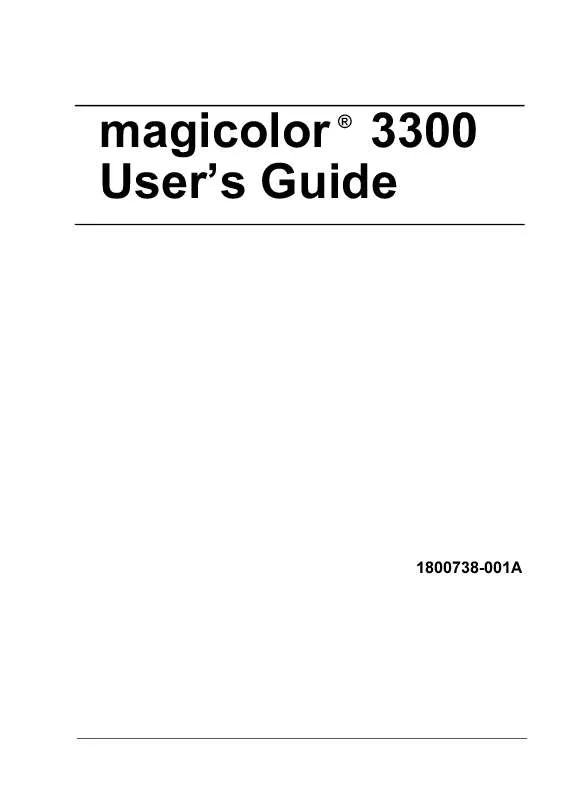
 KONICA MINOLTA MAGICOLOR 3300 Quick Start (18432 ko)
KONICA MINOLTA MAGICOLOR 3300 Quick Start (18432 ko)
 KONICA MINOLTA MAGICOLOR 3300 Installation Guide (1289 ko)
KONICA MINOLTA MAGICOLOR 3300 Installation Guide (1289 ko)
 KONICA MINOLTA MAGICOLOR 3300 Supplementary Guide (3252 ko)
KONICA MINOLTA MAGICOLOR 3300 Supplementary Guide (3252 ko)
