User manual KONICA MINOLTA MAGICOLOR 5430
Lastmanuals offers a socially driven service of sharing, storing and searching manuals related to use of hardware and software : user guide, owner's manual, quick start guide, technical datasheets... DON'T FORGET : ALWAYS READ THE USER GUIDE BEFORE BUYING !!!
If this document matches the user guide, instructions manual or user manual, feature sets, schematics you are looking for, download it now. Lastmanuals provides you a fast and easy access to the user manual KONICA MINOLTA MAGICOLOR 5430. We hope that this KONICA MINOLTA MAGICOLOR 5430 user guide will be useful to you.
Lastmanuals help download the user guide KONICA MINOLTA MAGICOLOR 5430.
You may also download the following manuals related to this product:
Manual abstract: user guide KONICA MINOLTA MAGICOLOR 5430
Detailed instructions for use are in the User's Guide.
[. . . ] magicolor 5430 DL User's Guide
®
4138-7743-05A 1800760-001E
Trademarks
KONICA MINOLTA and the KONICA MINOLTA logo are trademarks or registered trademarks of KONICA MINOLTA HOLDINGS, INC. magicolor is a trademark or registered trademark of KONICA MINOLTA PRINTING SOLUTIONS U. S. A. , INC.
Copyright Notice
Copyright © 2004 KONICA MINOLTA BUSINESS TECHNOLOGIES, INC. , Marunouchi Center Building, 1-6-1 Marunouchi, Chiyoda-ku, Tokyo, 100-0005, Japan. This document may not be copied, in whole or part, nor transferred to any other media or language, without written permission of KONICA MINOLTA BUSINESS TECHNOLOGIES, INC.
Notice
KONICA MINOLTA BUSINESS TECHNOLOGIES, INC. reserves the right to make changes to this guide and to the equipment described herein without notice. [. . . ] Turn it off and wait until it cools down.
80
Maintaining the Printer
Do not leave the printer's covers open for any length of time, especially in well-lit places; light may damage the toner cartridges. Do not open the printer during printing. Do not lubricate or disassemble the printer. Do not touch the electrical contacts, gears, or laser devices. Doing so may damage the printer and cause the print quality to deteriorate. Keep media in the output tray at a minimum level. If the media is stocked too high, your printer may experience media misfeeds and excessive media curl. Make sure two people are available to lift the printer when moving it. Keep the printer level to avoid toner spillage. When lifting the printer, grasp the areas shown in the figure to the right. Front
Even if an optional lower feeder unit is installed, be sure to lift the printer as shown below. Do not grasp the grip of Tray 2, Tray 3 or the right side cover; otherwise, the lower feeder unit may be damaged.
Maintaining the Printer
81
If you get toner on your skin, wash it off with cool water and a mild soap.
CAUTION
If you get toner in your eyes, wash it out immediately with cool water and consult a doctor. Make sure any parts removed during cleaning are replaced before you plug in the printer.
Cleaning the Printer
CAUTION
Be sure to turn off the printer and unplug the power cord before cleaning.
Exterior
Control Panel Ventilation Grille
Printer Exterior
82
Cleaning the Printer
Media Rollers
The accumulation of paper dust and other debris on the media rollers can cause media-feeding problems.
Cleaning the Media Feed Rollers (All Trays)
1
Pull out the tray.
2
Clean the media feed rollers by wiping them with a soft, dry cloth.
3
Close the tray.
Cleaning the Printer
83
Duplex Option Feed Rollers
1
Open the duplex cover.
2
Clean the feed rollers by wiping them with a soft, dry cloth.
3
Close the duplex cover.
84
Cleaning the Printer
Cleaning the Media Transfer Rollers for Tray 2 and 3
1
Open the right side cover of Tray 2 (Tray 3).
2
Clean the media transfer rollers by wiping them with a soft, dry cloth.
3
Close the right side cover of Tray 2 (Tray 3).
Cleaning the Printer
85
Cleaning the Laser Lens of the Printer
This printer is constructed with four laser lenses. Clean all lenses as described below.
1
Open the printer's front cover.
2
3
Align the marks at the bottom of the toner cartridge, insert the laser lens cleaning tool between the waste toner bottle and the yellow toner cartridge with the cleaning pad pointing down, and then slide it back and forth 2 or 3 times. Clean between each of the toner cartridges in the same way. The laser lens cleaning tool is included with the printer. Safely store the laser lens cleaning tool so that it will not be lost.
4
Close the front cover.
86
Cleaning the Printer
Troubleshooting
8
Introduction
This chapter provides information to aid you in resolving printer problems you may encounter, or at least guide you to the proper sources for help. Printing the configuration page Preventing media misfeeds Understanding the media path Clearing media misfeeds Solving problems with media misfeeds Solving other problems Solving problems with printing quality Status, error, and service messages Page 88 Page 89 Page 90 Page 91 Page 105 Page 108 Page 112 Page 118
Printing the Configuration Page
Print the configuration (CONFIG) page to verify the printer is printing correctly or to check the printer configuration. Press Key (once) Until Display Reads READY SPECIAL PAGES
PRINT CONFIG PAGE
The configuration page prints and the printer goes back to READY.
88
Introduction
Preventing Media Misfeeds
Make sure that. . . Media matches the printer specifications. Media is flat, especially on the leading edge. The printer is on a hard, flat, level surface. [. . . ] In addition, always handle circuit boards by the edges only.
1
Turn off the printer and disconnect the power cord and interface cables.
2
Using a screwdriver, remove the screw. Then, slide the rear cover to the right and remove it.
Dual In-Line Memory Module (DIMM)
127
3
Using a screwdriver, loosen the seven screws. (Do not remove them from the printer. )
4
Slide the panel slightly to the right and lift it off the printer.
128
Dual In-Line Memory Module (DIMM)
5
Insert the new DIMM straight into the DIMM connector until the latches snap into the locked position. Observe the keyed side of the DIMM to align it with the connector. [. . . ]
DISCLAIMER TO DOWNLOAD THE USER GUIDE KONICA MINOLTA MAGICOLOR 5430 Lastmanuals offers a socially driven service of sharing, storing and searching manuals related to use of hardware and software : user guide, owner's manual, quick start guide, technical datasheets...manual KONICA MINOLTA MAGICOLOR 5430

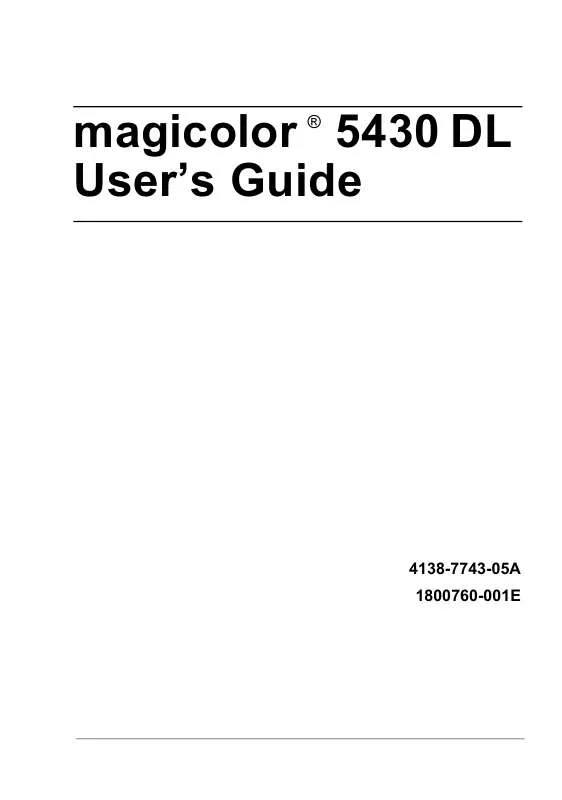
 KONICA MINOLTA MAGICOLOR 5430 annexe 1 (3000 ko)
KONICA MINOLTA MAGICOLOR 5430 annexe 1 (3000 ko)
 KONICA MINOLTA MAGICOLOR 5430 DL WARRANTY GUIDE (1216 ko)
KONICA MINOLTA MAGICOLOR 5430 DL WARRANTY GUIDE (1216 ko)
 KONICA MINOLTA MAGICOLOR 5430 DL REFERENCE GUIDE (3243 ko)
KONICA MINOLTA MAGICOLOR 5430 DL REFERENCE GUIDE (3243 ko)
