User manual KONICA MINOLTA MAGICOLOR 5440
Lastmanuals offers a socially driven service of sharing, storing and searching manuals related to use of hardware and software : user guide, owner's manual, quick start guide, technical datasheets... DON'T FORGET : ALWAYS READ THE USER GUIDE BEFORE BUYING !!!
If this document matches the user guide, instructions manual or user manual, feature sets, schematics you are looking for, download it now. Lastmanuals provides you a fast and easy access to the user manual KONICA MINOLTA MAGICOLOR 5440. We hope that this KONICA MINOLTA MAGICOLOR 5440 user guide will be useful to you.
Lastmanuals help download the user guide KONICA MINOLTA MAGICOLOR 5440.
You may also download the following manuals related to this product:
Manual abstract: user guide KONICA MINOLTA MAGICOLOR 5440
Detailed instructions for use are in the User's Guide.
[. . . ] magicolor 5440 DL User's Guide
®
4138-7747-05A 1800782-001E
Trademarks
KONICA MINOLTA and the KONICA MINOLTA logo are trademarks or registered trademarks of KONICA MINOLTA HOLDINGS, INC. magicolor is a trademark or registered trademark of KONICA MINOLTA PRINTING SOLUTIONS U. S. A. , INC.
Copyright Notice
Copyright © 2004 KONICA MINOLTA BUSINESS TECHNOLOGIES, INC. , Marunouchi Center Building, 1-6-1 Marunouchi, Chiyoda-ku, Tokyo, 100-0005, Japan. This document may not be copied, in whole or part, nor transferred to any other media or language, without written permission of KONICA MINOLTA BUSINESS TECHNOLOGIES, INC.
Notice
KONICA MINOLTA BUSINESS TECHNOLOGIES, INC. reserves the right to make changes to this guide and to the equipment described herein without notice. [. . . ] These labels are located on the inside of the printer's covers and the interior of the printer body. Handle the printer with care to preserve its life. Abuse handling may cause damage and void your warranty. If dust and paper scraps remain on the inside or outside of the printer, printer performance and print quality will suffer, so the printer should be cleaned periodically. Keep the following guidelines in mind.
WARNING!
Turn off the printer, unplug the power cord, and disconnect all interface cables before cleaning. Do not spill water or detergent into the printer; otherwise the printer will be damaged and an electric shock may occur.
CAUTION
The fuser unit is hot. When the right side cover is opened, the fuser unit temperature drops gradually (one hour wait time).
# Be careful when cleaning the inside of the printer or removing media misfeeds, as the fuser unit and other internal parts may be very hot.
# Do not place anything on top of the printer. # Use a soft cloth to clean the printer. # Never spray cleaning solutions directly on the printer's surface; the spray
could penetrate through the air vents of the printer and damage the internal circuits.
# Avoid using abrasive or corrosive solutions or solutions that contain solvents (such as alcohol and benzene) to clean the printer.
# Always test any cleaning solution (such as mild detergent) on a small
inconspicuous area of your printer to check the solution's performance.
# Never use sharp or rough implements, such as wire or plastic cleaning
pads.
# Always close the printer's covers gently. Never subject the printer to vibration.
# Do not cover the printer immediately after using it. Turn it off and wait until
it cools down.
88
Maintaining the Printer
# Do not leave the printer's covers open for any length of time, especially in
well-lit places; light may damage the toner cartridges.
# Do not open the printer during printing. # Do not tap media stacks on the printer. # Do not lubricate or disassemble the printer. # Do not touch the electrical contacts, gears, or laser devices. Doing so
may damage the printer and cause the print quality to deteriorate.
# Keep media in the output tray at a minimum level. If the media is stocked
too high, your printer may experience media misfeeds and excessive media curl.
# Make sure two people are available to lift the printer when moving it. Keep the printer level to avoid toner spillage.
# When lifting the printer, fold up
the manual feed tray, and then lift the printer as shown in the illustration at the right. Even if an optional lower feeder unit is installed, be sure to lift the printer as shown below. Do not grasp the grip of Tray 2, Tray 3 or the right side cover; otherwise, the lower feeder unit may be damaged. Front
Maintaining the Printer
89
# If you get toner on your skin, wash it off with cool water and a mild soap.
CAUTION
If you get toner in your eyes, wash it out immediately with cool water and consult a doctor.
# Make sure any parts removed during cleaning are replaced before you
plug in the printer.
Cleaning the Printer
CAUTION
Be sure to turn off the printer and unplug the power cord before cleaning.
Exterior
Control Panel Ventilation Grill
Printer Exterior
90
Cleaning the Printer
Media Rollers
The accumulation of paper dust and other debris on the media rollers can cause media-feeding problems.
Cleaning the Media Feed Rollers (All Trays)
1
Pull out the tray.
2
Clean the media feed rollers by wiping them with a soft, dry cloth.
3
Close the tray.
Cleaning the Printer
91
Cleaning the Duplex Option Feed Rollers
1
Open the duplex cover.
2
Clean the feed rollers by wiping them with a soft, dry cloth.
3
Close the duplex cover.
92
Cleaning the Printer
Cleaning the Media Transfer Rollers for Tray 2 and 3
1
Open the right side cover of Tray 2 (Tray 3).
!"
Before opening the right side cover of Tray 2 (Tray 3), fold up the manual feed tray.
2
Clean the media transfer rollers by wiping them with a soft, dry cloth.
3
Close the right side cover of Tray 2 (Tray 3).
Cleaning the Printer
93
Cleaning the Laser Lens
This printer is constructed with four laser lenses. Clean all lenses as described below.
1
Open the printer's front cover.
2
3
Align the marks at the bottom of the toner cartridge, insert the laser lens cleaning tool between the waste toner bottle and the yellow toner cartridge with the cleaning pad pointing down, and then slide it back and forth 2 or 3 times. [. . . ] Observe the keyed side of the DIMM to align it with the connector. If you cannot snap the DIMM into place, do not force it. Reposition it, making sure that the DIMM is seated completely in the connector.
6 7 8 9
Reinstall the panel and tighten the seven screws. Reconnect the power cord, and turn on the printer.
10
Print a configuration page (SPECIAL PAGES/PRINT CONFIG PAGE MENU) and verify that the total amount of the RAM installed in your printer is listed.
Dual In-Line Memory Module (DIMM)
139
Duplex Option
Duplex (2-sided) printing can be performed automatically with the duplex option and enough memory installed. [. . . ]
DISCLAIMER TO DOWNLOAD THE USER GUIDE KONICA MINOLTA MAGICOLOR 5440 Lastmanuals offers a socially driven service of sharing, storing and searching manuals related to use of hardware and software : user guide, owner's manual, quick start guide, technical datasheets...manual KONICA MINOLTA MAGICOLOR 5440

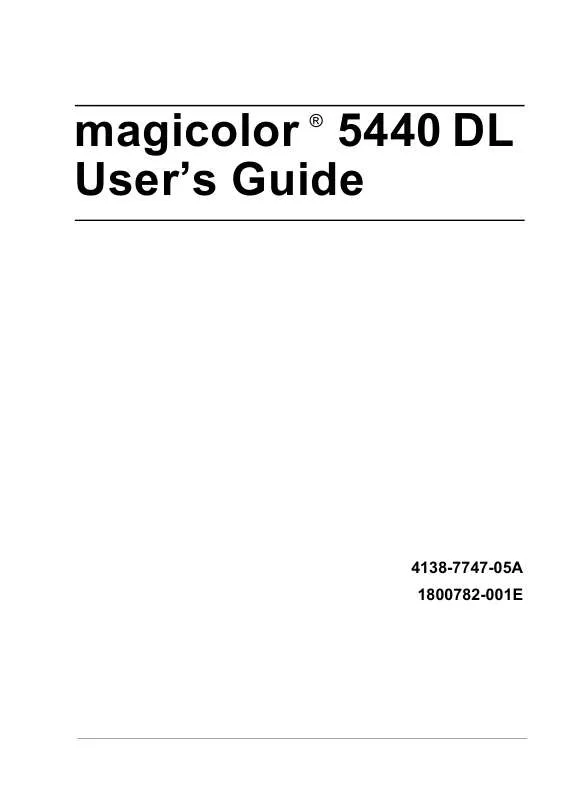
 KONICA MINOLTA MAGICOLOR 5440 annexe 1 (3714 ko)
KONICA MINOLTA MAGICOLOR 5440 annexe 1 (3714 ko)
 KONICA MINOLTA MAGICOLOR 5440 DL WARRANTY EXCHANGE GUIDE ENGLISH (1489 ko)
KONICA MINOLTA MAGICOLOR 5440 DL WARRANTY EXCHANGE GUIDE ENGLISH (1489 ko)
