User manual KONICA MINOLTA MAGICOLOR 5450
Lastmanuals offers a socially driven service of sharing, storing and searching manuals related to use of hardware and software : user guide, owner's manual, quick start guide, technical datasheets... DON'T FORGET : ALWAYS READ THE USER GUIDE BEFORE BUYING !!!
If this document matches the user guide, instructions manual or user manual, feature sets, schematics you are looking for, download it now. Lastmanuals provides you a fast and easy access to the user manual KONICA MINOLTA MAGICOLOR 5450. We hope that this KONICA MINOLTA MAGICOLOR 5450 user guide will be useful to you.
Lastmanuals help download the user guide KONICA MINOLTA MAGICOLOR 5450.
You may also download the following manuals related to this product:
Manual abstract: user guide KONICA MINOLTA MAGICOLOR 5450
Detailed instructions for use are in the User's Guide.
[. . . ] magicolor 5450 User's Guide
®
4138-7763-05A 1800763-001E
Trademarks
KONICA MINOLTA, the KONICA MINOLTA logo and PageScope are trademarks or registered trademarks of KONICA MINOLTA HOLDINGS, INC. magicolor is a trademark or registered trademark of KONICA MINOLTA PRINTING SOLUTIONS U. S. A. , INC.
All other trademarks and registered trademarks are the property of their respective owners.
Copyright Notice
Copyright © 2005 KONICA MINOLTA BUSINESS TECHNOLOGIES, INC. , Marunouchi Center Building, 1-6-1 Marunouchi, Chiyoda-ku, Tokyo, 100-0005, Japan. This document may not be copied, in whole or part, nor transferred to any other media or language, without written permission of KONICA MINOLTA BUSINESS TECHNOLOGIES, INC.
Notice
KONICA MINOLTA BUSINESS TECHNOLOGIES, INC. reserves the right to make changes to this guide and to the equipment described herein without notice. [. . . ] You can print continuously with label sheets. However, this could affect the media feed, depending on the media quality and printing environment. If problems occur, stop the continuous printing and print one sheet at a time. Try printing your data on a sheet of plain paper first to check placement. Check your application documentation for more information on printing labels. Tray 1 Up to 20 label sheets, depending on their (Manual Feed thickness Tray) Tray 2/3/4 Not supported Orientation Face down Driver Label Media Type Weight 60163 g/m² (1643 lb bond) Duplexing Not supported Use label sheets that are Capacity
# Recommended for laser printers # Letter or A4 size (adhesive label stock)
DO NOT use label sheets that
# Have labels that easily peel off or have parts of the label already removed # Have backing sheets that have peeled away or have exposed adhesive
!"
Labels may stick to the fuser, causing them to peel off and media misfeeds to occur.
70
Media Types
# Are precut or perforated
Do not use
OK to use
Shiny backed paper
Full-page labels (uncut)
Letterhead
Try printing your data on a sheet of plain paper first to check placement. Capacity Tray 1 Up to 20 sheets, depending on their size and (Manual Feed thickness Tray) Tray 2/3/4 Not supported Orientation Face down Driver Letterhead Media Type Weight 6090 g/m² (1624 lb) Duplexing See page 66 for supported sizes (face down--top of page first).
Postcards
Try printing your data on a sheet of plain paper first to check placement. Capacity Tray 1 Up to 20 postcards, depending on their (Manual Feed thickness Tray) Tray 2/3/4 Not supported Orientation Face down Driver Postcard Media Type Weight 60163 g/m² (1690 lb bond) Duplexing Not supported
Media Types
71
Use postcards that are
# Approved for laser printers
DO NOT use postcards that are
# Coated # Designed for inkjet printers # Precut or perforated # Preprinted or multicolored
!"
If the postcard is warped, press on the warped area before putting it in Tray 1.
Transparencies
Do not fan transparencies before loading them. Resulting static electricity may cause printing errors. If you touch the face of the transparencies with your bare hands, print quality may be affected. Transparencies are especially sensitive to a dirty media path. If there are shadows on either the top or the bottom of the sheets, see chapter 8, "Maintaining the Printer" . Remove transparencies as soon as possible from the output tray to avoid static buildup.
You can print continuously with transparencies. However, this could affect the media feed, depending on the media quality, static buildup, and printing environment. Try printing your data on a sheet of plain paper first to check placement.
!"
If you have problems feeding 20 sheets, try loading only 110 sheets at a time. Loading a large number of transparencies at one time may cause static buildup, thus causing feeding problems.
Tray 1 Up to 20 transparencies, depending on their (Manual Feed thickness Tray) Tray 2/3/4 Not supported Orientation Face down Driver Transparency Media Type Duplexing Not supported
Capacity
72
Media Types
!"
Always first test a small quantity of a particular type of transparency.
Use transparencies that are
# Approved for laser printing
DO NOT use transparencies that
# Have static electricity that will cause them to stick together # Are specified for inkjet printers only
Glossy Stock
Test all glossy stock to ensure acceptable performance and to ensure that the image does not shift. Tray 1 Up to 20 glossy stock sheets, depending on (Manual Feed their thickness. Tray) Tray 2/3/4 Not supported Orientation Face down Driver Glossy Media Type Weight 91210 g/m² (2555. 9 lb bond) Duplexing Not supported DO NOT use glossy stock that is Capacity
# Mixed with any other media in Tray 1 (as this will cause printer misfeeding)
Media Types
73
What Is the Guaranteed Imageable (Printable) Area?
The printable area on all media sizes is up to 4 mm (0. 157") from the edges of the media. [. . . ] In addition, always handle circuit boards by the edges only.
1
Turn off the printer and disconnect the power cord and interface cables.
2
Using a screwdriver, remove the screw. Then, slide the rear cover to the right and remove it.
174
Hard Disk
3
Using a screwdriver, loosen the seven screws. (Do not remove them from the printer. )
4
Slide the panel slightly to the right and lift it off the printer.
Hard Disk
175
5
Plug the cable on the hard disk into the connector on the controller board.
6
Insert the three mounting pins on the hard disk into the holes in the controller board to mount the hard disk onto the controller board.
7 8 9
Reinstall the panel and tighten the seven screws. Reconnect all interface cables.
176
Hard Disk
10
Reconnect the power cord, and turn on the printer.
11
Declare the hard disk in the Windows printer driver (Properties/Configure tab).
Hard Disk
177
Duplex Option
Duplex (2-sided) printing can be performed automatically with the duplex option and enough memory installed. [. . . ]
DISCLAIMER TO DOWNLOAD THE USER GUIDE KONICA MINOLTA MAGICOLOR 5450 Lastmanuals offers a socially driven service of sharing, storing and searching manuals related to use of hardware and software : user guide, owner's manual, quick start guide, technical datasheets...manual KONICA MINOLTA MAGICOLOR 5450

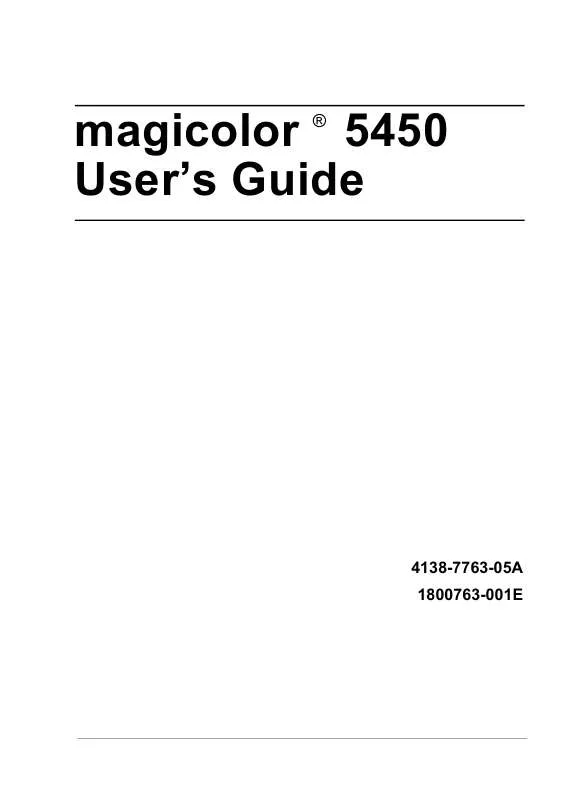
 KONICA MINOLTA MAGICOLOR 5450 annexe 1 (4618 ko)
KONICA MINOLTA MAGICOLOR 5450 annexe 1 (4618 ko)
 KONICA MINOLTA MAGICOLOR 5450 Warranty (1489 ko)
KONICA MINOLTA MAGICOLOR 5450 Warranty (1489 ko)
 KONICA MINOLTA MAGICOLOR 5450 Install Guide (2191 ko)
KONICA MINOLTA MAGICOLOR 5450 Install Guide (2191 ko)
 KONICA MINOLTA MAGICOLOR 5450 Reference Guide (8820 ko)
KONICA MINOLTA MAGICOLOR 5450 Reference Guide (8820 ko)
 KONICA MINOLTA MAGICOLOR 5450 FIRMWARE UPDATER GUIDE (652 ko)
KONICA MINOLTA MAGICOLOR 5450 FIRMWARE UPDATER GUIDE (652 ko)
