Detailed instructions for use are in the User's Guide.
[. . . ] magicolor 5550/5570 User's Guide
®
A011-9562-01A 1800825-001B
Trademarks
KONICA MINOLTA, the KONICA MINOLTA logo and PageScope are trademarks or registered trademarks of KONICA MINOLTA HOLDINGS, INC. magicolor is a trademark or registered trademark of KONICA MINOLTA PRINTING SOLUTIONS U. S. A. , INC.
All other trademarks and registered trademarks are the property of their respective owners.
Copyright Notice
Copyright © 2006 KONICA MINOLTA BUSINESS TECHNOLOGIES, INC. , Marunouchi Center Building, 1-6-1 Marunouchi, Chiyoda-ku, Tokyo, 100-0005, Japan. This document may not be copied, in whole or part, nor transferred to any other media or language, without written permission of KONICA MINOLTA BUSINESS TECHNOLOGIES, INC.
Notice
KONICA MINOLTA BUSINESS TECHNOLOGIES, INC. reserves the right to make changes to this guide and to the equipment described herein without notice. [. . . ] Tray) Tray 2/3/4 Up to 500 sheets, depending on the paper weight. Face down Orientation Tray 1 (Manual Feed Tray) Tray 2/3/4 Face up Driver Plain Paper (Recycled) Media Type Weight 6090 g/m² (1624 lb bond) Duplexing See page 100 for supported sizes. Glossy ON/OFF Supported Mode Glossy mode is Disabled at Grayscale (Color Mode), or Duplex Print. Use media that is Suitable for plain paper laser printers, such as standard or recycled office paper. Capacity
Note
Do not use the media types listed below. These could cause poor print quality, media misfeeds, or damage to the printer. DO NOT use media that is Coated with a processed surface (such as carbon paper, and colored paper that has been treated)
Media Types
101
Carbon backed Unapproved iron-on transfer media (such as heat-sensitive paper, heat-pressure paper, and heat-press transfer paper) Cold-water-transfer paper Pressure sensitive Designed specifically for inkjet printers (such as superfine paper, glossy paper, glossy film, and postcards) Paper that has already been printed on
Paper that has been printed on with an inkjet printer Paper that has been printed on with a monochrome/color laser printer/
copier
Paper that has been printed on with a heat-transfer printer Paper that has been printed on with any other printer or fax machine
Dusty Wet (or damp) Keep media between 35% and 85% relative humidity. Toner does not adhere well to moist or wet paper. Layered Adhesive Folded, creased, curled, embossed, warped, or wrinkled Perforated, three-hole punched, or torn Too slick, too coarse, or too textured Different in texture (roughness) on the front and back Too thin or too thick Stuck together with static electricity Composed of foil or gilt; too luminous Heat sensitive or cannot withstand the fusing temperature (180°C [356°F]) Irregularly shaped (not rectangular or not cut at right angles) Attached with glue, tape, paper clips, staples, ribbons, hooks, or buttons Acidic Any other media that is not approved
102
Media Types
Thick Stock
Paper thicker than 90 g/m2 (24 lb bond) is referred to as thick stock. Test all thick stock to ensure acceptable performance and to ensure that the image does not shift. Tray 1 Up to 20 thick stock sheets, depending on (Manual Feed their thickness. Tray) Tray 2/3/4 Not supported Orientation Face down Driver Thick 1 (91-150 g/m2) Media Type Thick 2 (151-210 g/m2) Weight 91210 g/m² (2555. 9 lb bond) Duplexing Not supported Glossy ON/OFF Supported Mode Glossy mode is Disabled at Grayscale (Color Mode), or Duplex Print. Banner Paper Weight: 127-160g/m2 Width: 216mm Length: 357-1200mm DO NOT use thick stock that is Mixed with any other media in Tray 1 (as this will cause printer misfeeding) Capacity
Envelopes
Print on the front (address) side only. Some parts of the envelope consist of three layers of paper--the front, back, and flap. Anything printed in these layered regions may be lost or faded. Tray 1 Up to 10 envelopes, depending on their (Manual Feed thickness Tray) Tray 2/3/4 Not supported Orientation Face down Driver Envelope Media Type Weight 91163 g/m² (2543 lb bond) Capacity
Media Types
103
Duplexing Glossy Mode
Not supported Not supported
Use envelopes that are Common office envelopes approved for laser printing with diagonal joints, sharp folds and edges, and ordinary gummed flaps Because the envelopes pass through heated rollers, the gummed area on the flaps may seal. Using envelopes with emulsion-based glue avoids this problem. Approved for laser printing Dry DO NOT use envelopes that have Sticky flaps Tape seals, metal clasps, paper clips, fasteners, or peel-off strips for sealing Transparent windows Too rough of a surface Material that will melt, vaporize, offset, discolor, or emit dangerous fumes Been presealed
Labels
A sheet of labels consists of a face sheet (the printing surface), adhesive, and a carrier sheet: The face sheet must follow the plain paper specification. The face sheet surface must cover the entire carrier sheet, and no adhesive should come through on the surface. You can print continuously with label sheets. However, this could affect the media feed, depending on the media quality and printing environment. If problems occur, stop the continuous printing and print one sheet at a time. [. . . ] Then, close the duplex cover.
5
Attach the duplex option, as shown in the illustration.
Duplex Option
239
6
Open the duplex cover, and then turn both knobs counterclockwise until they are horizontal to secure the duplex option to the right side cover.
7
Then, close the duplex cover.
8
Declare the Duplex Unit in the Windows printer driver (Properties/Configure tab).
240
Duplex Option
Lower Feeder Unit
You can install up to two optional lower feeder units (Trays 3 and 4). Each lower feeder unit increases your printer's media feed capacity by 500 sheets.
Kit Contents
Lower feeder unit with a tray (500-sheet capacity) Four metal brackets
Two front brackets Two rear brackets
Four securing screws Transport guide (used only for Tray 3)
Lower Feeder Unit
241
Installing a Lower Feeder Unit
Note
Since consumables are installed in the printer, be sure to keep the printer level when moving it in order to prevent accidental spills.
1
Turn off the printer and disconnect the power cord and interface cables.
2 3
Prepare the lower feeder unit. Be sure to place the lower feeder unit on a level surface. Open the right side cover of the lower feeder unit.
The right side cover of the lower feeder must be opened before the feeder can be installed onto the printer.
242
Lower Feeder Unit
4
With another person's help, place the printer on top of the lower feeder unit, making sure that the positioning pins on the lower feeder unit correctly fit into the holes on the bottom of the printer.
44 kg 97 lbs
If two lower feeder units are to be installed, stack the two lower feeder units and secure them together before installing them to the printer.
WARNING!
This printer weighs approximately 44 kg (97. 0 lb) when it is fully loaded with consumables. [. . . ]

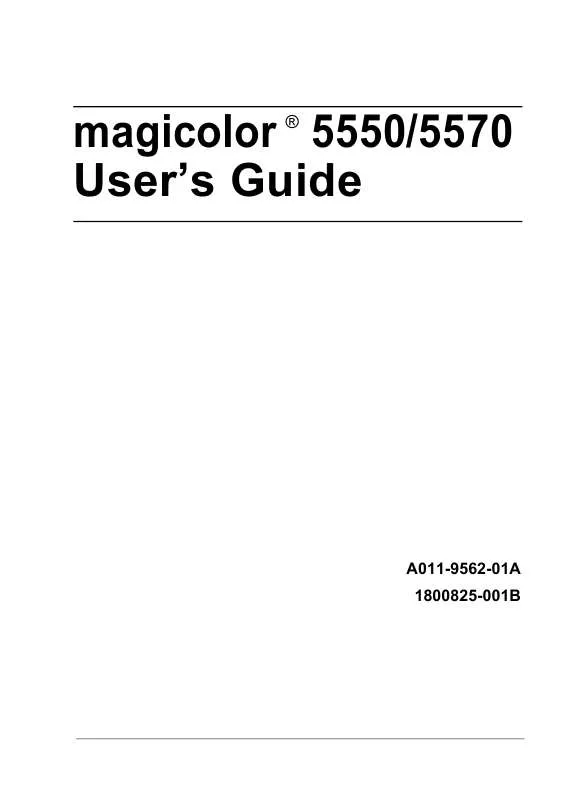
 KONICA MINOLTA MAGICOLOR 5570 annexe 1 (11539 ko)
KONICA MINOLTA MAGICOLOR 5570 annexe 1 (11539 ko)
 KONICA MINOLTA MAGICOLOR 5570 FIRMWARE UPDATER GUIDE (652 ko)
KONICA MINOLTA MAGICOLOR 5570 FIRMWARE UPDATER GUIDE (652 ko)
 KONICA MINOLTA MAGICOLOR 5570 MAGICOLOR 5550/5570 REFERENCE GUIDE (7874 ko)
KONICA MINOLTA MAGICOLOR 5570 MAGICOLOR 5550/5570 REFERENCE GUIDE (7874 ko)
 KONICA MINOLTA MAGICOLOR 5570 CROWNNET PRINT MONITOR PLUS ADMINISTRATOR GUIDE (378 ko)
KONICA MINOLTA MAGICOLOR 5570 CROWNNET PRINT MONITOR PLUS ADMINISTRATOR GUIDE (378 ko)
