User manual KONICA MINOLTA MAGICOLOR 7450
Lastmanuals offers a socially driven service of sharing, storing and searching manuals related to use of hardware and software : user guide, owner's manual, quick start guide, technical datasheets... DON'T FORGET : ALWAYS READ THE USER GUIDE BEFORE BUYING !!!
If this document matches the user guide, instructions manual or user manual, feature sets, schematics you are looking for, download it now. Lastmanuals provides you a fast and easy access to the user manual KONICA MINOLTA MAGICOLOR 7450. We hope that this KONICA MINOLTA MAGICOLOR 7450 user guide will be useful to you.
Lastmanuals help download the user guide KONICA MINOLTA MAGICOLOR 7450.
You may also download the following manuals related to this product:
Manual abstract: user guide KONICA MINOLTA MAGICOLOR 7450
Detailed instructions for use are in the User's Guide.
[. . . ] magicolor 7450 User's Guide
®
4039-9563-02A 1800806-001C
Trademarks
KONICA MINOLTA and the KONICA MINOLTA logo are trademarks or registered trademarks of KONICA MINOLTA HOLDINGS, INC. magicolor is a trademark or registered trademark of KONICA MINOLTA PRINTING SOLUTIONS U. S. A. , INC. PageScope is a trademark or registered trademark of KONICA MINOLTA BUSINESS TECHNOLOGIES, INC.
All other trademarks and registered trademarks are the property of their respective owners.
Copyright Notice
Copyright © 2005 KONICA MINOLTA BUSINESS TECHNOLOGIES, INC. , Marunouchi Center Building, 1-6-1 Marunouchi, Chiyoda-ku, Tokyo, 100-0005, Japan. This document may not be copied, in whole or part, nor transferred to any other media or language, without written permission of KONICA MINOLTA BUSINESS TECHNOLOGIES, INC.
Notice
KONICA MINOLTA BUSINESS TECHNOLOGIES, INC. [. . . ] Resulting static electricity may cause printing errors. If you touch the face of the transparencies with your bare hands, print quality may be affected. Transparencies are especially sensitive to a dirty media path. If there are shadows on either the top or the bottom of the sheets, see chapter 8, "Maintaining the Printer" . Remove transparencies as soon as possible from the output tray to avoid static buildup. You can print continuously with transparencies. However, this could affect the media feed, depending on the media quality, static buildup, and printing environment. Try printing your data on a sheet of plain paper first to check placement.
96
Media Types
If you have problems feeding 20 sheets, try loading only 110 sheets at a time. Loading a large number of transparencies at one time may cause static buildup, thus causing feeding problems. Tray 1 Up to 10 transparencies, depending on their (Manual Feed thickness Tray) Tray 2 Up to 50 transparencies, depending on their thickness Tray 3/4/5 Not supported Orientation Tray 1 Face down (Manual Feed Tray) Tray 2 Face up Tray 3/4/5 -- Driver Transparency, Transparency2 Media Type Transparency2 is a suitable setting for CG3700 of 3M. Duplexing Not supported Always first test a small quantity of a particular type of transparency. Use transparencies that are Approved for laser printing DO NOT use transparencies that Have static electricity that will cause them to stick together Are specified for inkjet printers only Capacity
Glossy Stock
Test all glossy stock to ensure acceptable performance and to ensure that the image does not shift. Capacity Up to 10 glossy stock sheets, depending on Tray 1 (Manual Feed their thickness. Tray) Tray 2 Up to 10 glossy stock sheets, depending on their thickness. Tray 3/4/5 Not supported
Media Types
97
Orientation
Driver Media Type Weight 6490 g/m² (1724 lb) Duplexing Not supported DO NOT use glossy stock that is
Tray 1 Face down (Manual Feed Tray) Tray 2 Face up Tray 3/4/5 -- Glossy
Mixed with any other media in Tray 1/2 (as this will cause printer misfeeding)
98
Media Types
What Is the Guaranteed Imageable (Printable) Area?
The printable area on all media sizes is excluding 4mm (0. 157") section from the right/left edge and 4. 2mm (0. 165") section from Top/Bottom edge of the media. Each media size has a specific imageable area, the maximum area on which the printer can print clearly and without distortion.
a b a
Printable Area
This area is subject to both hardware a = 4 mm (0. 157") limits (the physical media size and the b = 4. 2 mm (0. 165") margins required by the printer) and software constraints (the amount of memory available for the full-page frame buffer). The guaranteed imageable (printable) area for all media sizes is the page size minus 4 mm (0. 157") from the right/left edge and 4. 2 mm (0. 165") from the top/bottom edge of the media. In case of A3Wide, printable area is excluding 2 mm (0. 079") section from the each edge of the each paper.
b
Imageable Area--Envelopes
Envelopes have a nonguaranteed imageable area that varies with envelope type. The envelope print b orientation is determined by your application.
b a = 4 mm (0. 157") b = 4. 2 mm (0. 165") a Nonimageable area a
Nonguaranteed area
Guaranteed area
Page Margins
Margins are set through your application. Some applications allow you to set custom page sizes and margins while others have only standard page sizes and margins from which to choose. If you choose a standard format, you may lose part of your image (due to imageable area constraints). If you can custom-size your page in your application, use those sizes given for the imageable area for optimum results.
Media Types
99
Loading Media
How do I load media?
Take off the top and bottom sheets of a ream of media. [. . . ] (weight: 59 kg/129. 9 lb)
Note
Before placing the printer on the lower feeder unit, make sure that the lower-right cover of the printer has been removed. If the cover has not been removed, the printer or lower feeder unit may be damaged.
9
Using a screwdriver, install the two securing brackets at the rear of the printer.
10
Pull out the trays.
220
Lower Feeder Unit
11
Install the two securing brackets at the front of the printer.
12
Close the trays.
Lower Feeder Unit
221
13
Remove the mounting tape on the relay harness of the lower feeder unit, and then remove the cover over the relay harness connection slot on the printer. If multiple lower feeder units have been installed, remove the cover over the relay harness connection slot for any lower feeder unit other than that on the bottom, and remove the mounting tape on the relay harness. Use a coin to remove the screws of the cover.
222
Lower Feeder Unit
14
Connect the relay harness to the slot. [. . . ]
DISCLAIMER TO DOWNLOAD THE USER GUIDE KONICA MINOLTA MAGICOLOR 7450 Lastmanuals offers a socially driven service of sharing, storing and searching manuals related to use of hardware and software : user guide, owner's manual, quick start guide, technical datasheets...manual KONICA MINOLTA MAGICOLOR 7450

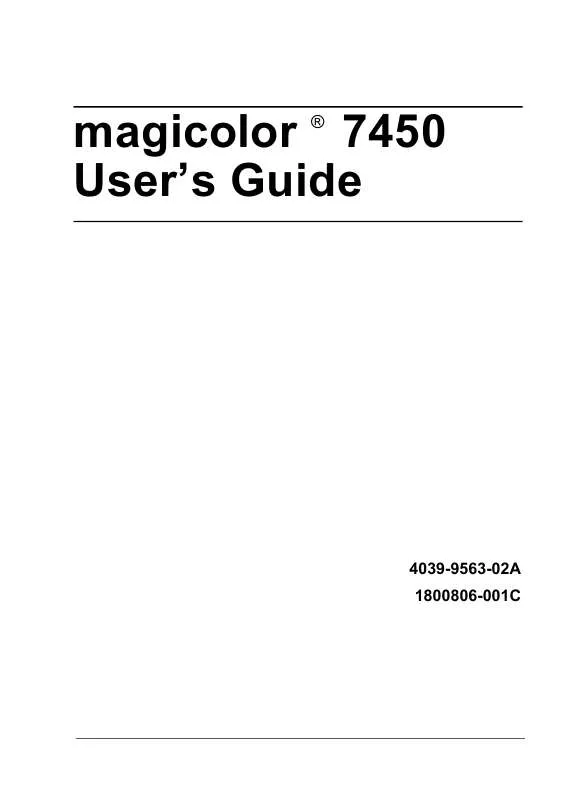
 KONICA MINOLTA MAGICOLOR 7450 annexe 1 (4877 ko)
KONICA MINOLTA MAGICOLOR 7450 annexe 1 (4877 ko)
 KONICA MINOLTA MAGICOLOR 7450 Reference Guide (7768 ko)
KONICA MINOLTA MAGICOLOR 7450 Reference Guide (7768 ko)
 KONICA MINOLTA MAGICOLOR 7450 FIRMWARE UPDATER GUIDE (652 ko)
KONICA MINOLTA MAGICOLOR 7450 FIRMWARE UPDATER GUIDE (652 ko)
 KONICA MINOLTA MAGICOLOR 7450 REFERENCE GUIDE ENGLISH (6441 ko)
KONICA MINOLTA MAGICOLOR 7450 REFERENCE GUIDE ENGLISH (6441 ko)
 KONICA MINOLTA MAGICOLOR 7450 Product Support Bulletin (2124 ko)
KONICA MINOLTA MAGICOLOR 7450 Product Support Bulletin (2124 ko)
 KONICA MINOLTA MAGICOLOR 7450 CROWNNET PRINT MONITOR PLUS ADMINISTRATOR GUIDE (378 ko)
KONICA MINOLTA MAGICOLOR 7450 CROWNNET PRINT MONITOR PLUS ADMINISTRATOR GUIDE (378 ko)
