User manual KONICA MINOLTA PAGEPRO 4110W
Lastmanuals offers a socially driven service of sharing, storing and searching manuals related to use of hardware and software : user guide, owner's manual, quick start guide, technical datasheets... DON'T FORGET : ALWAYS READ THE USER GUIDE BEFORE BUYING !!!
If this document matches the user guide, instructions manual or user manual, feature sets, schematics you are looking for, download it now. Lastmanuals provides you a fast and easy access to the user manual KONICA MINOLTA PAGEPRO 4110W. We hope that this KONICA MINOLTA PAGEPRO 4110W user guide will be useful to you.
Lastmanuals help download the user guide KONICA MINOLTA PAGEPRO 4110W.
You may also download the following manuals related to this product:
Manual abstract: user guide KONICA MINOLTA PAGEPRO 4110W
Detailed instructions for use are in the User's Guide.
[. . . ] Contents
1 Introduction
1. 1 1. 2 Welcome to MINOLTA-QMS . . . . . . . . . . . . . . . . . . . . . . . . . . . . . . . . . . . . . . . . . . . . . . . . . . . . . . . . . 1-1 Roadmap of this manual . . . . . . . . . . . . . . . . . . . . . . . . . . . . . . . . . . . . . . . . . . . . . . . . . . . . . . . . . . . . . . 1-2 Where to find what in this User's Manual. . . . . . . . . . . . . . . . . . . . . . . . . . . . . . . . . . . . . . . . 1-2 Explanation of special type styles and method of presentation . . . . . . 1-3 Working safely with your laser printer. . . . . . . . . . . . . . . . . . . . . . . . . . . . . . . . . . . . . . . . 1-4 Notes on your safety and operating safety. . . . . . . . . . . . . . . . . . . . . . . . . . . . . . . . . . . . . . 1-4 Laser safety. . . . . . . . . . . . . . . . . . . . . . . . . . . . . . . . . . . . . . . . . . . . . . . . . . . . . . . . . . . . . . . . . . . . . . . . . . . . . . . . . . . . . 1-6 Internal laser radiation. . . . . . . . . . . . . . . . . . . . . . . . . . . . . . . . . . . . . . . . . . . . . . . . . . . . . . . . . . . . . . . . . . . . . 1-6 CDRH regulations . . . . . . . . . . . . . . . . . . . . . . . . . . . . . . . . . . . . . . . . . . . . . . . . . . . . . . . . . . . . . . . . . . . . . . . . . . . 1-7 Laser safety label . . . . . . . . . . . . . . . . . . . . . . . . . . . . . . . . . . . . . . . . . . . . . . . . . . . . . . . . . . . . . . . . . . . . . . . . . . . . 1-7 Laser caution label . . . . . . . . . . . . . . . . . . . . . . . . . . . . . . . . . . . . . . . . . . . . . . . . . . . . . . . . . . . . . . . . . . . . . . . . . . 1-8 Ozone emission . . . . . . . . . . . . . . . . . . . . . . . . . . . . . . . . . . . . . . . . . . . . . . . . . . . . . . . . . . . . . . . . . . . . . . . . . . . . . . 1-8
1. 3
2
Unpacking, installing, and setting up the printer
2. 1 2. 2 Unpacking the laser printer. . . . . . . . . . . . . . . . . . . . . . . . . . . . . . . . . . . . . . . . . . . . . . . . . . . . . . . . . . 2-1 Overview of the printer . . . . . . . . . . . . . . . . . . . . . . . . . . . . . . . . . . . . . . . . . . . . . . . . . . . . . . . . . . . . . . . . . 2-3 External printer parts. . . . . . . . . . . . . . . . . . . . . . . . . . . . . . . . . . . . . . . . . . . . . . . . . . . . . . . . . . . . . . . . . . . . . . . 2-3 Internal printer parts . . . . . . . . . . . . . . . . . . . . . . . . . . . . . . . . . . . . . . . . . . . . . . . . . . . . . . . . . . . . . . . . . . . . . . . . 2-4 Optional accessories. . . . . . . . . . . . . . . . . . . . . . . . . . . . . . . . . . . . . . . . . . . . . . . . . . . . . . . . . . . . . . . . . . . . . . . 2-5 Printer control panel . . . . . . . . . . . . . . . . . . . . . . . . . . . . . . . . . . . . . . . . . . . . . . . . . . . . . . . . . . . . . . . . . . . . . . . . 2-6 Installing your laser printer . . . . . . . . . . . . . . . . . . . . . . . . . . . . . . . . . . . . . . . . . . . . . . . . . . . . . . . . . . 2-7 Place of installation . . . . . . . . . . . . . . . . . . . . . . . . . . . . . . . . . . . . . . . . . . . . . . . . . . . . . . . . . . . . . . . . . . . . . . . . . 2-7 Storage of consumables and accessories . . . . . . . . . . . . . . . . . . . . . . . . . . . . . . . . . . . . . . 2-7 Ambient conditions. . . . . . . . . . . . . . . . . . . . . . . . . . . . . . . . . . . . . . . . . . . . . . . . . . . . . . . . . . . . . . . . . . . . . . . . . . 2-8 Space required . . . . . . . . . . . . . . . . . . . . . . . . . . . . . . . . . . . . . . . . . . . . . . . . . . . . . . . . . . . . . . . . . . . . . . . . . . . . . . . . 2-8 Space required for the standard model printer . . . . . . . . . . . . . . . . . . . . . . . . . . . . . . . 2-8 Space required for the printer when equipped with options . . . . . . . . . . . 2-9 Setting up your laser printer. . . . . . . . . . . . . . . . . . . . . . . . . . . . . . . . . . . . . . . . . . . . . . . . . . . . . . 2-10 Fitting the paper output tray and paper feed tray 1 . . . . . . . . . . . . . . . . . . . . . . 2-10 Loading paper into paper feed tray 1 . . . . . . . . . . . . . . . . . . . . . . . . . . . . . . . . . . . . . . . . . . . 2-11 Connecting the power cable . . . . . . . . . . . . . . . . . . . . . . . . . . . . . . . . . . . . . . . . . . . . . . . . . . . . . . . . . 2-12 Switching the printer on and off. . . . . . . . . . . . . . . . . . . . . . . . . . . . . . . . . . . . . . . . . . . . . . . . . . . . . 2-13 Printing a configuration page . . . . . . . . . . . . . . . . . . . . . . . . . . . . . . . . . . . . . . . . . . . . . . . . . . . . . . . 2-14 Connecting the printer to a computer (parallel port) . . . . . . . . . . . . . . . . . . . . . 2-15 Connecting the printer to a computer (USB port) . . . . . . . . . . . . . . . . . . . . . . . . . 2-16
2. 3
2. 4
TOC-1
3
Installing the printer driver
3. 1 3. 2 System requirements . . . . . . . . . . . . . . . . . . . . . . . . . . . . . . . . . . . . . . . . . . . . . . . . . . . . . . . . . . . . . . . . . . . 3-1 Notes on installing the printer driver. . . . . . . . . . . . . . . . . . . . . . . . . . . . . . . . . . . . . . . . . . 3-1 General information on the printer driver . . . . . . . . . . . . . . . . . . . . . . . . . . . . . . . . . . . . . . . . 3-2 Information using Plug-and-Play or Add Printer Wizard . . . . . . . . . . . . . . . . . [. . . ] The various paper sizes supported by your printer are shown in the dropdown list:
Paper Size 8. 5 x 11 in. 21 0 ×29 7mm 14 8 ×2 10mm 18 2 x25 7mm 100 x 148 mm Envelopes Size 3. 87 5 ×7. 110 × 220 mm 162 x 22 9mm 176 × 250 mm
Letter Legal Invoice Executive A4 A5 JIS B5 J-Post
Env. B5
Not all paper formats are available?If you have selected the optional paper feed tray 2 or 3 under "Paper source, " then not all the paper formats given in the table are available.
Specifying the number of copies In the "Copies" box, specify the number of copies that you want to print. You may enter any value between 1 and 999.
Specifying the orientation of the print paper Under "Orientation" you can specify whether your document should be printed in portrait (vertical) or landscape (horizontal) format.
Portrait Landscape
A
A
4-5
4
Working with the Windows printer drivers Switching on/off the printer's sorting function Switch on the "Collate" function in order to sort your printouts automatically.
Collate OFF 1 1 2 1 2 3 2 3
3
Collate ON 3 2 3 1 2 3 1 2
1
Deactivate the sort feature in other applications!Deactivate the sort feature in other software applications if there is a conflict between the setting in the printer driver and the setting in the other application.
4-6
Working with the Windows printer drivers Specifying the paper source
4
Under "Paper source" you can specify from which tray the printer be fed.
Paper source Auto Tray 1 Tray 2/3* Manual feed Description Printing paper is fed from all available trays Printing paper is fed from tray 1 Printing paper is fed from tray 2/3 Printing paper is fed into the printer through the manual feed unit. To feed paper manually, place a sheet in the input and press the control button. * optional paper source units
Optional paper sources not available?If the desired tray is an option, make sure that it has been added in the "Device Option" tab. To specify a first page from a separate tray, check the "Different paper for 1st page" box and select the desired tray from the "1st Page" dropdown list. Recalling the original settings [DEFAULT] Click on [DEFAULT] in order to reset all options on this index card to their original factory settings.
4-7
4
4. 3
Working with the Windows printer drivers
Page layout index card
This index card allows you to:
q q q q q q
print several pages of a document on the same print page provide printouts with a watermark design custom watermarks scale (enlarge/reduce) documents upon printout activate the duplex function (printing on both sides) recall the original settings (Default)
4-8
Working with the Windows printer drivers Printing multiple document pages per print page (N-up)
4
Use the "N-Up" function to print multiple reduced document pages on a single print page. The "N-up" function cannot be used at the same time as the features "Scaling" and "Booklet. " Click on the drop-down list to view the following N-up settings:
N-Up settings Off 2-up 4-up 9-up 16-up Description One document page will be printed on each print page Two document pages will be printed on each print page Four document pages will be printed on each print page Nine document pages will be printed on each print page 16 document pages will be printed on each print page
Ü Ü
Activate the "Border line" checkbox to separate individual document pages from each other by means of lines. Click on [DETAIL OF N-UP. . . ] to define the layout of document pages on the print page. The "N-Up" dialogue box appears.
Note Before printing with an N-up setting, make sure that the document´s printing orientation has been correctly aligned.
4-9
4
Printing watermarks
Working with the Windows printer drivers
Use the "Watermark" function to print background texts on your pages that will inform the reader at a glance about the nature of your document.
Ü Ü
Select a predefined watermark from the dropdown list. Activate the checkbox "First page only" so that the watermark will only be printed on the first page of a multi-page document.
Watermarks as copy protection!Provide your printouts with a watermark in order to prevent the printed pages from being copied.
4-10
Working with the Windows printer drivers Custom watermarks Design your own personal watermark.
4
1
Click on [EDIT WATERMARK. . . ] in order to open the "Watermark" dialogue box.
2
Click on [ADD] to create a new watermark, or click on a predefined watermark to modify it. The fields under "Watermark edit" are activated.
3
Design your watermark by changing the settings. In the preview box you can see how the watermark will appear when it is printed and where it is positioned on the page.
4
Confirm your entries with [OK]. The dialogue box closes.
Deleting watermarks?If you would like to delete a watermark, mark it in the list of watermarks and click on [DELETE].
4-11
4
Scaling the printed document
Working with the Windows printer drivers
The printout of a document may be enlarged or reduced by means of the "Scaling" function. The "Scaling" function cannot be used at the same time as the "N-up" or "Booklet" functions.
Ü
In the "Scaling" box, enter the value in per cent (%) by which the document is to be enlarged or reduced (max. [. . . ] 104 Network card, installation . . . . . . . . . . . . . . . . . . . . . . . . . . . . . . . . . . . . . . . . . . . . . . . . . . . . . . . . . . . . . . . . . . 7-11 Number of copies, specifying . . . . . . . . . . . . . . . . . . . . . . . . . . . . . . . . . . . . . . . . . . . . . . . . . . . . . . . . . . . . . . 4-5
O
Optional accessories . . . . . . . . . . . . . . . . . . . . . . . . . . . . . . . . . . . . . . . . . . . . . . . . . . . . . . . . . . . . . . . . . . . . . . . . . . . 7-1 10-8
Appendix
10
DIMM memory module . . . . . . . . . . . . . . . . . . . . . . . . . . . . . . . . . . . . . . . . . . . . . . . . . . . . . . . . . . . . . . . . . . . 7-6 Network card . . . . . . . . . . . . . . . . . . . . . . . . . . . . . . . . . . . . . . . . . . . . . . . . . . . . . . . . . . . . . . . . . . . . . . . . . . . . . . . . 7-11 Paper feed tray 2/3 . . . . . . . . . . . . . . . . . . . . . . . . . . . . . . . . . . . . . . . . . . . . . . . . . . . . . . . . . . . . . . . . . . . . . . . . 7-1 Overview of printer . . . . . . . . . . . . . . . . . . . . . . . . . . . . . . . . . . . . . . . . . . . . . . . . . . . . . . . . . . . . . . . . . . . . . . . . . . . . . . 2-3 Internal features . . . . . . . . . . . . . . . . . . . . . . . . . . . . . . . . . . . . . . . . . . . . . . . . . . . . . . . . . . . . . . . . . . . . . . . . . . . . . 2-4 Optional accessories . . . . . . . . . . . . . . . . . . . . . . . . . . . . . . . . . . . . . . . . . . . . . . . . . . . . . . . . . . . . . . . . . . . . . . 2-5 Printer control panel . . . . . . . . . . . . . . . . . . . . . . . . . . . . . . . . . . . . . . . . . . . . . . . . . . . . . . . . . . . . . . . . . . . . . . . 2-6
P
Page layout index card Duplex/Booklet function . . . . . . . . . . . . . . . . . . . . . . . . . . . . . . . . . . . . . . . . . . . . . . . . . . . . . . . . . . . . . . . 4-12 Page layout, printer driver settings Editing watermarks . . . . . . . . . . . . . . . . . . . . . . . . . . . . . . . . . . . . . . . . . . . . . . . . . . . . . . . . . . . . . . . . . . . . . . 4-11 Multiple document pages per print page . . . . . . . . . . . . . . . . . . . . . . . . . . . . . . . . . . . . . . . . 4-9 Printing watermarks . . . . . . . . . . . . . . . . . . . . . . . . . . . . . . . . . . . . . . . . . . . . . . . . . . . . . . . . . . . . . . . . . . . . . 4-10 PagePro 4110W printer, technical specification . . . . . . . . . . . . . . . . . . . . . . . . . . . . . . . . . 102 Paper feed tray 1, setting up . . . . . . . . . . . . . . . . . . . . . . . . . . . . . . . . . . . . . . . . . . . . . . . . . . . . . . . . . . . . . 2-10 Paper feed tray 2/3, activating . . . . . . . . . . . . . . . . . . . . . . . . . . . . . . . . . . . . . . . . . . . . . . . . . . . . . . . . . . . 4-17 Paper feed tray 2/3, installation . . . . . . . . . . . . . . . . . . . . . . . . . . . . . . . . . . . . . . . . . . . . . . . . . . . . . . . . . . . 7-1 Paper format, specifying . . . . . . . . . . . . . . . . . . . . . . . . . . . . . . . . . . . . . . . . . . . . . . . . . . . . . . . . . . . . . . . . . . . . . . 4-5 Paper output tray, setting up . . . . . . . . . . . . . . . . . . . . . . . . . . . . . . . . . . . . . . . . . . . . . . . . . . . . . . . . . . . . . 2-10 Paper sizes . . . . . . . . . . . . . . . . . . . . . . . . . . . . . . . . . . . . . . . . . . . . . . . . . . . . . . . . . . . . . . . . . . . . . . . . . . . . . . . . . . . . . . . . . . 6-3 Paper source, specifying . . . . . . . . . . . . . . . . . . . . . . . . . . . . . . . . . . . . . . . . . . . . . . . . . . . . . . . . . . . . . . . . . . . . . 4-7 Paper types . . . . . . . . . . . . . . . . . . . . . . . . . . . . . . . . . . . . . . . . . . . . . . . . . . . . . . . . . . . . . . . . . . . . . . . . . . . . . . . . . . . . . . . . . 6-4 Paper, printer driver settings Orientation of print paper . . . . . . . . . . . . . . . . . . . . . . . . . . . . . . . . . . . . . . . . . . . . . . . . . . . . . . . . . . . . . . . 4-5 Scaling document pages . . . . . . . . . . . . . . . . . . . . . . . . . . . . . . . . . . . . . . . . . . . . . . . . . . . . . . . . . . . . . . 4-12 Sorting function . . . . . . . . . . . . . . . . . . . . . . . . . . . . . . . . . . . . . . . . . . . . . . . . . . . . . . . . . . . . . . . . . . . . . . . . . . . . . . 4-6 Specifying number of copies . . . . . . . . . . . . . . . . . . . . . . . . . . . . . . . . . . . . . . . . . . . . . . . . . . . . . . . . . . 4-5 Specifying the paper format . . . . . . . . . . . . . . . . . . . . . . . . . . . . . . . . . . . . . . . . . . . . . . . . . . . . . . . . . . . 4-5 Specifying the paper source . . . . . . . . . . . . . . . . . . . . . . . . . . . . . . . . . . . . . . . . . . . . . . . . . . . . . . . . . . 4-7 Performance features . . . . . . . . . . . . . . . . . . . . . . . . . . . . . . . . . . . . . . . . . . . . . . . . . . . . . . . . . . . . . . . . . . . . . . . . . 101 Power cable connection . . . . . . . . . . . . . . . . . . . . . . . . . . . . . . . . . . . . . . . . . . . . . . . . . . . . . . . . . . . . . . . . . . . . 2-12 Presentation of printed graphics, optimizing . . . . . . . . . . . . . . . . . . . . . . . . . . . . . . . . . . . . . . 4-15 Print job Continuation after error message . . . . . . . . . . . . . . . . . . . . . . . . . . . . . . . . . . . . . . . . . . . . . . . . . . 6-7 Monitoring . . . . . . . . . . . . . . . . . . . . . . . . . . . . . . . . . . . . . . . . . . . . . . . . . . . . . . . . . . . . . . . . . . . . . . . . . . . . . . . . . . . . 6-12 Print paper, orientation . . . . . . . . . . . . . . . . . . . . . . . . . . . . . . . . . . . . . . . . . . . . . . . . . . . . . . . . . . . . . . . . . . . . . . . . 4-5 Print quality problems . . . . . . . . . . . . . . . . . . . . . . . . . . . . . . . . . . . . . . . . . . . . . . . . . . . . . . . . . . . . . . . . . . . . . . . . 9-12 Printable area . . . . . . . . . . . . . . . . . . . . . . . . . . . . . . . . . . . . . . . . . . . . . . . . . . . . . . . . . . . . . . . . . . . . . . . . . . . . . . . . . . . . . . 6-4
10-9
10
Printer driver
Appendix
CD-ROM installation . . . . . . . . . . . . . . . . . . . . . . . . . . . . . . . . . . . . . . . . . . . . . . . . . . . . . . . . . . . . . . . . . . . . [. . . ]
DISCLAIMER TO DOWNLOAD THE USER GUIDE KONICA MINOLTA PAGEPRO 4110W Lastmanuals offers a socially driven service of sharing, storing and searching manuals related to use of hardware and software : user guide, owner's manual, quick start guide, technical datasheets...manual KONICA MINOLTA PAGEPRO 4110W

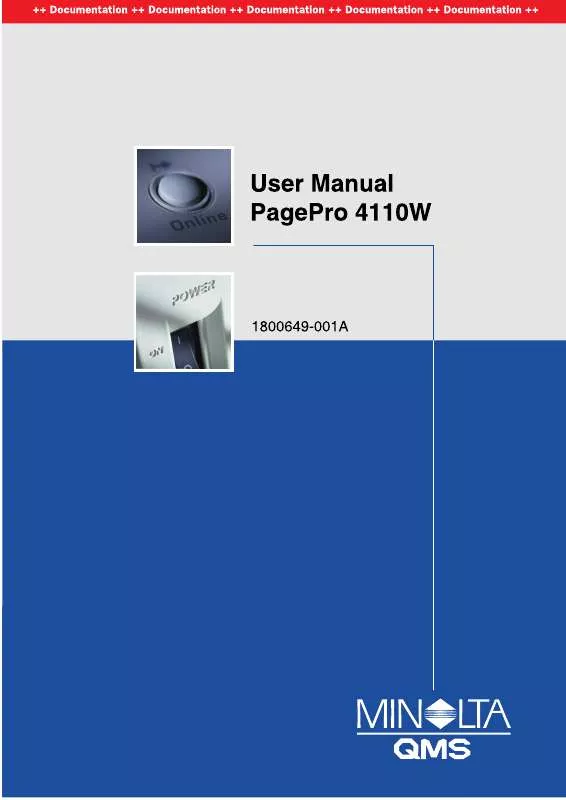
 KONICA MINOLTA PAGEPRO 4110W Quick Start (284 ko)
KONICA MINOLTA PAGEPRO 4110W Quick Start (284 ko)
 KONICA MINOLTA PAGEPRO 4110W Install Guide (938 ko)
KONICA MINOLTA PAGEPRO 4110W Install Guide (938 ko)
