User manual KONICA BIZHUB C10P
Lastmanuals offers a socially driven service of sharing, storing and searching manuals related to use of hardware and software : user guide, owner's manual, quick start guide, technical datasheets... DON'T FORGET : ALWAYS READ THE USER GUIDE BEFORE BUYING !!!
If this document matches the user guide, instructions manual or user manual, feature sets, schematics you are looking for, download it now. Lastmanuals provides you a fast and easy access to the user manual KONICA BIZHUB C10P. We hope that this KONICA BIZHUB C10P user guide will be useful to you.
Lastmanuals help download the user guide KONICA BIZHUB C10P.
You may also download the following manuals related to this product:
Manual abstract: user guide KONICA BIZHUB C10P
Detailed instructions for use are in the User's Guide.
[. . . ] bizhub C10P User's Guide
A00V-9574-00A
Trademarks
KONICA MINOLTA and the KONICA MINOLTA logo are trademarks or registered trademarks of KONICA MINOLTA HOLDINGS, INC. PageScope and bizhub are registered trademarks or trademarks of KONICA MINOLTA BUSINESS TECHNOLOGIES, INC All other trademarks and registered trademarks are the property of their respective owners.
Copyright Notice
Copyright © 2006 KONICA MINOLTA BUSINESS TECHNOLOGIES, INC. , Marunouchi Center Building, 1-6-1 Marunouchi, Chiyoda-ku, Tokyo, 100-0005, Japan. This document may not be copied, in whole or part, nor transferred to any other media or language, without written permission of KONICA MINOLTA BUSINESS TECHNOLOGIES, INC.
Notice
KONICA MINOLTA BUSINESS TECHNOLOGIES, INC. reserves the right to make changes to this guide and to the equipment described herein without notice. [. . . ] Install only new toner cartridges in your printer. If a used toner cartridge is installed, the indicator message will not clear and the supplies status in the Status Display will not be updated. If you get toner on your skin, wash it off with cool water and a mild soap. If you get toner on your clothes, lightly dust them off as best as you can. If some toner remains on your clothes, use cool, not hot water, to rinse the toner off.
CAUTION
If you get toner in your eyes, wash it out immediately with cool water and consult a doctor.
Note
Do not use refilled toner cartridges or unapproved toner cartridges. Any damage to the printer or quality problems caused by a refilled toner cartridge or unapproved toner cartridge will void your warranty. No technical support is provided to recover from these problems.
76
Replacing Consumables
When replacing a toner cartridge, refer to the following table. For optimum print quality and performance, use only approved KONICA MINOLTA toner cartridges for your specific printer type, as listed in the table below. If you open the top cover, you can find your printer type and the toner cartridge part numbers on the consumables reorder label inside your printer.
Printer Type Printer Part Number Toner Cartridge Type Standard-Capacity Toner Cartridge -Yellow (Y) Toner Cartridge Part Number 1710587-001
Standard-Capacity Toner Cartridge -Magenta (M) 1710587-002 Standard-Capacity Toner Cartridge -Cyan (C) AM A00V-015 High-Capacity Toner Cartridge - Black (K) High-Capacity Toner Cartridge - Yellow (Y) High-Capacity Toner Cartridge - Magenta (M) High-Capacity Toner Cartridge - Cyan (C) Standard-Capacity Toner Cartridge -Yellow (Y) 1710587-003 1710587-004 1710587-005 1710587-006 1710587-007 1710589-001
Standard-Capacity Toner Cartridge -Magenta (M) 1710589-002 Standard-Capacity Toner Cartridge -Cyan (C) EU A00V-025 High-Capacity Toner Cartridge - Black (K) High-Capacity Toner Cartridge - Yellow (Y) High-Capacity Toner Cartridge - Magenta (M) High-Capacity Toner Cartridge - Cyan (C) 1710589-003 1710589-004 1710589-005 1710589-006 1710589-007
Replacing Consumables
77
Keep toner cartridges: In their packaging until you're ready to install them. In a cool, dry location away from sunlight (due to heat). The maximum storage temperature is 35° C (95° F) and the maximum storage humidity is 85% (noncondensing). If the toner cartridge is moved from a cold place to a warm, humid place, condensation may occur, degrading print quality. Allow the toner to adapt to the environment for about one hour before use. Do not hold, stand or store cartridges on their ends or turn them upside down; the toner inside the cartridges may become caked or unequally distributed.
Away from salty air and corrosive gases such as aerosols.
78
Replacing Consumables
Replacing a Toner Cartridge Note
Be careful not to spill toner while replacing a toner cartridge. If toner spills, immediately wipe it off with a soft, dry cloth. If TONER OUT ACTION on the QUALITY/TONER OUT ACTION menu is set to STOP, the message REPLACE X TONER (where "X" represents the color of the toner) appears when a toner cartridge becomes empty. Follow the steps below to replace the toner cartridge. If TONER OUT ACTION on the QUALITY/TONER OUT ACTION menu is set to CONTINUE, the message X EMPTY appears. Check the message window to see which color of toner is empty. Perform the operation described below to automatically rotate the carousel to move the toner cartridge for the specified color, so that it can be replaced. Press Key Until Display Reads
1
REPLACE X TONER or X EMPTY MENU PRINT MENU
If the hard disk drive is installed, the PROOF/PRINT MENU appears. × 2 (or × 3)
MENU QUALITY MENU REPLACE TONER
BLACK
Press until appropriate X color (X) is displayed.
Replacing Consumables
79
Press Key
Until Display Reads
PLEASE WAIT
Then, it displays OPEN
DOOR AND/REPLACE X TONER
2
Pull the lever, and then open the top cover. [. . . ] If you removed the duplex option in step1, reinstall it.
Dual In-Line Memory Module (DIMM)
6 7
Reconnect all interface cables. Reconnect the power cord, and turn on the printer.
8
Declare the additional RAM in the Windows printer driver (Properties/Configure tab, see Page 10).
Dual In-Line Memory Module (DIMM)
139
Hard Disk
If a hard disk is installed, fonts can be downloaded and saved, and the overlay function can be used.
Installing a Hard Disk
Note
It's very important to protect the printer controller board and any associated circuit boards from electrostatic damage. Before performing this procedure, review the antistatic caution on Page 136. In addition, always handle circuit boards by the edges only.
1
Turn off the printer and disconnect the power cord and interface cables. [. . . ]
DISCLAIMER TO DOWNLOAD THE USER GUIDE KONICA BIZHUB C10P Lastmanuals offers a socially driven service of sharing, storing and searching manuals related to use of hardware and software : user guide, owner's manual, quick start guide, technical datasheets...manual KONICA BIZHUB C10P

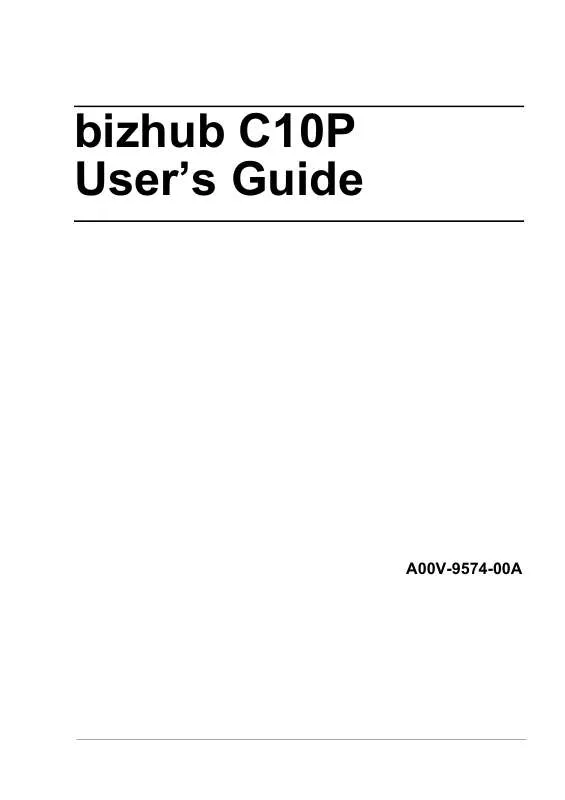
 KONICA BIZHUB C10P BROCHURE (1799 ko)
KONICA BIZHUB C10P BROCHURE (1799 ko)
 KONICA BIZHUB C10P REFERENCE GUIDE (5108 ko)
KONICA BIZHUB C10P REFERENCE GUIDE (5108 ko)
