User manual KONICA EV-JETSETTER RIP CIP3 OUTPUT PLUGIN V1.4R7
Lastmanuals offers a socially driven service of sharing, storing and searching manuals related to use of hardware and software : user guide, owner's manual, quick start guide, technical datasheets... DON'T FORGET : ALWAYS READ THE USER GUIDE BEFORE BUYING !!!
If this document matches the user guide, instructions manual or user manual, feature sets, schematics you are looking for, download it now. Lastmanuals provides you a fast and easy access to the user manual KONICA EV-JETSETTER RIP. We hope that this KONICA EV-JETSETTER RIP user guide will be useful to you.
Lastmanuals help download the user guide KONICA EV-JETSETTER RIP.
You may also download the following manuals related to this product:
Manual abstract: user guide KONICA EV-JETSETTER RIPCIP3 OUTPUT PLUGIN V1.4R7
Detailed instructions for use are in the User's Guide.
[. . . ] 0
EV-jetsetter RIP
TM
CIP3 Output Plugin
Version 1. 4r7 November 2002
AG50238P3 Rev. 3
Copyright and Trademarks Harlequin RIP CIP3 Output Plugin Version 1. 4r7 November 2002 Part number: HQ-1. 4. 7-CIP3 Copyright © 19922002 Global Graphics Software Limited. No part of this publication may be reproduced, stored in a retrieval system, or transmitted, in any form or by any means, electronic, mechanical, photocopying, recording, or otherwise, without the prior written permission of Global Graphics Software Limited. The information in this publication is provided for information only and is subject to change without notice. [. . . ] 3
9
1 CIP3 Output Plugin
The CIP3 PPF specification defines all geometry with respect to an origin at bottom left of the relevant coordinate system. However, the specification does not clearly define what is the "bottom left" of a plate, what is the imageable area of a press, and so on. You may encounter some conventions that are specific to the way in which various vendors have interpreted the specification. Note: All Width, Height and Offset values must be entered in points.
Width and as Job
Select the as Job check box to use the width set in the job. Alternatively, to set a fixed value, deselect the check box and enter a value in the Width text field. The value set here is ignored if you select the as Job check box.
Height and as Job
Select the as Job check box to use the height set in the job. Alternatively, to set a fixed value, deselect the check box and enter a value in the Height text field. The value set here is ignored if you select the as Job check box.
Left Offset and Center
Select this Center check box to center the image horizontally on the film. Alternatively, to set a fixed offset, deselect the check box and enter a value in the Left Offset text field. A positive value moves the image to the right. The value set here is ignored if you select the Center check box. Note: Figure 2, page 9, shows the effect of positive values for left and bottom offsets. You can also enter negative values.
Bottom Offset and Center
Select this Center check box to center the image vertically on the film. Alternatively, to set a fixed offset, deselect the check box and enter a value in the Bottom Offset text field. A positive value moves the image upwards. The value set here is ignored if you select the Center check box.
10
AG50238P3 Rev. 3
1. 4 Filename setup
Rotation
Select one of the rotations available in this list. The default is 0 (zero) degrees for no rotation.
Mirror
Select one of the choices available in this list. The default is None for no mirroring, but you can choose Horizontal or Vertical for cases that require it. For example, you may require mirroring where outputting the image emulsion-down. These controls re-occur in each of the following subsections. In each case, the process the controls are describing is the one that places the image on the item that is the title of the subsection. [. . . ] (The unused separations are empty, so with run length compression enabled they are very small. ) The CMYK Composite (Frame) setting is readable by more applications that read PPF files.
Note: If you use the Separations Manager (by clicking the button alongside the Style list), you can copy the CMYK Composite (Frame) style and
edit it to include spot colors either by name for specific colors or by using the existing setting (Other colors in job) to include all spot colors found and not named elsewhere in the list. However you choose to add spot colors, set the Print?column for your colors to Yes or Not Blank. Take care when you do this to properly duplicate the settings in the separations style for the page setup that sends output to your real imageset-
18
AG50238P3 Rev. [. . . ]
DISCLAIMER TO DOWNLOAD THE USER GUIDE KONICA EV-JETSETTER RIP Lastmanuals offers a socially driven service of sharing, storing and searching manuals related to use of hardware and software : user guide, owner's manual, quick start guide, technical datasheets...manual KONICA EV-JETSETTER RIP

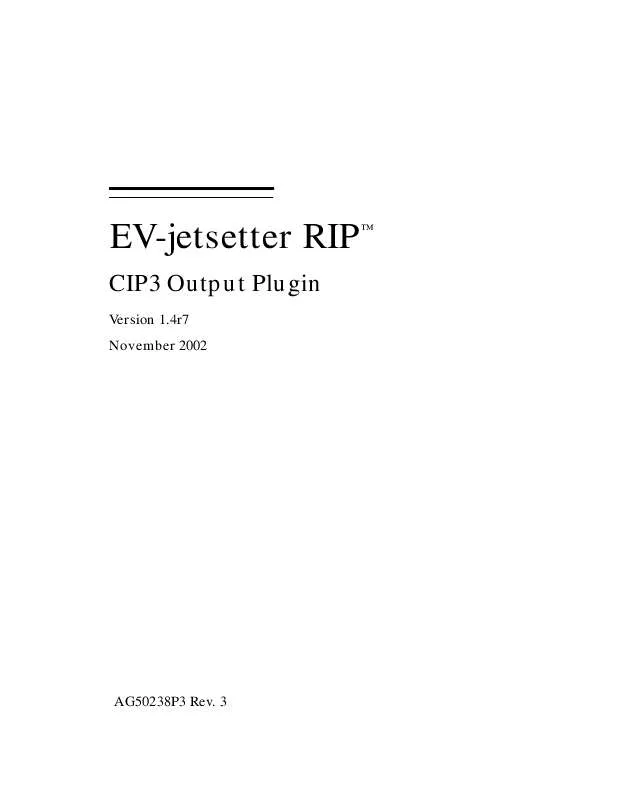
 KONICA EV-JETSETTER RIP FOR EPSON V1.0 (425 ko)
KONICA EV-JETSETTER RIP FOR EPSON V1.0 (425 ko)
 KONICA EV-JETSETTER RIP FOR 6-COLOR HP V1.0 (251 ko)
KONICA EV-JETSETTER RIP FOR 6-COLOR HP V1.0 (251 ko)
 KONICA EV-JETSETTER RIP FOR HP PRINTERS V1.0 (339 ko)
KONICA EV-JETSETTER RIP FOR HP PRINTERS V1.0 (339 ko)
 KONICA EV-JETSETTER RIP FOR EPSON PRINTERS V3.4 (354 ko)
KONICA EV-JETSETTER RIP FOR EPSON PRINTERS V3.4 (354 ko)
 KONICA EV-JETSETTER RIP TRAPPRO ECLIPSE RELEASE (590 ko)
KONICA EV-JETSETTER RIP TRAPPRO ECLIPSE RELEASE (590 ko)
 KONICA EV-JETSETTER RIP TRAPWORKS GETTING STARTED GUIDE V6.0 (2451 ko)
KONICA EV-JETSETTER RIP TRAPWORKS GETTING STARTED GUIDE V6.0 (2451 ko)
