User manual KONICA PAGEPRO 1350EN
Lastmanuals offers a socially driven service of sharing, storing and searching manuals related to use of hardware and software : user guide, owner's manual, quick start guide, technical datasheets... DON'T FORGET : ALWAYS READ THE USER GUIDE BEFORE BUYING !!!
If this document matches the user guide, instructions manual or user manual, feature sets, schematics you are looking for, download it now. Lastmanuals provides you a fast and easy access to the user manual KONICA PAGEPRO 1350EN. We hope that this KONICA PAGEPRO 1350EN user guide will be useful to you.
Lastmanuals help download the user guide KONICA PAGEPRO 1350EN.
You may also download the following manuals related to this product:
Manual abstract: user guide KONICA PAGEPRO 1350EN
Detailed instructions for use are in the User's Guide.
[. . . ] PageProTM 1350EN User's Guide
4136-9562-00A 1800813-001A
Trademarks
KONICA MINOLTA and the KONICA MINOLTA logo are trademarks or registered trademarks of KONICA MINOLTA HOLDINGS, INC. PagePro is a trademark or registered trademark of KONICA MINOLTA BUSINESS TECHNOLOGIES, INC. All other trademarks and registered trademarks are the property of their respective owners.
Copyright Notice
Copyright © 2006 KONICA MINOLTA BUSINESS TECHNOLOGIES, INC. , Marunouchi Center Building, 1-6-1 Marunouchi, Chiyoda-ku, Tokyo, 100-0005, Japan. This document may not be copied, in whole or part, nor transferred to any other media or language, without written permission of KONICA MINOLTA BUSINESS TECHNOLOGIES, INC.
Notice
KONICA MINOLTA BUSINESS TECHNOLOGIES, INC. [. . . ] Squeeze the right paper guide and adjust the paper guides so that both the left and right sides of the media are secure. Then, re-place the tray cover onto Tray 1.
3
34
Loading Media
How do I refill the manual feed tray?
1 2
When using the manual feed tray, the sheet of paper must be fed in one at a time. Make sure that the tray cover is properly attached to Tray 1. Open the paper guides.
3
Insert the sheet of paper as far as possible into the manual feed tray with the side to be printed on facing up, and then adjust the paper guides so that both sides of paper are aecure.
Loading Media
35
Printing on Media
How do I load and print custom media?
Do not use custom media that does not have approved dimensions Width: 76 mm (3") up to 216 mm (8. 5") Length: 127 mm (5") up to 356 mm (14")
1 2 3 4
In the printer driver (Setup tab/Media Type option), select Plain Paper. Set the media size (Paper tab/Original Document Size/Edit Custom. . . ) Load the custom media lengthwise and printing-side up in Tray 1. Adjust the paper guides to the width of the custom media.
Note
Improperly adjusted guides may cause poor print quality, media jams, or printer damage.
5
Print the custom media.
How do I load and print envelopes?
Before printing on envelopes, we recommend printing a test page. If the print result is not oriented as desired, select Rotated (Paper tab/ Orientation option). Do not use envelopes that have Sticky flaps Tape seals, metal objects, paper clips, fasteners, or peel-off strips for sealing Transparent windows Rough surface Material that will melt, vaporize, or emit dangerous fumes Been presealed
36
Printing on Media
Use envelopes that are Common office envelopes with diagonal joints, sharp folds and edges, and ordinary gummed flaps Approved for laser printing Dry
1 2 3 4 5 6
In the printer driver (Setup tab/Media Type option), select Envelope. Select the size of the envelope (Paper tab/Original Document Size option). Place the envelopes on a flat surface, and flatten them by pressing down the corners. Flex the envelope stack (including the edges) to remove any stiffness. Correct any bent corners, and tap the envelopes on a flat surface to align them. Squeeze the right paper guide and open the paper guides.
7
Load the envelopes lengthwise and the printing-side up as shown in the illustrations.
Printing on Media
37
Note
Print envelopes on the front address side only. Some parts of the envelope consist of three layers of paper--the front, back, and flap. Anything printed in these layered regions may be lost or faded.
8
Recheck the paper guides to make sure they are adjusted to the width of the envelopes.
Note
Improperly adjusted guides may cause poor print quality, media jams, or printer damage.
9 10
Print the envelopes. Open the flap of each envelope immediately (before it cools) after the envelope is delivered to the output tray. Because the envelopes pass through heated rollers, the gummed area on the flaps may seal. Using envelopes with emulsion-based glue avoids this problem.
How do I load and print labels?
A label consists of a face sheet (the printing surface), adhesive, and a carrier sheet: The face sheet must follow the plain paper specification. The face sheet surface must cover the entire carrier sheet, and no adhesive should come through on the surface. You can print continuously with label paper. However, this could affect the media feed, depending on the media quality and printing environment. If problems occur, stop the continuous print and print one sheet at a time. [. . . ] Never attach the wrist strap to any piece of equipment with an electrical current present. Plastic, rubber, wood, painted metal surfaces, and telephones are not acceptable grounding points. The printer is not an acceptable grounding point either because it must be unplugged before you perform this task. If you do not have an antistatic wrist strap, discharge your body's static electric charge by touching a grounded surface before you handle any printer boards or components and before removing the controller board. [. . . ]
DISCLAIMER TO DOWNLOAD THE USER GUIDE KONICA PAGEPRO 1350EN Lastmanuals offers a socially driven service of sharing, storing and searching manuals related to use of hardware and software : user guide, owner's manual, quick start guide, technical datasheets...manual KONICA PAGEPRO 1350EN

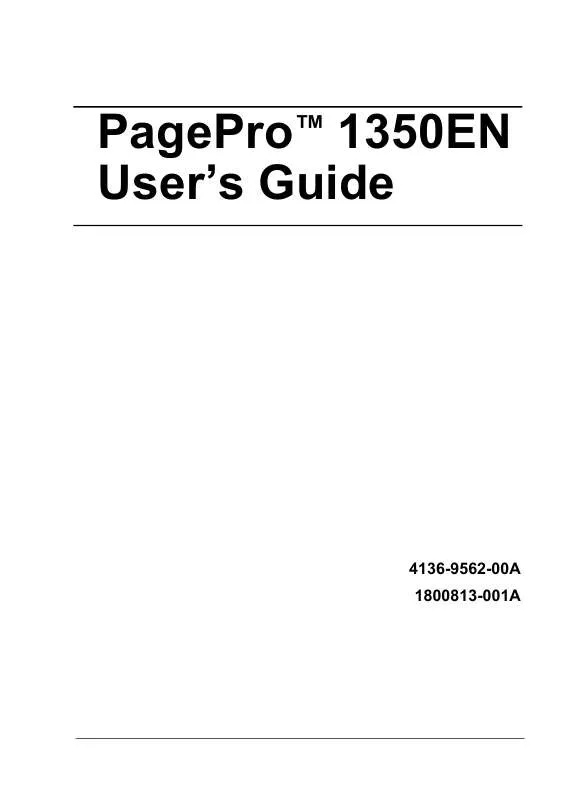
 KONICA PAGEPRO 1350EN REFERENCE GUIDE (3233 ko)
KONICA PAGEPRO 1350EN REFERENCE GUIDE (3233 ko)
