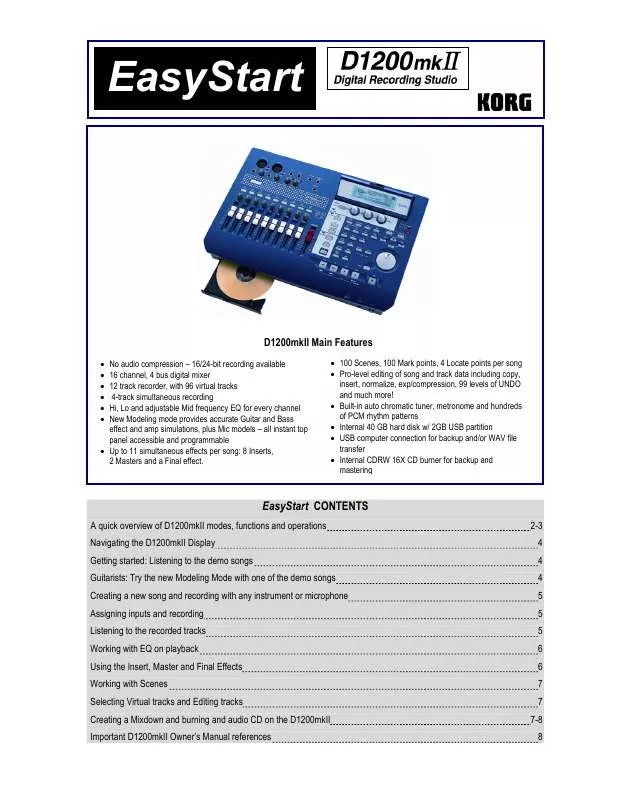Detailed instructions for use are in the User's Guide.
[. . . ] EasyStart
D1200mkII Main Features
· · · · · · No audio compression 16/24-bit recording available 16 channel, 4 bus digital mixer 12 track recorder, with 96 virtual tracks 4-track simultaneous recording Hi, Lo and adjustable Mid frequency EQ for every channel New Modeling mode provides accurate Guitar and Bass effect and amp simulations, plus Mic models all instant top panel accessible and programmable · Up to 11 simultaneous effects per song: 8 Inserts, 2 Masters and a Final effect. · 100 Scenes, 100 Mark points, 4 Locate points per song · Pro-level editing of song and track data including copy, insert, normalize, exp/compression, 99 levels of UNDO and much more!· Built-in auto chromatic tuner, metronome and hundreds of PCM rhythm patterns · Internal 40 GB hard disk w/ 2GB USB partition · USB computer connection for backup and/or WAV file transfer · Internal CDRW 16X CD burner for backup and mastering
EasyStart CONTENTS
A quick overview of D1200mkII modes, functions and operations Navigating the D1200mkII Display Getting started: Listening to the demo songs Guitarists: Try the new Modeling Mode with one of the demo songs Creating a new song and recording with any instrument or microphone Assigning inputs and recording Listening to the recorded tracks Working with EQ on playback Using the Insert, Master and Final Effects Working with Scenes Selecting Virtual tracks and Editing tracks Creating a Mixdown and burning and audio CD on the D1200mkII Important D1200mkII Owner's Manual references 2-3 4 4 4 5 5 5 6 6 7 7 7-8 8
D1200mkII EasyStart
A quick overview of D1200mkII modes, functions and operations
MODELING - This mode allows you to quickly select and edit REMS guitar, bass, and mic modeling effects for recording. By pressing the [MODELING] key, using the CURSOR keys to select a Model type (Guitar, Bass or Mic), then pressing [ENTER], Tracks 1& 2 are automatically set to record status. [. . . ] RHYTHM - Here you can set song tempo, create a tempo map, record your own tempo track, set time signature and select rhythm patterns from any of the 96 metronome and 215 PCM-based drum patterns. To access and listen to the patterns, press the RHYTHM key and use the CURSOR keys to select "Rhythm:Off", and then press [ENTER]. Use the DIAL to scroll through different patterns or view the pattern list, accessed by selecting the " " button next to Rhythm and pressing [ENTER].
3
D1200mkII EasyStart
Navigating the D1200mkII Display
· · To select the display "tabs" in each mode, use the [<-TAB->] keys or repeatedly press a mode key: [INPUT/OUTPUT/SOLO], [INSERT EFFECT] etc. The [<-TAB->] keys also function as [NO/CANCEL] and [YES/OK] keys. To move to different locations in the display, use any of the four CURSOR keys. To confirm a highlighted selection in the display, press the [ENTER] key. To change a highlighted value, rotate the DIAL.
The Transport keys
[ ] = RECORD [ ] = PLAY [ ] = STOP [ ] = REWIND [ ] = FAST FORWARD
Getting Started: Listening to the demo songs
1. 2.
After connecting the AC power cable and external powered monitors to the rear panel MONITOR L/R outputs, press the [ON] key (red) on the top panel. (You can also connect headphones to the front panel PHONE jack) Make sure that the "SelSong" tab is selected in the display. If not, use the [<-TAB->] keys to move to this tab Use the DIAL to select song "001" or "002", and press the [ ] PLAY key to begin song playback When finished listening, press the [ ] STOP key.
Guitarists: Try out the new Modeling Mode with one of the demo songs
1.
Select Demo Song "002 Play The Blues". Using the [<-TAB->] keys, select the "EditSong" tab and use the DIAL to select "ProtectSong". CURSOR down to "Exec. " and press [ENTER] to turn protect OFF( the lock" icon will disappear).
!
This demo song has lead guitar recorded on tracks 1 and 2, and you'll be recording on these same tracks, however by selecting Virtual tracks you won't lose the original recorded data.
2. 5.
Connect your guitar to the GUITAR IN jack on the front panel. Press the [TRACK] key and select the "Vtr1-6" tab using the [<-TAB->] keys Highlight track 1a and use the DIAL to select 1b (an open virtual track) CURSOR right and in the same way, set track 2a to 2b. Press the [MODELING] key, and use the CURSOR to highlight Guitar, then press [ENTER]. When you do this, the Input routing and Effect assignments are automatically set, as well as the Record status for both tracks!Now use the three realtime knobs below the display to select DRIVE (Knob1 / type of distortion), TONE (Knob 2 / preamp tone), and CABINET (Knob3) settings. Press the [TRACK SELECT] keys for each of the tracks that you assigned in the previous step, so that the green LED changes to orange. Press the [METER/ TRACK VIEW] key, then select the " " popup button in the upper left of the display using the CURSOR and [ENTER] keys Select "PreFdr" from the list and then press the [YES/OK] key Now you can play your audio sources and adjust the levels so that they do not clip ("CLP" line in display). To enable recording on those tracks, press the [TRACK SELECT] keys one more time to change the LED from orange to red, and press [ ] to put the D1200mkII in record standby mode. 8.
Listening to the recorded tracks
9. 11.
To return to the beginning of the song, press and hold [ ] and then press [ Press [ ] and set your levels with the track faders and master fader.
] once.
Press to set each of the track status keys to green for each track you want to listen to, by pressing them twice.
5
D1200mkII EasyStart
Working with EQ on playback
1. 2.
Press the [EQ] key, and use the [<-TAB->] keys to move to the desired group of tracks to EQ. [. . . ] CURSOR down to RecordVirtualTrack and select virtual track "h" (or any Virtual track that has not been used) by using the DIAL. Set tracks 11-12 to record ready mode by pressing the [TRACK SELECT KEY] for track 11/12 two times (Tracks 11/12 LED should now be red). Now your ready to mixdown to tracks 11-12, virtual track "h" (or the Virtual track you've selected). Press PLAY [ ] and be sure the MASTER level is not clipping. [. . . ]