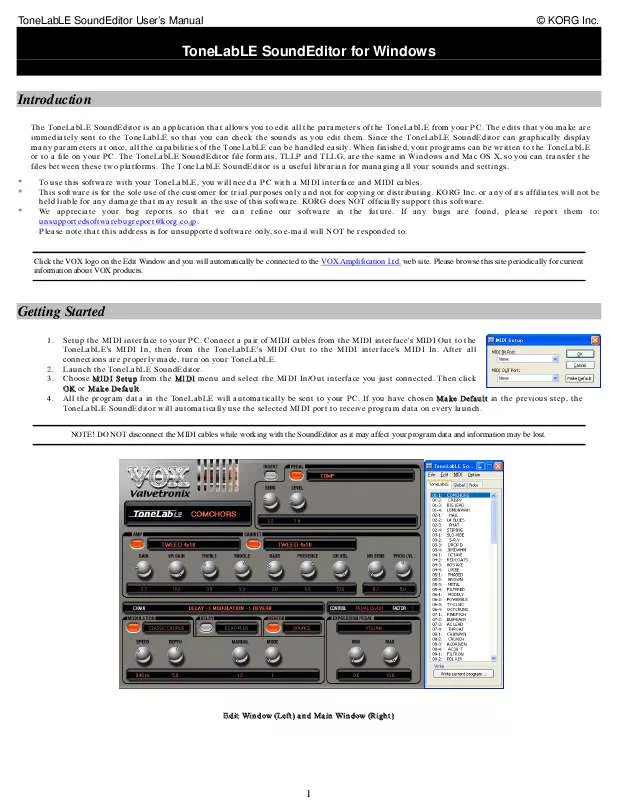Detailed instructions for use are in the User's Guide.
[. . . ] We appreciate your bug reports so that we can refine our software in the future. If any bugs are found, please report them to: unsupportedsoftwarebugreport@korg. co. jp. Please note that this address is for unsupported software only, so e-mail will NOT be responded to.
Click the VOX logo on the Edit Window and you will automatically be connected to the VOX Amplification Ltd. Please browse this site periodically for current information about VOX products.
Getting Started
1. [. . . ] The above operation will overwrite all the programs in your ToneLabLE.
Choosing Amps, Cabinets, Effects, Chain, Expression, Control and Factor When you click on a current Amp model, Cabinet model, or Effect type, the type name will be selected and a type list will appear below it (shown left). You can select a type from this list with your mouse or by using the up and down keys and hitting the Enter key. Chain, Expression Pedal Target, Control Switch Target can be selected in the same way. Please refer to your ToneLabLE manual for more information.
Switching Effects On/Off (Bypass) By clicking the lamp next to the effect type (shown right), you can switch the effect On/Off. Switching Effects Tabs When editing modulation, delay, and reverb effects, bring each of their knob settings to the front by clicking on the corresponding tab. Editing on the ToneLabLE Any editing done on the ToneLabLE itself will immediately be sent to the ToneLabLE SoundEditor, updating all information in the Edit Window.
2
Librarian Functions
The ToneLabLE SoundEditor is capable of handling all 120 programs in the ToneLabLE plus another 2 program sets in the librarian, which means you can work with a total of 360 programs at once!All of these programs can be edited and modified from your ToneLabLE or in the Edit Window. The librarian functions of the ToneLabLE SoundEditor allow you to exchange programs between program sets, as well as create new program sets. Individual programs can be exported from a program set as an TLLP file, or reversely, be imported from an TLLP file into a program set. In addition, you can copy specific effect from program(s) (Edit -> Paste Special). To copy specific effects and/or a program name, select a source program, choose Edit -> Copy, select a destination program, choose Edit -> Paste Special to show the Paste Special panel, check effects and/or a program name you want to copy, and click OK. If the selected effect of the source program is controlled by the expression pedal or the control switch, you can also paste the expression pedal and the control switch settings by checking "include CONTROL, EXP " checkbox. The expression pedal, the control switch, and the Factor settings will be pasted regardless of the selected effect when the expression pedal target is OFF or VOLUME. To copy the program name, check "Program Name".
1.
Loading A Program Set 4. Updating Programs In A Program Set
Once you finish editing a program, you can update it to a program set under the File1 or File2 tab by clicking the Update Program button. Select the Store to *** option (" *** " being the name of the TLLP file), choose the destination program and click OK. To write the program to a destination in the ToneLabLE, select the Write to ToneLabLE option. The Store to *** option writes the program(s) only temporarily within the ToneLabLE SoundEditor. To save it to an actual TLLP file, you must Save or Export.
Loading from a file To load a program set, choose File -> Open, select an TLLP file, and click Open. You can also drag and drop an TLLP file into the Main Window to load it. When both File1 and File2 tabs are opened, no more program sets can be opened. Loading from the ToneLabLE Choose File -> New to create a new program set. [. . . ] Save the current program set or global settings under another name. T, F, G, N T, F, G, N F F T, F, G T, F T, F T, F, G, N T, F, G, N
2.
Edit Menu
Cut Copy Paste Paste Special Clear Cut the selected program(s) to the clipboard. Copy the selected program(s) to the clipboard. Paste the copied program(s) from the clipboard. [. . . ]