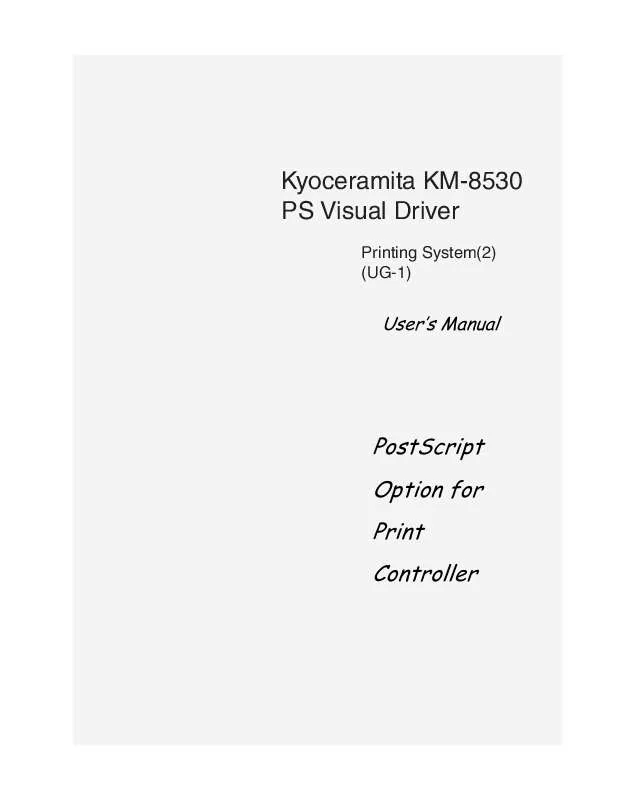User manual KYOCERA KM-8530
Lastmanuals offers a socially driven service of sharing, storing and searching manuals related to use of hardware and software : user guide, owner's manual, quick start guide, technical datasheets... DON'T FORGET : ALWAYS READ THE USER GUIDE BEFORE BUYING !!!
If this document matches the user guide, instructions manual or user manual, feature sets, schematics you are looking for, download it now. Lastmanuals provides you a fast and easy access to the user manual KYOCERA KM-8530. We hope that this KYOCERA KM-8530 user guide will be useful to you.
Lastmanuals help download the user guide KYOCERA KM-8530.
Manual abstract: user guide KYOCERA KM-8530
Detailed instructions for use are in the User's Guide.
[. . . ] Kyoceramita KM-8530 PS Visual Driver
Printing System(2) (UG-1)
User's Manual
PostScript Option for Print Controller
This user's manual describes how to set up the Kyocera Mita KM-8530 PS Visual Driver and provides notes on using the driver. © 2002 by Kyoceramita Corporation ACKNOWLEDGEMENT: Microsoft, MS and MS-DOS are registered trademarks of Microsoft Corporation in the United States. IBM is a registered trademark of International Business Machines, Inc. WindowsTM is a trademark of Microsoft Corporation. [. . . ] This makes available wider space for page data. Determines whether a border is inserted between pages to be printed on a single sheet. The [Layout] [Border] setting on the [Setup] tab changes accordingly. Decides how to arrange pages.
Layout Type: Right to Left:
[Advanced] dialog box - [Layout] tab
When checked, arranges pages from right to left. When not checked, allows pages to be arranged from left to right. Page Placement: Determines a relative print position when a space occurs consequent to the laying out of pages. The [Layout] [Position] setting on the [Setup] tab changes accordingly. Size/Orientation change handling: Determines how to output a sheet on which pages with different paper sizes or orientations are printed.
[Advanced] dialog box - [Duplex] tab
Duplex Printing: Allows you to select from [None], [Flip on Long Edge] and [Flip on Short Edge].
Layout - Booklet
Produces printouts that can be folded and bound into a booklet. This option cannot be selected when: · Staple is enabled. [Bundle_8]
7 8 5 6
1
2
7
8
1
2
3
4
A4/B5/A5
A3/B4/A4
A3/B4/A4
[Bundle_16]
15 61 13 41 11 21 9 01
1
2
15
16
1
2
3
4
5
6
7
8
A4/B5/A5
A3/B4/A4
A3/B4/A4
A3/B4/A4 A3/B4/A4
Print Controller PostScript3 Option 3-11
Chapter 3 Driver Functions
Gutter: Allows you to set the white space between the facing pages as printed out in the range of 0 to 150. The [Gutter] setting can further be defined by the setting for [Size Units] on the [Layout] tab. Allows you to specify how many sheets to bind into a booklet. The default [No Limit] allows you to bind all printed sheets into a booklet. When checked, arranges pages from right to left. When not checked, pages are arranged from left to right. When checked, causes all sheets that follow the boundary of [Bundle Size] to take on the [Booklet] settings. In other words, checking [Fill Bundles] overrides every setting except [No Limit] for [Bundle Size] and produces the same effect as selecting [No Limit].
Bundle Size:
[Advanced] dialog box - [Layout] tab
Right To Left: Fill Bundles:
[Fill Bundle_OFF]
7 8 5 6
1
2
8
9
1
2
3
4
9
A4/B5/A5
A3/B4/A4
A3/B4/A4
A4/B5/A5
[Fill Bundle_ON]
9 7 8
1
2
8
9
1
2
3
4
5
6
A4/B5/A5
A3/B4/A4
A3/B4/A4
A3/B4/A4
Allows you to set the white space between the facing pages as printed out in the range of 0 to 150. The [Gutter] setting in [Layout] on the [Setup] tab changes accordingly. Creep: Allows you to specify how far to expand the white space between the facing pages printed on outer sheets, (outer when bound into a booklet), in the range of 0 to 20. You may want to define the [Size Units] setting to specify how many sheets will take on the Creep setting. Bundle Size: The size of the booklet is determined by the number of pages. This is linked to [Layout] [Booklet] [Bundle Size] on the [Setup] tab. [. . . ] The default is [None].
2 in 1
ABCD ABCD ABCD ABCD
1
2 repeat
ABCD
2
ABCD
1
ABCD
2
ABCD
1
2
1
ABCD
1
ABCD
2
2
The [One Page Per Sheet] setting cannot be made when: · [Collate] is not checked for [Sorting] on the [Setup] tab. · [A3], [B4], [A6], [B6], [F4], [8K], [16K], [8. 5 x 14], [11 x 17], [11 x 17W], [A3W], or [B4W] is selected for [Output Paper] on the [Setup] tab. · [OHT], [OHT Interleaved], or [OHT I/L Printed] is selected for [Paper Type] on the [Setup] tab. [2 In 1] or [2 Repeat] cannot be selected when: · [Back Cover] and/or [Front Cover] is/are selected.
Booklet (Keep Original Size)
You can specify duplex printing to create booklets by folding the output paper into two and then stitching. [. . . ]
DISCLAIMER TO DOWNLOAD THE USER GUIDE KYOCERA KM-8530 Lastmanuals offers a socially driven service of sharing, storing and searching manuals related to use of hardware and software : user guide, owner's manual, quick start guide, technical datasheets...manual KYOCERA KM-8530