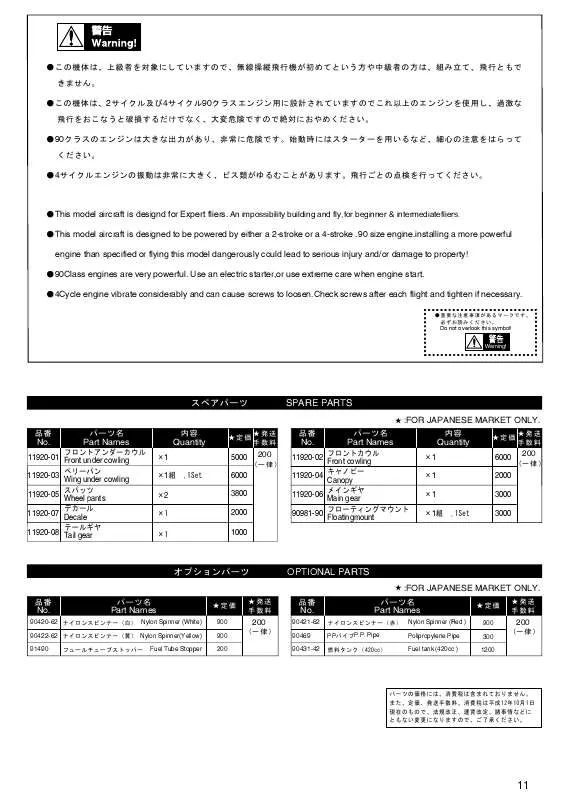User manual KYOSHO G TRICK90 PARTS LIST
Lastmanuals offers a socially driven service of sharing, storing and searching manuals related to use of hardware and software : user guide, owner's manual, quick start guide, technical datasheets... DON'T FORGET : ALWAYS READ THE USER GUIDE BEFORE BUYING !!!
If this document matches the user guide, instructions manual or user manual, feature sets, schematics you are looking for, download it now. Lastmanuals provides you a fast and easy access to the user manual KYOSHO G TRICK90. We hope that this KYOSHO G TRICK90 user guide will be useful to you.
Lastmanuals help download the user guide KYOSHO G TRICK90.
Manual abstract: user guide KYOSHO G TRICK90PARTS LIST
Detailed instructions for use are in the User's Guide.
[. . . ] While all reasonable efforts have been made to make this document as accurate and helpful as possible, we make no warranty of any kind, expressed or implied, as to the accuracy or completeness of the information contained herein. The most up-to-date drivers and manuals are available from the Oki web site: http://www. okidata. com Copyright © 2005 Oki Data Americas, Inc. PN 59371901 - Rev: 1. 0 Oki and Microline are registered trademarks of Oki Electric Industry Company, Ltd. Energy Star is a trademark of the United States Environmental Protection Agency. [. . . ] > After sending the scanned document to file server and if no more action is required, logout from the ftp account. If there is no other operation within 3 minutes, the system will log out automatically. > If the user retains the same profile to file documents, the login name and password dialogue box will not be prompted. However, if the user chooses the another profile, then the login process will still be required.
NOTE:
COPYING
BASIC OPERATION
1. Place your document(s) with text face UP in the ADF or face DOWN on the glass.
Operation> 52
2.
Press MONO to copy your document(s) in black and white, or COLOR to copy your document(s) in color.
NOTE: If you make a mistake during the transmission process, press STOP to cancel the operation.
ADVANCED OPERATION
Set up the Printer Options and Media Type (refer to "The Printer Unit" in the "Configuration" chapter, and the instructions following). Accessing Additional Settings Below is the menu for the "Additional Settings" when all printer options are installed (if there are any changes in the option condition, the settings will return to the these factory default settings).
FUNCTION
Collate
DEFAULT SETTINGS
With standard memory (96Mb) color: 5 pages Mono: 20 pages With additional memory (288Mb) color: 14 pages Mono: 50 pages
N-up Edge erase Margin shift (R) Margin shift (B) Paper supply Input tray
1 0 0 0 A4 MP
Collation: > ON - The collate function is always enabled > OFF - The collate function is always disabled.
NOTE: When "Collate" is set, the items "N-Up" and "Duplex" are not displayed.
N-Up (Paper Save) > 1 in 1 > 4 in 1
NOTE:
Operation> 53
When "N-Up" is set to other than "1 in 1", the "Collate" item is not displayed.
Edge Erase > 0/6/13/19/25 (mm) Margin Shift > Right 0/6/13/19/25 (mm) > Bottom 0/6/13/19/25 (mm) Input Tray > Auto > Tray 1 > MP Paper Supply > Legal > Letter > A4 > B5 > A5
Operation> 54
Changing Scaling The machine is preset to 100% scaling. If you wish to reduce or enlarge your original, you can apply this feature to enlarge up to 400% or reduce down to 25%. To reduce or enlarge the original document: 1. Press Copy mode (1) on the Control panel to prompt the Copy screen. Select (4) button to choose a preset value from 200%, 127%, 100%, 93% (Fit to page), 78%, 50%, and 25%. Choose Variable, then press the UP (2) or DOWN (3) arrow to enlarge or reduce your document in 1% increments.
1
2.
23
3.
4
NOTE: After you have completed copying the machine will automatically return to the preset scale.
Improving Copy Quality. Select the mode you want to use for your scans from the Image Type (2) drop-down menu. Select a scanning resolution from the Resolution (3) drop-down menu. Select the setting for the scanning features (e. g. Sharpen, Descreen, etc. ) that you want to use (see "enhancing your image" later in this Chapter). Click on the Preview or Scan button to preview or scan you documents.
10.
Operation> 58
A LOOK AT THE USER INTERFACE
7 8 9 10 11 1 2 3 4 5 6
1. 9.
Scan Method Image type Resolution Brightness Contrast Further tools Invert Mirror Function Preview Auto Area
Choice: ADF/Multi-page, Flatbed. Choice: Black & White, 8-Bit Grey, 24-Bit Color, 48-Bit Color. Choice: 50, 72, 100, 144, 150, 200, 300, 600, 1200, 2400, 4800 (dpi). Adjust the brightness level from -100 to +100. Adjust the contrast level from -100 to +100. Descreen, Sharpen, Color Adjustment, Auto Level, Advanced Settings. [. . . ] Labels . . . . . . . . . . . . . . . . . . . . . . . . . . . . . . . . . . . . Poster printing . . . . . . . . . . . . . . . . . . . . . . . . . . . . . Pre-Installation Information . . . . . . . . . . . DNS server . . . . . . . . . . . . . . . . . . . . . . . . . . . . . [. . . ]
DISCLAIMER TO DOWNLOAD THE USER GUIDE KYOSHO G TRICK90 Lastmanuals offers a socially driven service of sharing, storing and searching manuals related to use of hardware and software : user guide, owner's manual, quick start guide, technical datasheets...manual KYOSHO G TRICK90