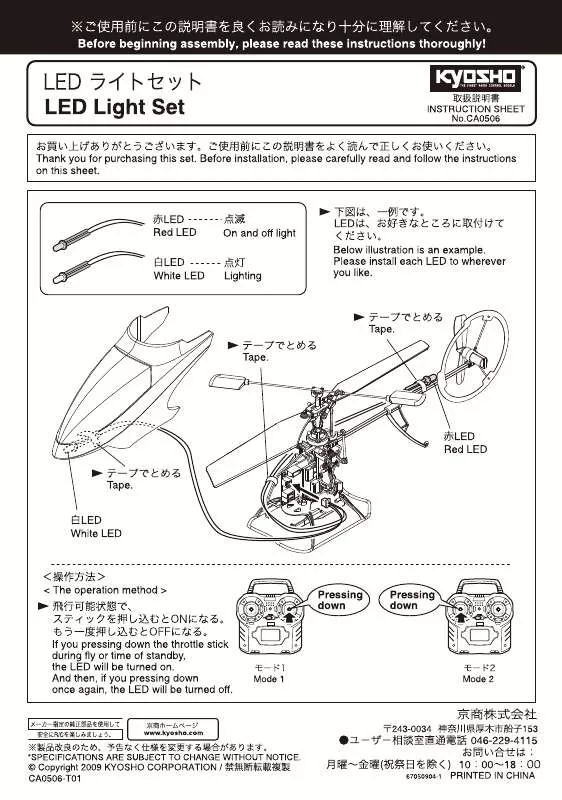User manual KYOSHO LED LIGHT SET
Lastmanuals offers a socially driven service of sharing, storing and searching manuals related to use of hardware and software : user guide, owner's manual, quick start guide, technical datasheets... DON'T FORGET : ALWAYS READ THE USER GUIDE BEFORE BUYING !!!
If this document matches the user guide, instructions manual or user manual, feature sets, schematics you are looking for, download it now. Lastmanuals provides you a fast and easy access to the user manual KYOSHO LED LIGHT SET. We hope that this KYOSHO LED LIGHT SET user guide will be useful to you.
Lastmanuals help download the user guide KYOSHO LED LIGHT SET.
Manual abstract: user guide KYOSHO LED LIGHT SET
Detailed instructions for use are in the User's Guide.
[. . . ] The operation of your player may differ from the operation described in this manual depending on your PC's operating system. · Sound sources, wallpapers, and images provided in this product are licensed for limited use by Samsung from their respective owners. Extracting and using these materials for commercial or other purposes is an infringement of copyright laws. Samsung is not liable for such copyright infringement by the user.
Icon
Icons used in this manual
Description
Note Caution
Notes, usage tips, or additional information Safety warnings and precautions
Copyright
Copyright © 2010 Samsung Electronics This user manual is protected under international copyright laws. [. . . ] Copy files from the PC to your player.
· The order of files on your PC will differ from the order of files in your player. · Your player restricts playback of files protected by a DRM (Digital Rights Management) system.
What is DRM?Digital Rights Management (DRM) is a technology and service that prevents the illegal copying of digital contents and protects the profit and rights of copyright holders or content producers.
Manage music files > Download music files
18
Disconnect your player from a PC
Carefully follow the steps below when disconnecting your player from a PC to avoid data loss or damage to your player.
Example: Windows XP Click on the Windows taskbar.
Click the pop-up message.
Click the window that says you can remove the player safely. Unplug the USB plug from the PC.
Caution
· To avoid damage to your player and corruption of your files, do not disconnect the USB plug while files are being transferred. · Do not disconnect your player when playing files stored in your player on a PC. Make sure that you stop playback and then disconnect your player from a PC.
My files
Search files by folder, and open or delete files.
19
Search for files Delete files
In the main menu, select <My files>. Select a folder from the list.
Select a folder from the list. Select a file you want to delete, and then press . Select <Yes> from the pop-up window.
Scroll through the file list. Select a file you want.
Play music
Music
Play music files on your player. To download files, see "Download music files" on page 15.
SoundAlive brings your music to life. Your player repeats the marked section.
To cancel repeating, press
Note
again.
You must set the end point at least 3 seconds after the start point.
Play music > Music
24
Play Speed Change the playback speed. While playing music, press to select the playback speed.
SoundAlive Select appropriate sound effects for music. While playing music, press to select the sound effect.
Note
Play Mode Change the repeat mode. While playing music, press to select the repeat mode.
· If you select <Auto>, your player searches the track information (ID3 tag) and automatically selects an appropriate effect. · To select your own equaliser, select <User>.
Example: Set your own equalizer to <User> In the main menu, select <Settings>. Select a mode, and then adjust the settings.
Use additional applications
FM Radio
You can listen to the FM radio as well as save radio stations.
Note
Learn how to work with your player's additional applications.
Listen to the FM radio
In the main menu, select <FM Radio>. Press b to scan the radio stations.
Press l/r to scroll through radio frequencies. Press and hold l/r to scan the available stations automatically.
Mute indicator
Listen to the FM radio.
Radio mode (Manual mode/ Preset mode) Frequency for the current station
You must connect the earphones to your player to listen to the FM radio. The earphones serve as a radio antenna.
Jazz
RDS indicator
Frequency bar
Note
· The FM radio may not tune frequencies for stations correctly depending on the signal strength and transmitting conditions in your current region. · Press o to mute or un-mute the FM radio.
Use additional applications > FM Radio
26
Record the FM radio You can record audio from an FM radio station.
What is RDS?· Radio Data System (RDS) provides program information such as News, Sports, Music, or station information which is displayed on the screen. [. . . ] · Press the reset button to reset your player.
The file transfer is too slow.
My player will not play any files.
I cannot download files to my player.
Appendix > Troubleshooting
Problem Files or data are missing. The playing time does not display correctly during playback. The file name does not display correctly. Solution Check if you disconnected the USB plug while transferring files or data. [. . . ]
DISCLAIMER TO DOWNLOAD THE USER GUIDE KYOSHO LED LIGHT SET Lastmanuals offers a socially driven service of sharing, storing and searching manuals related to use of hardware and software : user guide, owner's manual, quick start guide, technical datasheets...manual KYOSHO LED LIGHT SET