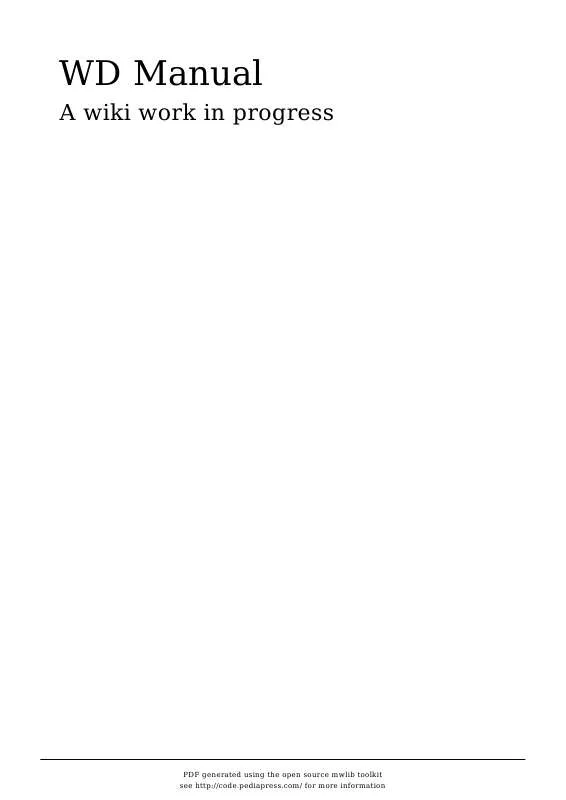User manual LA CROSSE TECHNOLOGY WEATHER DISPLAY
Lastmanuals offers a socially driven service of sharing, storing and searching manuals related to use of hardware and software : user guide, owner's manual, quick start guide, technical datasheets... DON'T FORGET : ALWAYS READ THE USER GUIDE BEFORE BUYING !!!
If this document matches the user guide, instructions manual or user manual, feature sets, schematics you are looking for, download it now. Lastmanuals provides you a fast and easy access to the user manual LA CROSSE TECHNOLOGY WEATHER DISPLAY. We hope that this LA CROSSE TECHNOLOGY WEATHER DISPLAY user guide will be useful to you.
Lastmanuals help download the user guide LA CROSSE TECHNOLOGY WEATHER DISPLAY.
Manual abstract: user guide LA CROSSE TECHNOLOGY WEATHER DISPLAY
Detailed instructions for use are in the User's Guide.
[. . . ] WD Manual
A wiki work in progress
PDF generated using the open source mwlib toolkit see http://code. pediapress. com/ for more information
Weather Display Manual
2
Weather Display Manual
Weather Display Manual
3
Copyright © 1999-2006 Brian Hamilton
Weather Display Manual
4
Introduction
About This Site About Weather Display Purchase or Register Weather Display
Station Setup
Quick Start Daily reset Time Starting: When and How Weather Station Selection Calibration Logs and Logging Forecasts and Icons Replacing Weather Display's Weather Icons Setting & Tracking Station Location Connecting to Internet Viewing WD data remotely Customize your screens Using and setting up custom screens Solar Sensor Setup Direct web cam capture Using a web cam image from another web cam program Using a web cam image from another web cam program, step by step guide All Day Video Setup Summary image/weather icons setup Update to Newer Weather Display Release
Weather Display Manual
5
Uninstall Weather Display Setting up to use TAPR
Obtaining Data from Other Sources
PC Time Synchronization Getting Weather Reports and Metar Data NOAA US County and Zone Codes Using Metar Data instead of a real weather station Setting up the MESOMAP
Providing Data to Other Sources
Sharing Data with Others (APRS, Wunderground, etc. ) Sending Routine Weather Reports Sending Weather Warnings Creating a Weather Web Page Creating a Weather WML Page Using Custom Tags Posting WebCam Images to a Web Page Weather Talker and Telephony Using XML to show weather data on any web page Weather Display Custom Tag Reference
Reference
Frequently Asked Questions (FAQ) Weather Display Software Hints & Tips Troubleshooting Weather Primers
Information on Heat Index Information on Apparent Temperature
Weather Display Manual
6
Glossary Weather Display Forum
[1]
External links
[1] http:/ / www. title=Weather_ Display_ Manual&oldid=2645 Principal Authors: ANONIPEDITS:0, WikiSysop
About This Site
7
1 Introduction
About This Site
Purpose To explain, to those interested, the underlying design philosophy for these Wiki Help pages. The original, self imposed, objectives are: · Page content should be maintainable by any Weather Display forum user who has useful material to add. · No assumptions should be made about the user's computer platform or the Web tools ® available thereon. [. . . ] title=Sending_ Weather_ Warnings&oldid=2005 Principal Authors: ANONIPEDITS:0
Creating a Weather Web Page
49
Creating a Weather Web Page
Purpose: Create a web page(s) for use on either the local LAN or at a public WEB site. Also to transmit that page(s) to the web server. Let WD Create the page(s) * Click "Setup" in the menu bar, then control panel. * Click "then, Web files/web page setup". * Click the tab labeled "Web Files setup #1". To set the name of the file that will be uploaded to your web page, and be part of the URL, enter that under weather station filename. No spaces, but you can use - or _ and don't include '. html' or '. htm'. The file name will have '. htm' put on the end of it automatically. You may click the "Use . html instead of . htm", if you prefer that option. If you are uploading a web cam file (the file name must remain static; see Help topic for web cam to setup this up), then add in the title of the web cam image that you want to appear on the web page (e. g. If you want a wallpaper /background image to appear on the web site, then you enter the name of the wallpaper or image (jpg or . . gif only), but this file must be on your FTP server. You can have WD upload it to the server (see the "manual upload" tab), or use another FTP program. Title of Web page: This will appear on people's bookmark of your URL, on the browser window, and on the Table title on the web page. Special status message: use this as a quick and easy way to let people know the status of the weather station. The real time graph upload is the one you can see under view, real time graph (or right mouse click on the graph in weather display to see this option) Right mouse clicking on most of the screen in weather display gives you some popup options, and a left mouse click will also go straight to some screens. Tick the screen shot option to have the weather display screen, as you see it now, appear on the web page. You can change the colour of the screen shot; see the button to set screen shot colour (this is independent from the colour you have selected for normal viewing). The upload time stamped 24 hour graph files option is useful if you want to limit the amount of web server space weather display uses (i. e. un-tick this option to limit the file space used). Tick don't show indoor temperature/humidity on web page if you don't want these values to appear on the screen shot (some weather station types do not have indoor temperature/humidity anyway). If you only want some images/dials on your web page, and no table, then you can tick that option. The upload daily high/low pressure is to upload and include on your web page the daily high/low extremes (see under view, or click the extreme conditions section on the weather display screen to see this image). [. . . ] (From Wikipedia [13]) · SMTP Simple Mail Transport Protocol. The set of processes used for email transmission by the bulk today's Internet e-mail systems. In practice, this protocol gets the e-mail message from the originator to the e-mail server supporting the recipient(s). The actual e-mail receipt is usually handled using either POP3 or IMAP. [. . . ]
DISCLAIMER TO DOWNLOAD THE USER GUIDE LA CROSSE TECHNOLOGY WEATHER DISPLAY Lastmanuals offers a socially driven service of sharing, storing and searching manuals related to use of hardware and software : user guide, owner's manual, quick start guide, technical datasheets...manual LA CROSSE TECHNOLOGY WEATHER DISPLAY