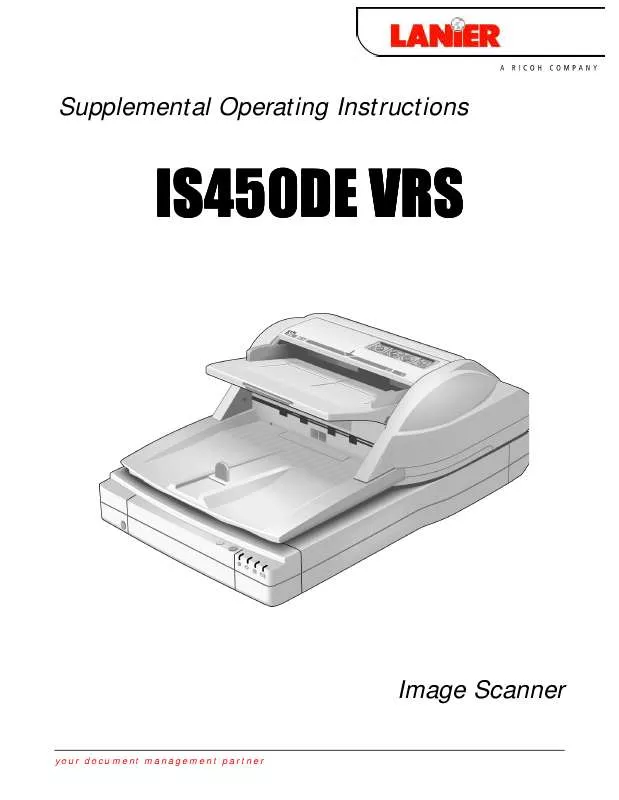User manual LANIER IS450DE
Lastmanuals offers a socially driven service of sharing, storing and searching manuals related to use of hardware and software : user guide, owner's manual, quick start guide, technical datasheets... DON'T FORGET : ALWAYS READ THE USER GUIDE BEFORE BUYING !!!
If this document matches the user guide, instructions manual or user manual, feature sets, schematics you are looking for, download it now. Lastmanuals provides you a fast and easy access to the user manual LANIER IS450DE. We hope that this LANIER IS450DE user guide will be useful to you.
Lastmanuals help download the user guide LANIER IS450DE.
Manual abstract: user guide LANIER IS450DE
Detailed instructions for use are in the User's Guide.
[. . . ] Supplemental Operating Instructions
IS450DE VRS
Image Scanner
you r docu ment m an a ge m ent pa r tne r
Copyright Copyright © 2000 Kofax Image Products. Copyright © 2000 Ricoh Corporation. The information contained in this document is the property of Kofax Image Products. Neither receipt nor possession hereof confers or transfers any right to reproduce or disclose any part of the contents hereof, without the prior written consent of Kofax Image Products. [. . . ] Ignore (manual mode only) Use this button to accept the image "as is, " send it to the scanning application, and proceed with the scanning process. Abort Use this button stop the batch or cancel the scanning process. When you select Abort, any error information is passed to your scanning application. The error image(s) are not sent to the scanning application.
Kofax Image Products
19
VRS Getting Started Guide
Selecting a Mode
The Mode menu options control the conditions under which the VRS user interface opens for image inspection and interactive updates.
Figure 15. Mode Menu
By selecting the Mode command from the VRS menu, you can request that the VRS user interface display under the following conditions: Stop Every Page VRS dialogs open after each document scans; or with duplex scanning, after each document side scans. Stop on Errors VRS dialogs open only when exception conditions occur. Stop on First Page VRS dialogs open when you scan the first page of a batch and when exception conditions occur. Stop Never VRS dialogs remain out of view, even if exception conditions occur. In this case, any exceptions are passed to the scanning application (unless they are defined as Ignore). After installation, the mode is set to Stop on Errors, which opens the VRS Viewer and the VRS Interactive Properties dialog box when an exception image is detected during the scanning process. Once you select a mode, it stays in effect until you change it again.
!
To change the mode 1 2 3 From the Windows taskbar, right-click on the VRS icon to open the VRS menu. From the Mode submenu, select an operating mode.
20
Kofax Image Products
VRS Getting Started Guide
Updating Image Properties
While scanning, you can use VRS to apply property changes to images that are intercepted as exceptions. To update an exception image, use the VRS Interactive Properties dialog box to apply property changes to the image shown in the VRS Viewer. The VRS Interactive Properties dialog box and the VRS Viewer open under the following circumstances: · When VRS intercepts an exception image for which the response is defined as Interactive. See Defining Exception Conditions on page 14. · As defined by the active operating mode. · When you select the Preview feature. · When you select the VRS button from the VRS Auto Resolve Manager. See Using the Auto Resolve Manager on page 19. The VRS Viewer and the VRS Interactive Properties dialog boxes open together, as shown in Figure 16. You can use the VRS Interactive Properties dialog box to apply attribute changes to the image in the VRS Viewer. For more information, see the next section, Using the VRS Viewer, as well as the section Using the VRS Interactive Properties Dialog Box on page 23.
Figure 16. [. . . ] About Tab
36
Kofax Image Products
VRS Getting Started Guide
Previewing Images
The preview process gives you an opportunity to test image property settings to meet quality standards. Use the Preview feature to test property settings before you scan a batch of documents, or to adjust the settings in between batches. When you select Preview, VRS opens the most recently scanned image in the VRS Viewer. As you apply property changes from the VRS Interactive Properties dialog box, the preview image is refreshed so you can evaluate the adjustments. [. . . ]
DISCLAIMER TO DOWNLOAD THE USER GUIDE LANIER IS450DE Lastmanuals offers a socially driven service of sharing, storing and searching manuals related to use of hardware and software : user guide, owner's manual, quick start guide, technical datasheets...manual LANIER IS450DE