User manual LAPLINK FILEMOVER
Lastmanuals offers a socially driven service of sharing, storing and searching manuals related to use of hardware and software : user guide, owner's manual, quick start guide, technical datasheets... DON'T FORGET : ALWAYS READ THE USER GUIDE BEFORE BUYING !!!
If this document matches the user guide, instructions manual or user manual, feature sets, schematics you are looking for, download it now. Lastmanuals provides you a fast and easy access to the user manual LAPLINK FILEMOVER. We hope that this LAPLINK FILEMOVER user guide will be useful to you.
Lastmanuals help download the user guide LAPLINK FILEMOVER.
You may also download the following manuals related to this product:
Manual abstract: user guide LAPLINK FILEMOVER
Detailed instructions for use are in the User's Guide.
[. . . ] Copyright Notice
No part of this publication may be reproduced, transmitted, transcribed, stored in a retrieval system, or translated into any human or computer language, in any form or by any means, without the express written permission of Laplink Software, Inc. , 10210 NE Points Drive, Suite 400, Kirkland, WA 98033, U. S. A.
This product may contain one or more of the following licensed products: RSA Data Security, Inc. Copyright © 1991-2, RSA Data Security, Inc. ZLIB general purpose compression library, version 1. 0. 4. Copyright © 1995-1996 Jean-loup Gailly and Mark Adler.
Trademarks
© Copyright 2005 Laplink Software, Inc. [. . . ] Select this option if you are using an older serial port or if you have problems connecting. 9 Click OK.
1 On the Connect menu, click Connect. 2 In the Display Name box, type an identifying name for the connection you want to make. 3 In the Connection Type box, click Serial.
20
. Connecting by USB cable
Connecting by USB cable
you connect two computers by USB cable, attach the cable and use the option you want on the Connect menu to access the host computer. FileMover has built-in, non-networking USB Cable drivers that require no special configuration. There is no need to download or install any additional USB drivers or software; just install FileMover on both computers and attach the cable. FileMover drivers are designed for exclusive use with the following cables: Laplink Gold or Silver USB cable v1. 1 and 2. 0 Note: Either USB 1. 1 cable is compatible with USB 2. 0, but does not communicate at USB 2. 0 speeds. IOGEAR Smartlink USB 2. 0 cable (Note: Do NOT use the IOGear-supplied driver CDROM. ) Requires USB 2. 0 ports on both PC's to communicate at USB 2. 0 speeds For more information regarding Laplink cables, please go to the Laplink Cable overview page for more information. Attach an approved USB cable to a USB port on each computer. Most recent computers have USB ports, which are small and rectangular in shape. To find out which types of ports are available on your PC, consult the Windows Device Manager or the PC hardware manufactuer. File Mover can use only the following USB cables: Laplink Silver and Gold USB 1. 1 and 2. 0 cables. IOGear Smartlink USB 2. 0 high-speed cable. NOTE Windows NT does not support USB connections.
When
Before you connect by USB cable
· The host computer (the one you are connecting to) must be configured to allow incoming USB connections. · FileMover must be running on both computers. · Attach an end of an approved USB cable to each computer. Do not download or install any USB drivers; FileMover has them built-in. Connecting by USB cable
cable, you'll need to hit Next and Finish in the `Found New Hardware Wizard' that will appear. 3 If you plan to connect to this computer again, check Save Information as a Quick Connect item. 4 Type the user name and password that the host computer requires to let you connect. 5 Click OK.
Connecting instantly by USB cable
When you install FileMover, the system is configured to instantly connect whenever it detects another FileMover computer linked by a USB cable. [. . . ] Use a serial cable when connecting to a Windows NT computer When you want to connect by cable to a computer running FileMover in Windows NT, USB connections are not available. Use a serial cable instead.
Checklist for USB cable connections
Run FileMover on both computers No connections are possible by cable or any other means unless FileMover is running on both computers. Check the cable Make sure that each end of the cable is securely attached to the proper port; check the port labels for proper identification. Try reconnecting the cable to each port or even reversing the cable ends. [. . . ]
DISCLAIMER TO DOWNLOAD THE USER GUIDE LAPLINK FILEMOVER Lastmanuals offers a socially driven service of sharing, storing and searching manuals related to use of hardware and software : user guide, owner's manual, quick start guide, technical datasheets...manual LAPLINK FILEMOVER

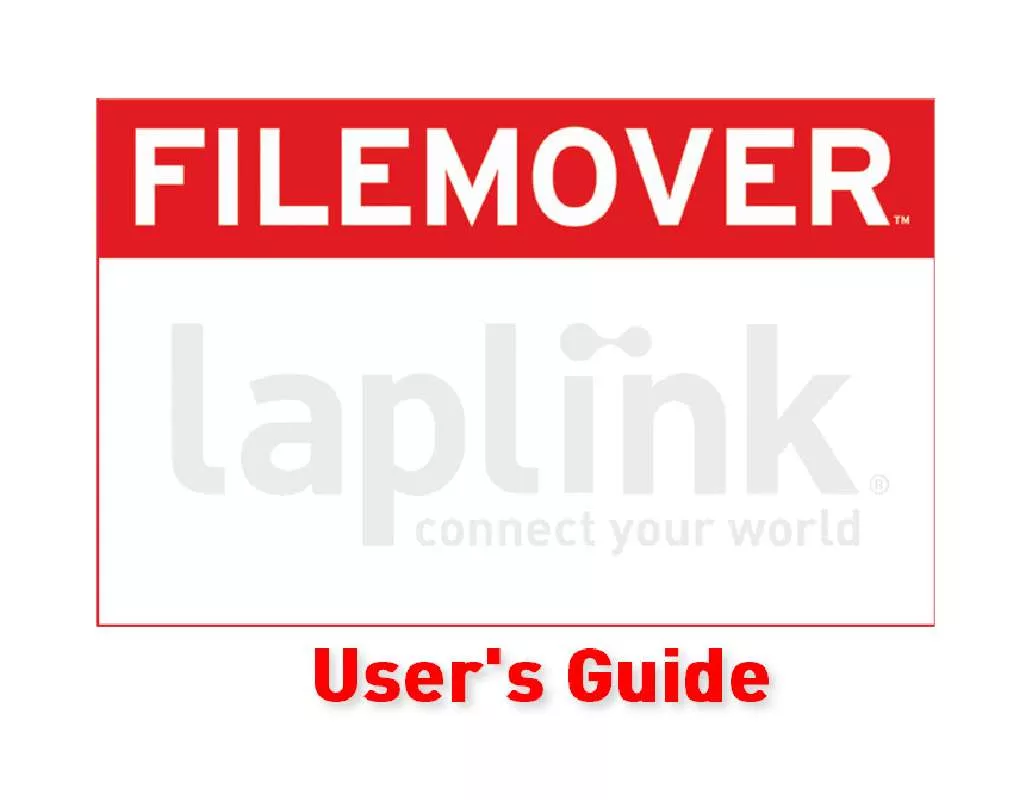
 LAPLINK FILEMOVER QUICK START GUIDE (302 ko)
LAPLINK FILEMOVER QUICK START GUIDE (302 ko)
