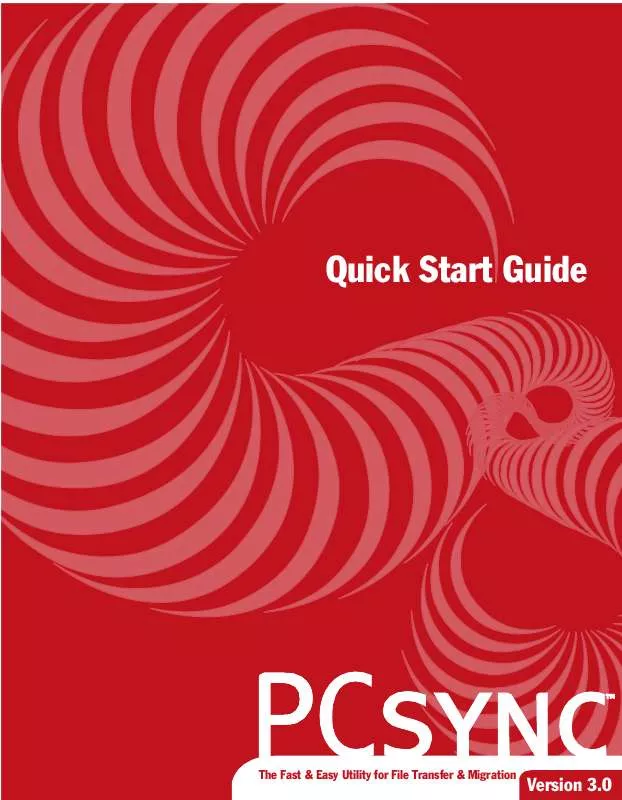Detailed instructions for use are in the User's Guide.
[. . . ] Quick Start Guide
TM
The Fast & Easy Utility for File Transfer & Migration
Version 3. 0
Copyright Notice
No part of this publication may be reproduced, transmitted, transcribed, stored in a retrieval system, or translated into any human or computer language, in any form or by any means, without the express written permission of LapLink Inc. , 18702 North Creek Parkway, Bothell, Washington, 98011, U. S. A.
Trademarks
The LapLink logo, LapLink, SpeedSync, SmartXchange, PCsync, PCMover, and MusicMover are trademarks or registered trademarks of LapLink Inc. Acrobat and the Acrobat logo are trademarks of Adobe Systems Incorporated or its subsidiaries and may be registered in certain jurisdictions. Other brand and product names are trademarks or registered trademarks of their respective holders.
Patents
SpeedSyncTM U. S. This product may contain one or more of the following licensed products: RSA Data Security, Inc. [. . . ] Click the Skip button if you don't want either file to be copied. All conflicts have been resolved when the Next Conflict button isn't available. Click OK to copy the files.
5
Changing your SmartXchange
1 2 3 In the PCsync tree pane, click My SmartXchanges. In the PCsync list pane, right-click the SmartXchange you want to change, and click Properties. Make the changes you want and click OK.
For more information about using SmartXchange, see the online Help within PCsync.
19
Transferring files
Using the Migration wizard
PCMover is especially useful if you have purchased a new computer. This migration wizard helps you copy your personal files and folders, your desktop and network settings, and many application settings from your old computer to your new computer. Use PCMover to: · Specify the files that you want to copy. For example, you can include or exclude specific directories, files types, or individual files. Search your old computer for desktop settings, such as wallpaper, taskbar, icons, and colors. Capture network settings, such as the computer name, Windows drive mapping assignments, and folder and directory share assignments. Migrate application settings for many popular programs, eliminating the need to re-enter your preferences manually.
· ·
·
The wizard helps you identify and capture files and settings, then builds them into a compressed self-extracting migration package. Next, it transfers the migration package from your old computer and extracts the files and settings on your new computer. If you want to remove the files and settings you have migrated, you simply double-click the Undo file on the new computer's desktop. Try it: Use the Migration wizard 1 2 3 4 5 6 Install PCsync on both computers. Connect the two computers over cable or network. From your old computer, click Migrate to a New PC on the Transfer menu. If you have more than one connection, select the connection to your new computer. Follow the wizard instructions to select the files and settings you want to copy to your new computer. PCsync automatically transfers the migration package to your new computer. 7 From your new computer, follow the instructions that appear on your screen to extract the files and settings.
20
Managing Music Files
Managing Music Files
MusicMover helps you manage your digital music library. Use it to scan your computer for existing music files, create playlists, and store library information about your music collection. With MusicMover, you can easily transfer music files between computers using either cable, local network, or Internet connections. [. . . ] Your remedy for breach of this warranty shall be limited to replacement or refund and shall not encompass any other damages. No dealer, distributor, agent or employee of LapLink is authorized to make any modification or addition to the warranty and remedies stated above. LAPLINK SPECIFICALLY DISCLAIMS ALL OTHER WARRANTIES, EXPRESS OR IMPLIED, INCLUDING BUT NOT LIMITED TO IMPLIED WARRANTIES OF MERCHANTABILITY AND FITNESS FOR A PARTICULAR PURPOSE. LAPLINK DOES NOT WARRANT THE PHYSICAL PROGRAM MEDIA, CABLE, PHYSICAL DOCUMENTATION OR COMPUTER PROGRAM(S) OTHER THAN AS EXPRESSLY STATED ABOVE, NOR DOES LAPLINK PROVIDE ANY WARRANTY AS TO THE OPERATION OF THE SOFTWARE OR ITS FITNESS FOR ANY PARTICULAR APPLICATION, USE, OR PURPOSE. [. . . ]