User manual LENOVO 3000 C100
Lastmanuals offers a socially driven service of sharing, storing and searching manuals related to use of hardware and software : user guide, owner's manual, quick start guide, technical datasheets... DON'T FORGET : ALWAYS READ THE USER GUIDE BEFORE BUYING !!!
If this document matches the user guide, instructions manual or user manual, feature sets, schematics you are looking for, download it now. Lastmanuals provides you a fast and easy access to the user manual LENOVO 3000 C100. We hope that this LENOVO 3000 C100 user guide will be useful to you.
Lastmanuals help download the user guide LENOVO 3000 C100.
You may also download the following manuals related to this product:
Manual abstract: user guide LENOVO 3000 C100
Detailed instructions for use are in the User's Guide.
[. . . ] 3000 C100 Series
User Guide
Version 2. 0
2009. 8
31039393
31039393_3000 C100_UG_FM_EN_V2. 01 1
2009. 7. 23 10:59:36 AM
3000 C100
Important Safety Information
Before using this manual, it is important that you read and understand all of the related safety information for this product. Refer to the Safety and Warranty Guide that you received with this product for the latest safety information. Reading and understanding this safety information reduces the risk of personal injury or damage to your product.
Danger: Be aware of extremely hazardous or lethal situations.
Attention: Be aware of possible damage to programs, devices, or data.
Note: Pay attention to this important information.
© Copyright Lenovo 2009.
31039393_3000 C100_UG_EN_V2. 0. in1 1
2009. 8. 21 2:12:27 PM
31039393_3000 C100_UG_EN_V2. 0. in2 2
2009. 8. 21 2:12:27 PM
Contents
Important Safety Information Chapter 1 Using the Computer Hardware . . . . . . . . . . . . . . . . . . . . . . . . . . . . . . 1
1. 1 Front view . . . . . . . . . . . . . . . . . . . . . . . . . . . . . . . . . . . . . . . . . . . . . . . . . . . . . . . . . . . . . . . . . . . . . . . . . . . . . . . . 2 1. 2 Rear view . . . . . . . . . . . . . . . . . . . . . . . . . . . . . . . . . . . . . . . . . . . . . . . . . . . . . . . . . . . . . . . . . . . . . . . . . . . . . . . . 2 1. 3 Computer stand . . . . . . . . . . . . . . . . . . . . . . . . . . . . . . . . . . . . . . . . . . . . . . . . . . . . . . . . . . . . . . . . . . . . . 3 1. 4 Connecting your computer . . . . . . . . . . . . . . . . . . . . . . . . . . . . . . . . . . . . . . . . . . . . . . . . . . . . . . 4 1. 5 Computer instruction . . . . . . . . . . . . . . . . . . . . . . . . . . . . . . . . . . . . . . . . . . . . . . . . . . . . . . . . . . . . . . . 8 1. 6 Keyboard and Mouse (wired) . . . . . . . . . . . . . . . . . . . . . . . . . . . . . . . . . . . . . . . . . . . . . . . . . 10
Chapter 2 Using the Rescue System . . . . . . . . . . . . . . . . . . . . . . . . . . . . . . . . . . . . [. . . ] Select a task on the Scan Options pane, Click Start to launch the scan program. Upon completion, the software will pop up a system scanning report, which lists all virus files detected, and you can then quarantine or delete them as required.
3. 3. 3 Check for updates
Click Update on the Security Center home page to check for updates. Note: ConnecttotheInternetbeforeupgrading.
3. 3. 4 Help and Support
For more information on the operation of Security Center, see product help Information in the Help option. In the help document, you can learn more about McAfee Security Center operation and settings.
UserGuide
31039393_3000 C100_UG_EN_V2. 0. in18 18
2009. 8. 21 2:13:33 PM
Chapter
System Maintenance and Recovery
This chapter contains the following topics:
ÿ Daily Maintenance and Tools Instructions
1 2 3 4 5
UserGuide
31039393_3000 C100_UG_EN_V2. 0. in19 19
2009. 8. 21 2:13:34 PM
4. 1 Restoring the System
The system can develop problems due to erroneous operation or the installation of additional software. If software problems develop in the originally installed software, you can restore the system by using system backup and restoration features. Note:Theexistingsystemsettingswillchangeafterrestoration. Checkthe settingsoftherestoredsystemtoensuretheymatchsettingsthatmaybe criticaltoyourneeds. Usethefollowingproceduretorestorethesoftwaretoaknownfunctionallevel: 1. Click Start All Programs Accessories System Tools System Restore. Choose either the recommended restore point, or select a different recovery time from the pop-up box. Choose the latest date when the system was running properly. When all processes run to completion, the system displays a message informing you that the restore operation has completed successfully.
4. 2 Backup and Restore
For security purposes, you can back up the system status before you install additional software, or otherwise modify system settings. To back up the system status, do the following: 1. Click Start All Programs Maintenance Backup and Restore. Click Next and follow the instructions to continue.
4. 3 Cleaning Up the Disk
Do the following periodically to clean up the disks and possibly enhance your computer's performance: 1. Click Start All Programs Accessories System Tools Disk Cleanup. Click the OK button to start the cleanup process.
0
UserGuide
31039393_3000 C100_UG_EN_V2. 0. in20 20
2009. 8. 21 2:13:35 PM
4. 4 Checking For, and Correcting Disk Errors
To properly maintain your system, you should periodically check for and fix hard disk errors by doing the following: 1. Right-click the icon for the hard disk drive (HDD) that you want to reorganize, then select Properties from the pop-up menu. Select the Tools tab, and then click Check Now. Check your inspection items for the disk and click Start. Note:Youcannotstarterrorcheckinguntilthecomputerisrestartedand initialized.
4. 5 Defragmenting the Disk(s)
Disk fragments are tiny unused storage areas scattered on the disk. The system cannot directly reutilize these "blank" spaces and system performance can decrease as system operations usually cause the number of unused storage gaps to increase. To defragment your disk storage, do the following: 1. [. . . ] If there is still no icon, contact Lenovo Service. Otherwise, continue with the next step of this procedure. Confirm that the CD/DVD has been properly placed in the drive. Otherwise, continue with the next step of this procedure. [. . . ]
DISCLAIMER TO DOWNLOAD THE USER GUIDE LENOVO 3000 C100 Lastmanuals offers a socially driven service of sharing, storing and searching manuals related to use of hardware and software : user guide, owner's manual, quick start guide, technical datasheets...manual LENOVO 3000 C100

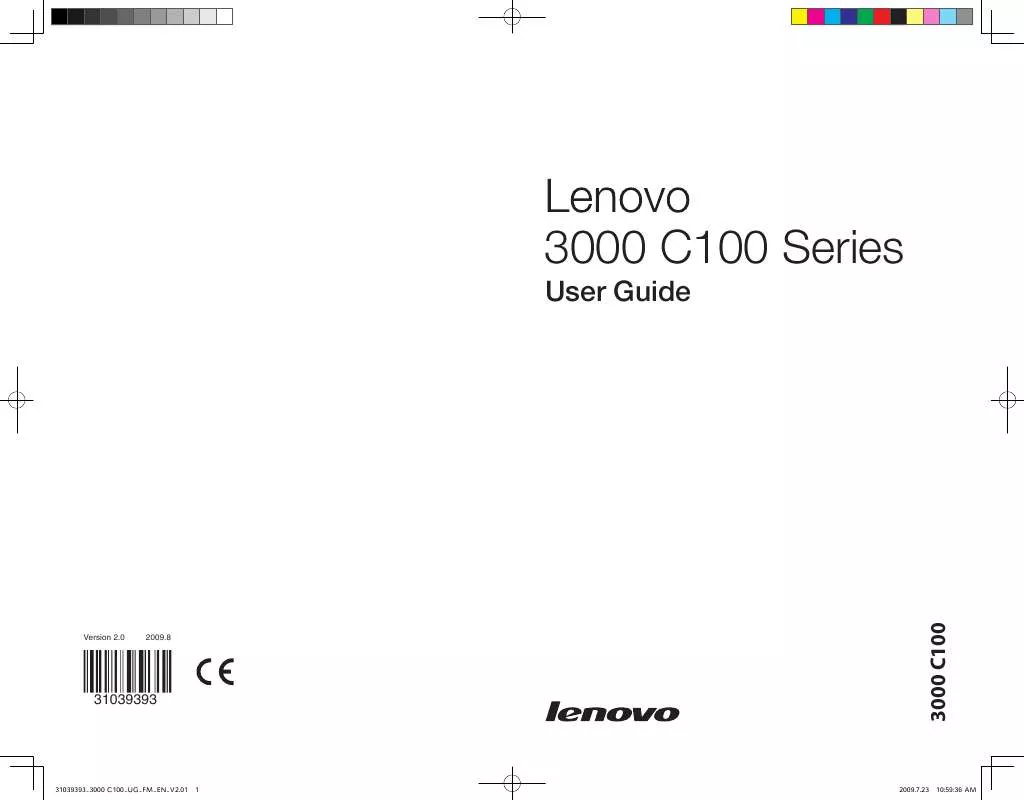
 LENOVO 3000 C100 HARDWARE MAINTENANCE MANUAL (6833 ko)
LENOVO 3000 C100 HARDWARE MAINTENANCE MANUAL (6833 ko)
