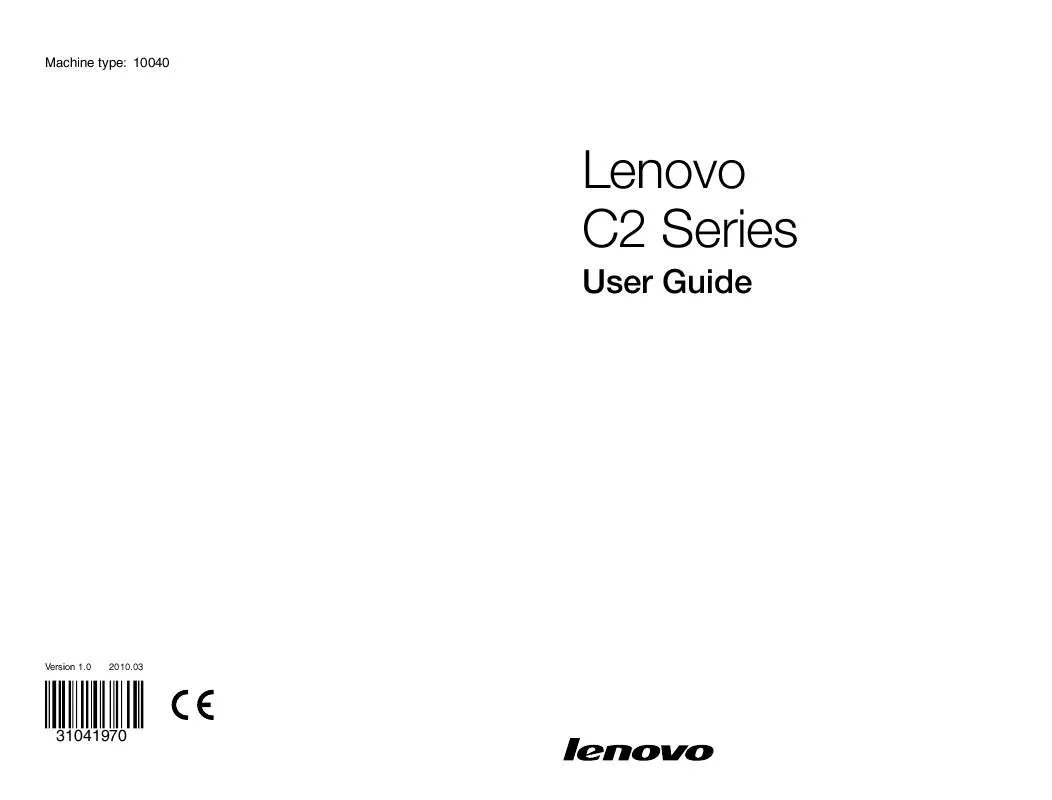User manual LENOVO 3000 C200
Lastmanuals offers a socially driven service of sharing, storing and searching manuals related to use of hardware and software : user guide, owner's manual, quick start guide, technical datasheets... DON'T FORGET : ALWAYS READ THE USER GUIDE BEFORE BUYING !!!
If this document matches the user guide, instructions manual or user manual, feature sets, schematics you are looking for, download it now. Lastmanuals provides you a fast and easy access to the user manual LENOVO 3000 C200. We hope that this LENOVO 3000 C200 user guide will be useful to you.
Lastmanuals help download the user guide LENOVO 3000 C200.
Manual abstract: user guide LENOVO 3000 C200
Detailed instructions for use are in the User's Guide.
[. . . ] Machine type: 10040
Lenovo C2 Series
User Guide
Version 1. 0
2010. 03
31041970
Important Safety Information
Before using this manual, it is important that you read and understand all of the related safety information for this product. Refer to the Safety and Warranty Guide that you received with this product for the latest safety information. Reading and understanding this safety information reduces the risk of personal injury or damage to your product.
Danger: Be aware of extremely hazardous or lethal situations.
Attention: Be aware of possible damage to programs, devices, or data.
Note: Pay attention to this important information.
© Copyright Lenovo 2010.
Contents
Important Safety Information Chapter 1 Using the Computer Hardware . . . . . . . . . . . . . . . . . . . . . . . . . . . . . . 1
1. 1 Front view of the computer . . . . . . . . . . . . . . . . . . . . . . . . . . . . . . . . . . . . . . . . . . . . . . . . . . . . . . 2 1. 2 Left and right view of the computer . . . . . . . . . . . . . . . . . . . . . . . . . . . . . . . . . . . . . . . . . 2 1. 3 Rear view of the computer . . . . . . . . . . . . . . . . . . . . . . . . . . . . . . . . . . . . . . . . . . . . . . . . . . . . . . . 3 1. 4 Computer stand . . . . . . . . . . . . . . . . . . . . . . . . . . . . . . . . . . . . . . . . . . . . . . . . . . . . . . . . . . . . . . . . . . . . . 4 1. 5 Connecting your computer . . . . . . . . . . . . . . . . . . . . . . . . . . . . . . . . . . . . . . . . . . . . . . . . . . . . . . 5 1. 6 Important information about using the computer . . . . . . . . . . . . . . . . . . . . . 9 1. 7 Keyboard and Mouse (wired) . . . . . . . . . . . . . . . . . . . . . . . . . . . . . . . . . . . . . . . . . . . . . . . . . 10
Chapter 2 Using the Rescue System . . . . . . . . . . . . . . . . . . . . . . . . . . . . . . . . . . . . [. . . ] OneKey Antivirus does not guarantee to solve all problems caused by computerviruses. Iftheproblemscannotbesolvedafteryouapplythe OneKey Antivirus, use other methods to recover the system or solve the system problems.
User Guide
17
2. This software only scans and kills the viruses in the hard disk drive partitions, not in floppy disks, flash disks or CDs. You can install and use anti-virus software under the Windows system to scan such media. 3. Intheprocessofcleaningviruses, donotpoweroffthecomputer. Otherwise, it may damage the files in the hard disk drive.
18
User Guide
Chapter
Using the Computer Software
This chapter contains the following topics:
Ø Computer software instructions Note: The interface and function of each of these features are subject to the actual software that was shipped with the computer model that you purchased.
1 2 3 4 5
User Guide
19
3. 1 Power2Go -- Burning Discs
(This software can only be used on models with a rewritable optical drive) Power2Go is the software for disc burning. It provides various burning tools that enable you to easily store your files into CDs or DVDs. Power2Go can make common data discs, music discs, video/photo discs and mixed discs. Note: ThissoftwaredoesnotsupporttheburningofVCDaudioorBlu-ray diskDVDs.
3. 1. 1 Launch
1. Choose All Programs Lenovo Power2Go Power2GoExpress from the Start menu to launch the burner program. The shortcut to launch the burner software is the block icon on the desktop. To use the burner program, just drag and drop the files to be recorded onto their appropriate data, music, or video icon.
3. 1. 2 Starting the Burner Software
1. Choose All Programs Lenovo Power2Go Power2Go from the Start menu to launch the burner program. Choose a task for the burner from the task list. You can choose the medium to burn from the disc type, and then click the OK icon to access the burner interface. Select the file to be burned from the select source box, and then click the add files icon to add your files into the disc compilation column. Click the burn icon to start burning process.
3. 1. 3 Disc Utility
The burner also provides utility tools for preparing and processing various CDs and DVDs, such as the recording of mirror files, erasing of discs, and conversion of audio.
3. 1. 4 Help
For more information about the use of Power2Go, click the Help icon.
20
User Guide
3. 2 WinDVD
With WinDVD, you can play DVDs and VCDs. To launch the player: Choose All Programs InterVideo WinDVD from the Start menu to launch the player. Click the "?" icon to obtain more information about WinDVD. The WinDVD player includes the following basic buttons: -- Play -- Move backward within the current track -- Pause -- Move forward within the current track -- Track list -- Stop -- Go to the previous track -- Eject -- Go to the next track -- Mute --Volume
User Guide
21
3. 3 McAfee Security Center
McAfee VirusScan Center offers proactive PC security to prevent malicious attacks. It also provides security against multi-pronged attacks by combining anti-virus, anti-spyware and firewall technologies. Note: ConnecttotheInternetbeforeactivation.
3. 3. 1 Using McAfee Security Center
Choose All Programs McAfee McAfee Security Center from the Start menu to launch the antivirus software. Or, Double click the McAfee Security Center on the desktop to launch the antivirus software.
3. 3. 2 Scanning for Viruses
Click Scan on the Security Center home page. [. . . ] If there is still no icon, contact Lenovo Service. Otherwise, continue with the next step of this procedure. Confirm that the CD/DVD has been properly placed in the drive. Otherwise, continue with the next step of this procedure. [. . . ]
DISCLAIMER TO DOWNLOAD THE USER GUIDE LENOVO 3000 C200 Lastmanuals offers a socially driven service of sharing, storing and searching manuals related to use of hardware and software : user guide, owner's manual, quick start guide, technical datasheets...manual LENOVO 3000 C200