User manual LENOVO 3000 H310
Lastmanuals offers a socially driven service of sharing, storing and searching manuals related to use of hardware and software : user guide, owner's manual, quick start guide, technical datasheets... DON'T FORGET : ALWAYS READ THE USER GUIDE BEFORE BUYING !!!
If this document matches the user guide, instructions manual or user manual, feature sets, schematics you are looking for, download it now. Lastmanuals provides you a fast and easy access to the user manual LENOVO 3000 H310. We hope that this LENOVO 3000 H310 user guide will be useful to you.
Lastmanuals help download the user guide LENOVO 3000 H310.
You may also download the following manuals related to this product:
Manual abstract: user guide LENOVO 3000 H310
Detailed instructions for use are in the User's Guide.
[. . . ] Machine type: 10041-10049
H3 Series
User Guide
Version 1. 0
2010. 03
31043590
Important Safety Information
Before using this manual, it is important that you read and understand all of the related safety information for this product. Refer to the Safety and Warranty Guide that you received with this product for the latest safety information. Reading and understanding this safety information reduces the risk of personal injury or damage to your product.
Danger: Be aware of extremely hazardous or lethal situations.
Attention: Be aware of possible damage to programs, devices, or data.
Note: Pay attention to this important information.
© Copyright Lenovo 2010
Contents
Important Safety Information Chapter 1 Using the Computer Hardware . . . . . . . . . . . . . . . . . . . . . . . . . . . . . . 1
1. 1 Front view of the chassis . . . . . . . . . . . . . . . . . . . . . . . . . . . . . . . . . . . . . . . . . . . . . . . . . . . . . . . . . 2 1. 2 Rear view of the chassis . . . . . . . . . . . . . . . . . . . . . . . . . . . . . . . . . . . . . . . . . . . . . . . . . . . . . . . . . . 3 1. 3 Connecting your computer . . . . . . . . . . . . . . . . . . . . . . . . . . . . . . . . . . . . . . . . . . . . . . . . . . . . . . 5
Chapter 2 Using the Rescue System . . . . . . . . . . . . . . . . . . . . . . . . . . . . . . . . . . . . [. . . ] The default setting has been pre-selected. You can adjust the brightness and display delay time according to your needs.
3. 2 Lenovo Eye Distance System
Lenovo Eye Distance System can automatically detect the distance between you and the display. It will alert you automatically when you sit too close to the display. You can also set viewing distance as well as the time interval beyond which a warning will pop up. Note: This function applies only to the computer equipped with a Lenovo PC camera and is available only after the camera is installed.
To use this software, do the following:
Click Start All Programs Lenovo Lenovo Eye Distance System.
User Guide
19
The default setting has been pre-selected. You can adjust the viewing distance according to your needs. Ensure the lens of the camera is exposed and not covered. Ensure your eyes are exposed and not covered. (The function that detects the distance between the user and monitor is based on the position of the user's eyes. Therefore, if the eyes are covered or there is a strong reflection, the distance detection may be affected. ) Wear glasses may affect the accuracy of the face image verification. The limitation of the distance detection by the camera: The minimum distance : about 20 centimters (7. 90 inches) The maximum distance : about 70 centimeters (27. 55 inches) The pitch angle (the face rotary angle scope in the vertical): Elevation angle: 20 degrees Depression angle: 30 degrees The horizontal rotary angle (the face rotary angle scope in the horizontal): -20 ~ +20 degrees
20
User Guide
Chapter
System Maintenance and Recovery
This chapter contains the following topics:
Daily Maintenance and Tools Instructions
1 2 3 4 5
User Guide
21
4. 1 Restoring the System
The system can develop problems due to erroneous operation or the installation of additional software. If software problems develop in the originally installed software, you can restore the system by using system backup and restoration features. Note: The existing system settings will change after restoration. Check the settings of the restored system to ensure they match settings that may be critical to your needs. Use the following procedure to restore the software to a known functional level: 1. Click Start All Programs Accessories System Tools System Restore. Choose either the recommended restore point, or select a different recovery time from the pop-up box. Choose the latest date when the system was running properly. When all processes run to completion, the system displays a message informing you that the restore operation has completed successfully.
4. 2 Backup and Restore
For security purposes, you can back up the system status before you install additional software, or otherwise modify system settings. To back up the system status, do the following: 1. Click Start All Programs Maintenance Backup and Restore. Click Next and follow the instructions to continue.
4. 3 Cleaning Up the Disk
Do the following periodically to clean up the disks and possibly enhance your computer's performance: 1. [. . . ] Troubleshooting and problem resolution: 1. Check to determine if there is an optical drive icon in the resource manager of the operating system. If there is still no icon, contact Lenovo Service. Otherwise, continue with the next step of this procedure. [. . . ]
DISCLAIMER TO DOWNLOAD THE USER GUIDE LENOVO 3000 H310 Lastmanuals offers a socially driven service of sharing, storing and searching manuals related to use of hardware and software : user guide, owner's manual, quick start guide, technical datasheets...manual LENOVO 3000 H310

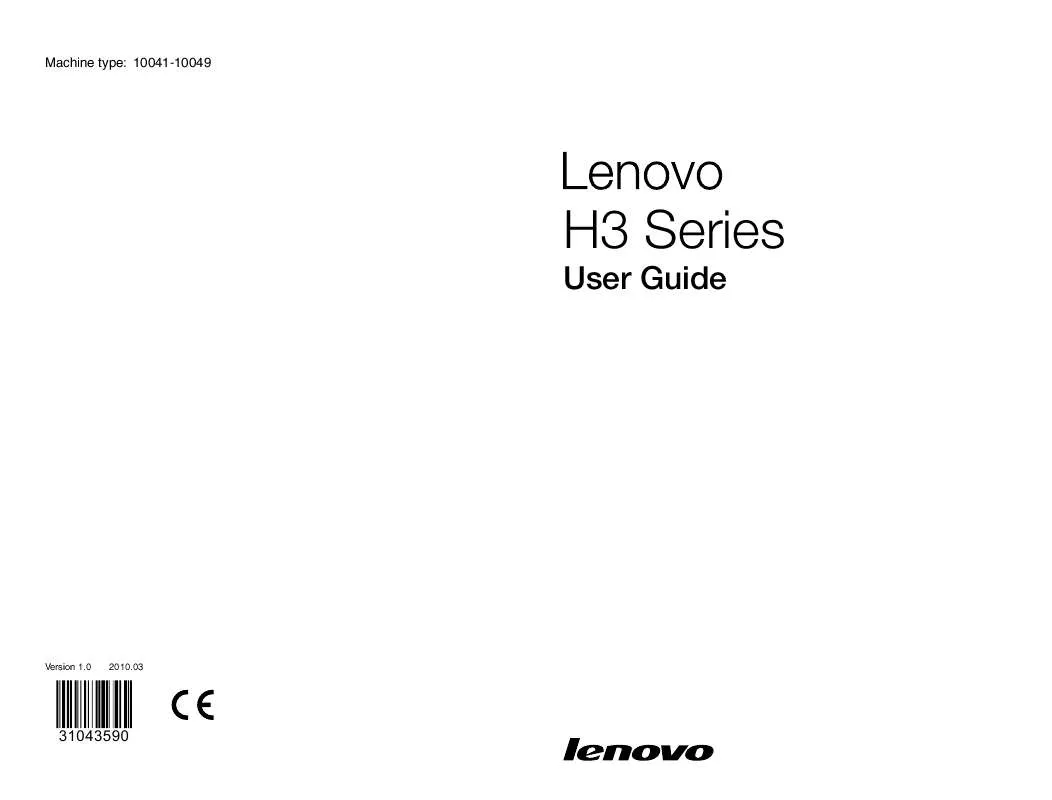
 LENOVO 3000 H310 HARDWARE MAINTENANCE MANUAL (2570 ko)
LENOVO 3000 H310 HARDWARE MAINTENANCE MANUAL (2570 ko)
