User manual LENOVO C205
Lastmanuals offers a socially driven service of sharing, storing and searching manuals related to use of hardware and software : user guide, owner's manual, quick start guide, technical datasheets... DON'T FORGET : ALWAYS READ THE USER GUIDE BEFORE BUYING !!!
If this document matches the user guide, instructions manual or user manual, feature sets, schematics you are looking for, download it now. Lastmanuals provides you a fast and easy access to the user manual LENOVO C205. We hope that this LENOVO C205 user guide will be useful to you.
Lastmanuals help download the user guide LENOVO C205.
You may also download the following manuals related to this product:
Manual abstract: user guide LENOVO C205
Detailed instructions for use are in the User's Guide.
[. . . ] Machine type: 10063/7729
Lenovo C2 Series
User Guide
Version 2. 0
2010. 11
31046784
Important Safety Information
Before using this manual, it is important that you read and understand all of the related safety information for this product. Refer to the Safety and Warranty Guide that you received with this product for the latest safety information. Reading and understanding this safety information reduces the risk of personal injury or damage to your product.
Danger: Be aware of extremely hazardous or lethal situations.
Attention: Be aware of possible damage to programs, devices, or data.
Note: Pay attention to this important information.
© Copyright Lenovo 2010.
Contents
Important Safety Information Chapter 1 Using the Computer Hardware . . . . . . . . . . . . . . . . . . . . . . . . . . . . . . 1
1. 1 Front view of the computer . . . . . . . . . . . . . . . . . . . . . . . . . . . . . . . . . . . . . . . . . . . . . . . . . . . . . . 2 1. 2 Left and right view of the computer . . . . . . . . . . . . . . . . . . . . . . . . . . . . . . . . . . . . . . . . . 3 1. 3 Rear view of the computer . . . . . . . . . . . . . . . . . . . . . . . . . . . . . . . . . . . . . . . . . . . . . . . . . . . . . . . 4 1. 4 Computer stand . . . . . . . . . . . . . . . . . . . . . . . . . . . . . . . . . . . . . . . . . . . . . . . . . . . . . . . . . . . . . . . . . . . . . . 5 1. 5 Connecting your computer . . . . . . . . . . . . . . . . . . . . . . . . . . . . . . . . . . . . . . . . . . . . . . . . . . . . . . 6 1. 6 Important information about using the computer . . . . . . . . . . . . . . . . . . . 10 1. 7 Keyboard and Mouse (wired) . . . . . . . . . . . . . . . . . . . . . . . . . . . . . . . . . . . . . . . . . . . . . . . . . 11
Chapter 2 Touch Screen Instructions . . . . . . . . . . . . . . . . . . . . . . . . . . . . . . . . . . . [. . . ] You can also set the display delay time to automatically turn off the display when you are away from the computer. Note: TheAutoSwitchDisplayfunctioncannotbeusedwhenyour computer is in standby mode, sleep mode or turned off. Note: This function applies only to the computer equipped with a Lenovo PC camera and is available only after the camera is installed.
Before using this software, do the following:
1) Click Start All Programs Lenovo USB2. 0 UVC Camera vmcap.
2) Select Options Preview from the pop-up window to display the image in the video capture window. Note: IfthereisnoimagedisplayintheAMCAPvideocapturewindow, please confirm that preview in the options has been checked.
22
User Guide
3) Confirm that Devices Lenovo USB2. 0 UVC Camera has been checked. If there are other devices in this option, do not check them. Only choose the "Lenovo USB2. 0 UVC Camera" device, and the window should display the camera image. An image, which is caught by Lenovo PC camera, will be displayed in the video capture window. Adjust the position and pitch angle of the camera to ensure the whole face is displayed in the video capture window.
To use this software, do the following:
Click Start All Programs Lenovo Lenovo Dynamic Brightness system. The default setting has been pre-selected. You can adjust the brightness and display delay time according to your needs.
4. 2 Lenovo Eye Distance System
Lenovo Eye Distance System can automatically detect the distance between you and the display. It will alert you automatically when you sit too close to the display. You can also set viewing distance as well as the time interval beyond which a warning will pop up. Note: This function applies only to the computer equipped with a Lenovo PC camera and is available only after the camera is installed.
To use this software, do the following:
Click Start All Programs Lenovo Lenovo Eye Distance System.
User Guide
23
The default setting has been pre-selected. You can adjust the viewing distance according to your needs. Ensure the lens of the camera is exposed and not covered. Ensure your eyes are exposed and not covered. (The function that detects the distance between the user and monitor is based on the position of the user's eyes. Therefore, if the eyes are covered or there is a strong reflection, the distance detection may be affected. ) Wear glasses may affect the accuracy of the face image verification. The limitation of the distance detection by the camera: The minimum distance : about 20 centimters (7. 90 inches) The maximum distance : about 70 centimeters (27. 55 inches) The pitch angle (the face rotary angle scope in the vertical): Elevation angle: 20 degrees Depressionangle:30degrees The horizontal rotary angle (the face rotary angle scope in the horizontal): -20 ~ +20 degrees
24
User Guide
Chapter
Troubleshooting and Confirming Setup
This chapter contains the following topics:
Troubleshooting and Problem Resolution Note: ThedescriptionoftheTV-Tunercard in this manual is only used for the machines whichhavetheTV-Tunercard. Itdoesnot apply to those machines that do not have a TV-Tunercard.
1 2 3 4 5
User Guide
25
Solving Problems
Follow these tips when you troubleshoot your computer: · Ifyouaddedorremovedapartbeforetheproblemstarted, reviewthe installation procedures and ensure that the part is correctly installed. · Ifaperipheraldevicedoesnotwork, ensurethatthedeviceisproperlyconnected. · Ifanerrormessageappearsonthescreen, writedowntheexactmessage. This message may help support personnel diagnose and fix the problem(s). · Ifanerrormessageoccursinaprogram, seetheprogram'sdocumentation. [. . . ] If the Service partition of 3G - 3 x 1000 x 1000 x 1000/(1024 x 1024 x 1024) = 2. 79G is subtracted, the capacity of the hard disk shown in the system can be obtained. The capacity of the hard disk as calculated using this method may be slightly different from the actual capacity due to the rounding of totals.
5. 5 Special considerations for troubleshooting Windows
Record the following information that may later be useful in troubleshooting system problems: 1. The serial number was shipped with the computer and was provided separately by the manufacturer. The Help Center is unable to retrieve this number. [. . . ]
DISCLAIMER TO DOWNLOAD THE USER GUIDE LENOVO C205 Lastmanuals offers a socially driven service of sharing, storing and searching manuals related to use of hardware and software : user guide, owner's manual, quick start guide, technical datasheets...manual LENOVO C205

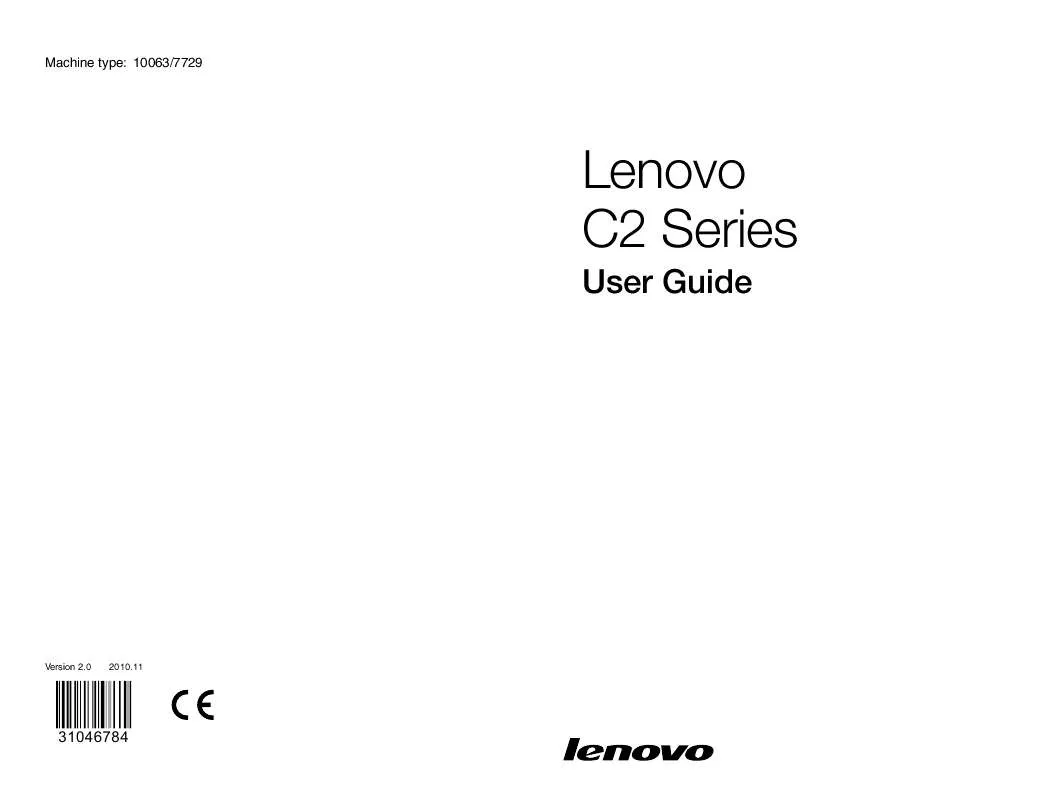
 LENOVO C205 (8514 ko)
LENOVO C205 (8514 ko)
