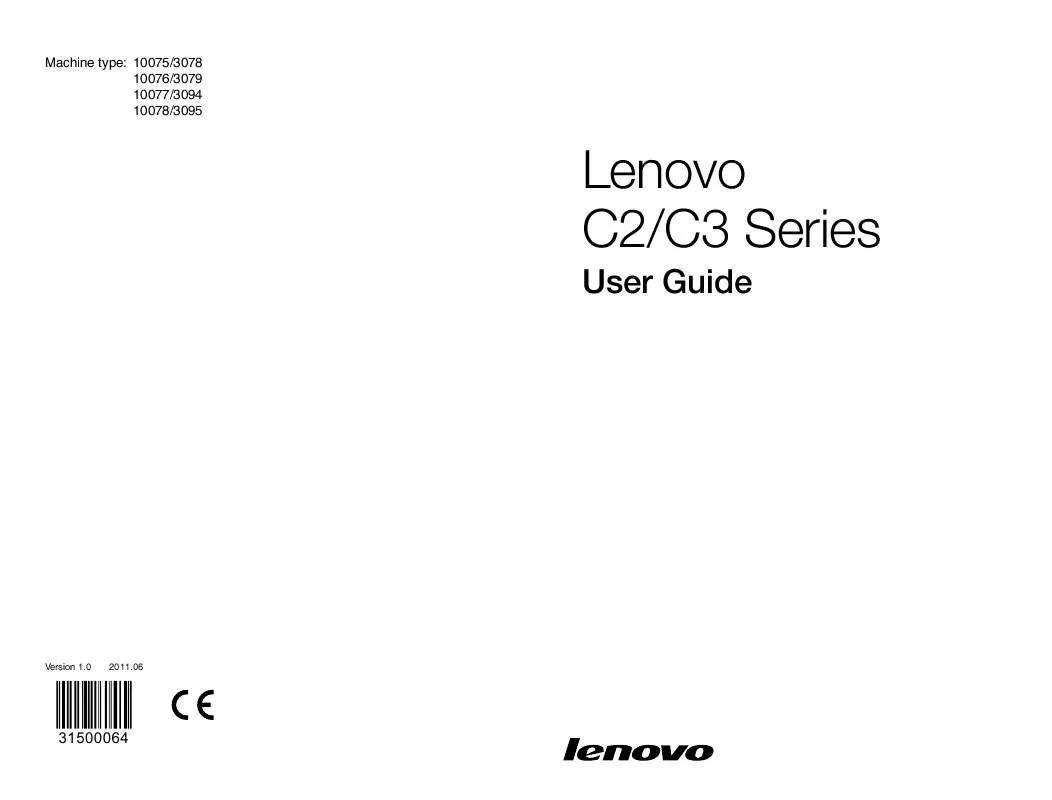User manual LENOVO C325
Lastmanuals offers a socially driven service of sharing, storing and searching manuals related to use of hardware and software : user guide, owner's manual, quick start guide, technical datasheets... DON'T FORGET : ALWAYS READ THE USER GUIDE BEFORE BUYING !!!
If this document matches the user guide, instructions manual or user manual, feature sets, schematics you are looking for, download it now. Lastmanuals provides you a fast and easy access to the user manual LENOVO C325. We hope that this LENOVO C325 user guide will be useful to you.
Lastmanuals help download the user guide LENOVO C325.
Manual abstract: user guide LENOVO C325
Detailed instructions for use are in the User's Guide.
[. . . ] Machine type: 10075/3078 10076/3079 10077/3094 10078/3095
Lenovo C2/C3 Series
User Guide
Version 1. 0
2011. 06
31500064
Important Safety Information
Before using this manual, it is important that you read and understand all of the related safety information for this product. Refer to the Safety and Warranty Guide that you received with this product for the latest safety information. Reading and understanding this safety information reduces the risk of personal injury or damage to your product.
Danger: Be aware of extremely hazardous or lethal situations.
Attention: Be aware of possible damage to programs, devices, or data.
Note: Pay attention to this important information.
© Copyright Lenovo 2011.
Contents
Important Safety Information Chapter 1 Using the Computer Hardware . . . . . . . . . . . . . . . . . . . . . . . . . . . . . . 1
1. 1 Front view of the computer . . . . . . . . . . . . . . . . . . . . . . . . . . . . . . . . . . . . . . . . . . . . . . . . . . . . . . 2 1. 2 Left and right views of the computer . . . . . . . . . . . . . . . . . . . . . . . . . . . . . . . . . . . . . . . . 3 1. 3 Rear view of the computer . . . . . . . . . . . . . . . . . . . . . . . . . . . . . . . . . . . . . . . . . . . . . . . . . . . . . . . 4 1. 4 Computer stand . . . . . . . . . . . . . . . . . . . . . . . . . . . . . . . . . . . . . . . . . . . . . . . . . . . . . . . . . . . . . . . . . . . . . . 4 1. 5 Connecting your computer . . . . . . . . . . . . . . . . . . . . . . . . . . . . . . . . . . . . . . . . . . . . . . . . . . . . . . 5 1. 6 Important information about using the computer . . . . . . . . . . . . . . . . . . . . . 8 1. 7 Wired keyboard . . . . . . . . . . . . . . . . . . . . . . . . . . . . . . . . . . . . . . . . . . . . . . . . . . . . . . . . . . . . . . . . . . . . . . . 9
Chapter 2 Touch screen user instruction . . . . . . . . . . . . . . . . . . . . . . . . . . . . . [. . . ] In addition, System Setup sets and manages all passwords for the Lenovo Rescue system.
3. 3. 1 Launch
Repeatedly press and release the F2 key once turning on the computer until the Lenovo Rescue System open, then select System Setup.
3. 3. 2 Network Settings
Depending on the network access mode of the computer, select "ADSL" or "LAN Connection" in the network connection modes. If you select "ADSL" input the username and password of the ADSL connection. If you select "LAN connection" configure the IP address and proxy server of the LAN.
User Guide
25
3. 3. 3 Password Management
Password Management allows you to set the password for Lenovo Rescue System and manage it. Set a password when you access the Password Management for the first time. If you don't want to set a password, access the system directly and operate accordingly.
3. 4 System Backup
Back up your system partition to an image file. In case of a system failure, you can restore your system from this image file. In the Windows system, click Start All Programs Lenovo Lenovo Rescue System. After starting the procedure, click System Backup to back up your system partition according to the prompts.
3. 5 System Recovery
Reboot your computer into the system recovery environment. You can choose to restore to a system backup point or the initial state.
3. 6 Create Recovery Disc
Create a bootable recovery disc from current system. These recovery discs are used to boot your computer and will guide you through the entire restoration process. In the Windows system, click Start All Programs Lenovo Lenovo Rescue System. After starting the procedure, click Create Recovery Disc to create a bootable recovery disc from current system. Follow the screen prompts to create recovery discs.
26
User Guide
Chapter
Using the Computer Software
This chapter contains the following topics:
Computer software instructions
1 2 3 4 5
Note: The interface and function of each of these features are subject to the actual software that was shipped with the computer model that you purchased.
User Guide
27
4. 1 Lenovo Dynamic Brightness system
Lenovo Dynamic Brightness System can automatically detect the surrounding ambient brightness and will adjust display brightness accordingly. You can set the screen brightness to a comfortable level for different environments. You can also set the display delay time to automatically turn off the display when you are away from the computer. Note: TheAutoSwitchDisplayfunctioncannotbeusedwhenyour computer is in standby mode, sleep mode or turned off. Note: ThisfunctionappliesonlytothecomputerequippedwithaLenovo PC camera and is available only after the camera is installed.
Before using this software, do the following:
1) Click Start All Programs Lenovo USB2. 0 UVC Camera vmcap.
2) Select Options Preview from the pop-up window to display the image in the video capture window. Note: IfthereisnoimagedisplayintheAMCAPvideocapturewindow, please confirm that preview in the options has been checked.
28
User Guide
3) Confirm that Devices Lenovo USB2. 0 UVC Camera has been checked. If there are other devices in this option, do not check them. Only choose the "Lenovo USB2. 0 UVC Camera" device, and the window should display the camera image. An image, which is caught by Lenovo PC camera, will be displayed in the video capture window. Adjust the position and pitch angle of the camera to ensure the whole face is displayed in the video capture window.
To use this software, do the following:
Click Start All Programs Lenovo Lenovo Dynamic Brightness system. [. . . ] If the Service partition of 3G - 3 x 1000 x 1000 x 1000/(1024 x 1024 x 1024) = 2. 79G is subtracted, the capacity of the hard disk shown in the system can be obtained. The capacity of the hard disk as calculated using this method may be slightly different from the actual capacity due to the rounding of totals.
5. 5 Special considerations for troubleshooting Windows
Record the following information that may later be useful in troubleshooting system problems: 1. The serial number was shipped with the computer and was provided separately by the manufacturer. The Help Center is unable to retrieve this number. [. . . ]
DISCLAIMER TO DOWNLOAD THE USER GUIDE LENOVO C325 Lastmanuals offers a socially driven service of sharing, storing and searching manuals related to use of hardware and software : user guide, owner's manual, quick start guide, technical datasheets...manual LENOVO C325