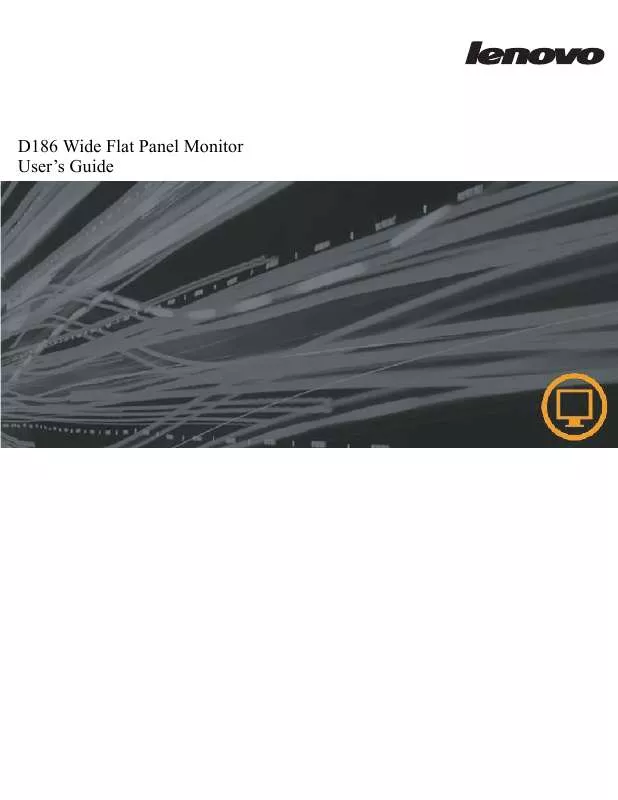User manual LENOVO D186
Lastmanuals offers a socially driven service of sharing, storing and searching manuals related to use of hardware and software : user guide, owner's manual, quick start guide, technical datasheets... DON'T FORGET : ALWAYS READ THE USER GUIDE BEFORE BUYING !!!
If this document matches the user guide, instructions manual or user manual, feature sets, schematics you are looking for, download it now. Lastmanuals provides you a fast and easy access to the user manual LENOVO D186. We hope that this LENOVO D186 user guide will be useful to you.
Lastmanuals help download the user guide LENOVO D186.
Manual abstract: user guide LENOVO D186
Detailed instructions for use are in the User's Guide.
[. . . ] D186 Wide Flat Panel Monitor User's Guide
Product numbers
D186wA 0450-AB1
First Edition (September 2009 ) © Copyright Lenovo 2009 . LENOVO products, data, computer software, and services have been developed exclusively at private expense and are sold to governmental entities as commercial items as defined by 48 C. F. R. 2. 101 with limited and restricted rights to use, reproduction and disclosure. LIMITED AND RESTRICTED RIGHTS NOTICE: If products, data, computer software, or services are delivered pursuant a General Services Administration "GSA" contract, use, reproduction, or disclosure is subject to restrictions set forth in Contract No. [. . . ] Troubleshooting
Problem The power indicator is green, but there is no image Possible cause The video signal cable is loose or disconnected from the system or monitor The monitor brightness and contrast are at the lowest setting One or more of the pixels appear discolored · Fuzzy lines in text or a blurry image Horizontal or vertical lines through the image This is a characteristic of the LCD technology and is not an LCD defect · Image setup has not been optimized Your system Display Properties setting have not been optimized Suggested action Be sure the video cable is connected with the system properly Adjust the brightness and contrast setting on the OSD menu If there are more than five pixels missing, contact the Support Center Adjust the resolution settings on your system to match the native resolution for this monitor: 1366 x 768 at 60 Hz Perform automatic image setup. If automatic image setup does not help, perform manual image setup When working in the native resolution, you may find additional improvements by adjusting the Dots Per Inch (DPI) setting on your system Reference "Connecting and turning on your monitor" on page 1-3 "Adjusting your monitor image" on page 2-3 Appendix A, "Service and Support, " on page A-1 "Adjusting your monitor image" on page 2-3 "Manual image setup" "Selecting a supported display mode" on page 2-6
·
·
See the Advanced section of your system's display properties
Manual image setup
If automatic image setup does not establish the image that you prefer, perform manual image setup. Note: Have your monitor powered on for about 15 minutes, until the monitor warms up. at the bottom of the monitor to open the OSD menu. Use or to select Use · or to select Clock and Phase adjustment. Clock (pixel frequency) adjusts the number of pixels scanned by one horizontal sweep. If the frequency is not correct, the screen shows vertical stripes and the picture does not have the correct width. Phase adjusts the phase of the pixel clock signal. With a wrong phase adjustment, the picture has horizontal disturbances in light picture. 5.
When the image no longer looks distorted, save the Clock and Phase adjustments. Press
3-4
D186 Wide Flat Panel Monitor User's Guide
Manually installing the monitor driver
Below are steps for manually installing the monitor driver in Microsoft® Windows XP Microsoft® Windows Vista Microsoft ® Windows 7 . Please see the Install Driver section of the Reference and Driver CD for automatic installation.
Installing the monitor driver in Windows 7
To use the Plug and Play feature Microsoft Windows 7, do the following: Note: You must download file from the Lenovo Monitor CD to use the Plug and Play feature in Windows 7. Turn off the computer and all attached devices. Ensure that the monitor is connected correctly. Turn on the monitor and then the system unit. Allow your computer to start the Windows 7 operating system. Open the Display Properties window by clicking Start, Control Panel and then double-clicking the Hardware and Sound icon. Open the "Update Driver Software-Generic PnP Monitor" window by clicking on Update Driver and then click the "Browse my computer for driver software" button. Select "Let me pick from a list of device drivers on my computer". Click on the Browse button and navigate to the following directory: X:\Monitor Drivers\Windows 7 (where X is the drive letter designator for the CD-ROM drive). Select the "LEN D186wA. inf" file and click the Open button. The files will be copied from the CD to your hard disk drive. [. . . ] The information contained in this document does not affect or change Lenovo product specifications or warranties. Nothing in this document shall operate as an express or implied license or indemnity under the intellectual property rights of Lenovo or third parties. All information contained in this document was obtained in specific environments and is presented as an illustration. The result obtained in other operating environments may vary. [. . . ]
DISCLAIMER TO DOWNLOAD THE USER GUIDE LENOVO D186 Lastmanuals offers a socially driven service of sharing, storing and searching manuals related to use of hardware and software : user guide, owner's manual, quick start guide, technical datasheets...manual LENOVO D186