User manual LENOVO IDEACENTRE A300
Lastmanuals offers a socially driven service of sharing, storing and searching manuals related to use of hardware and software : user guide, owner's manual, quick start guide, technical datasheets... DON'T FORGET : ALWAYS READ THE USER GUIDE BEFORE BUYING !!!
If this document matches the user guide, instructions manual or user manual, feature sets, schematics you are looking for, download it now. Lastmanuals provides you a fast and easy access to the user manual LENOVO IDEACENTRE A300. We hope that this LENOVO IDEACENTRE A300 user guide will be useful to you.
Lastmanuals help download the user guide LENOVO IDEACENTRE A300.
You may also download the following manuals related to this product:
Manual abstract: user guide LENOVO IDEACENTRE A300
Detailed instructions for use are in the User's Guide.
[. . . ] Machine type: 10035 10036
Lenovo
User Guide
IdeaCentre A3 Series
Version 1. 0
2009. 11
31041269
31041269_A3_UG_FM_EN_V1. 0. indd 1
2009. 11. 20 5:21:10 PM
Important Safety Information
Before using this manual, it is important that you read and understand all of the related safety information for this product. Refer to the Safety and Warranty Guide that you received with this product for the latest safety information. Reading and understanding this safety information reduces the risk of personal injury or damage to your product.
Danger: Be aware of extremely hazardous or lethal situations.
Attention: Be aware of possible damage to programs, devices, or data.
Note: Pay attention to this important information.
© Copyright Lenovo 2009.
31041269_A3_UG_EN_V1. 0. indd 1
2009. 11. 24 9:16:28 AM
31041269_A3_UG_EN_V1. 0. indd 2
2009. 11. 24 9:16:28 AM
Contents
Important Safety Information Chapter 1 Using the Computer Hardware . . . . . . . . . . . . . . . . . . . . . . . . . . . . . . 1
1. 1 Front view of the computer . . . . . . . . . . . . . . . . . . . . . . . . . . . . . . . . . . . . . . . . . . . . . . . . . . . . . . 2 1. 2 Rear view of the computer . . . . . . . . . . . . . . . . . . . . . . . . . . . . . . . . . . . . . . . . . . . . . . . . . . . . . . . 3 1. 3 Computer stand. . . . . . . . . . . . . . . . . . . . . . . . . . . . . . . . . . . . . . . . . . . . . . . . . . . . . . . . . . . . . . . . . . . . . . . 4 1. 4 Connecting your computer . . . . . . . . . . . . . . . . . . . . . . . . . . . . . . . . . . . . . . . . . . . . . . . . . . . . . . 5 1. 5 Important information about using the computer . . . . . . . . . . . . . . . . . . . . . 9 1. 6 Wireless keyboard and mouse instructions . . . . . . . . . . . . . . . . . . . . . . . . . . . . 12 1. 7 Using the Bluetooth remote control . . . . . . . . . . . . . . . . . . . . . . . . . . . . . . . . . . . . . . 14
Chapter 2 Using the Rescue System . . . . . . . . . . . . . . . . . . . . . . . . . . . . . . . . . . . . [. . . ] If you select "ADSL, " input the username and password of the ADSL connection.
User Guide
31041269_A3_UG_EN_V1. 0. indd 29
2009. 11. 24 9:17:16 AM
2. If you select "LAN connection, " configure the IP address and proxy server of the LAN.
2. 3. 3 Password Management
Password Management allows you to set the password for Lenovo Rescue System and manage it. Set a password when you access the Password Management for the first time. If you don't want to set a password, access the system directly and operate accordingly.
2. 4 System Backup
Back up your system partition to an image file. In case of a system failure, you can restore your system from this image file. In the Windows system, click Start All Programs Lenovo Lenovo Rescue System. After starting the procedure, click System Backup to back up your system partition according to the prompts.
2. 5 System Recovery
Reboot your computer into the system recovery environment. You can choose to restore to a system backup point or the initial state.
2. 6 Create Recovery Disc
Create a bootable recovery disc from current system. These recovery discs are used to boot your computer and will guide you through the entire restoration process. In the Windows system, click Start All Programs Lenovo Lenovo Rescue System. After starting the procedure, click Create Recovery Disc to create a bootable recovery disc from current system. Follow the screen prompts to create recovery discs.
0
User Guide
31041269_A3_UG_EN_V1. 0. indd 30
2009. 11. 24 9:17:16 AM
Chapter
Using the Computer Software
This chapter contains the following topics:
ÿ Computer software instructions
1 2 3 4 5
Note: Theinterfaceandfunctionofeach ofthesefeaturesaresubjecttotheactual softwarethatwasshippedwiththe computermodelthatyoupurchased.
User Guide
31041269_A3_UG_EN_V1. 0. indd 31
2009. 11. 24 9:17:17 AM
3. 1 Power2Go - Burning Discs
(Thissoftwareonlycanbeusedonmodelwitharewritable opticaldriveandBlu-rayBurningDiscsoftwareisonly equippedonthemodelwithBlu-rayDiscrewritableoptical drive. )
Power2Go is the software for disc burning. It provides various burning tools that enable you to easily store your files into CDs, DVDs or Blu-ray Discs. Power2Go can make common data discs, music discs, video/photo discs and mixed discs and bootable discs. You can create a bootable CD, DVD, Blu-ray Disc, which you can use to boot your computer from your disc drive if your operating system ever fails. Note: ThissoftwaredoesnotsupporttheburningofVCDaudio.
3. 1. 1 Launch
1. Choose All Programs Lenovo Power2Go Power2GoExpress from the Start menu to launch the burner program. The shortcut to launch the burner software is the block icon on the desktop. To use the burner program, just drag and drop the files to be recorded onto their appropriate data, music, or video icon.
3. 1. 2 Starting the burner software
1. Choose All Programs Lenovo Power2Go Power2Go from the Start menu to launch the burner program. Choose a task for the burner from the task list. You can choose the medium to burn from the disc type, and then click the OK icon to access the burner interface. [. . . ] Check to determine if there is an optical drive icon in the resource manager of the operating system. If there is still no icon, contact Lenovo Service. Otherwise, continue with the next step of this procedure. Confirm that the CD/DVD has been properly placed in the drive. [. . . ]
DISCLAIMER TO DOWNLOAD THE USER GUIDE LENOVO IDEACENTRE A300 Lastmanuals offers a socially driven service of sharing, storing and searching manuals related to use of hardware and software : user guide, owner's manual, quick start guide, technical datasheets...manual LENOVO IDEACENTRE A300

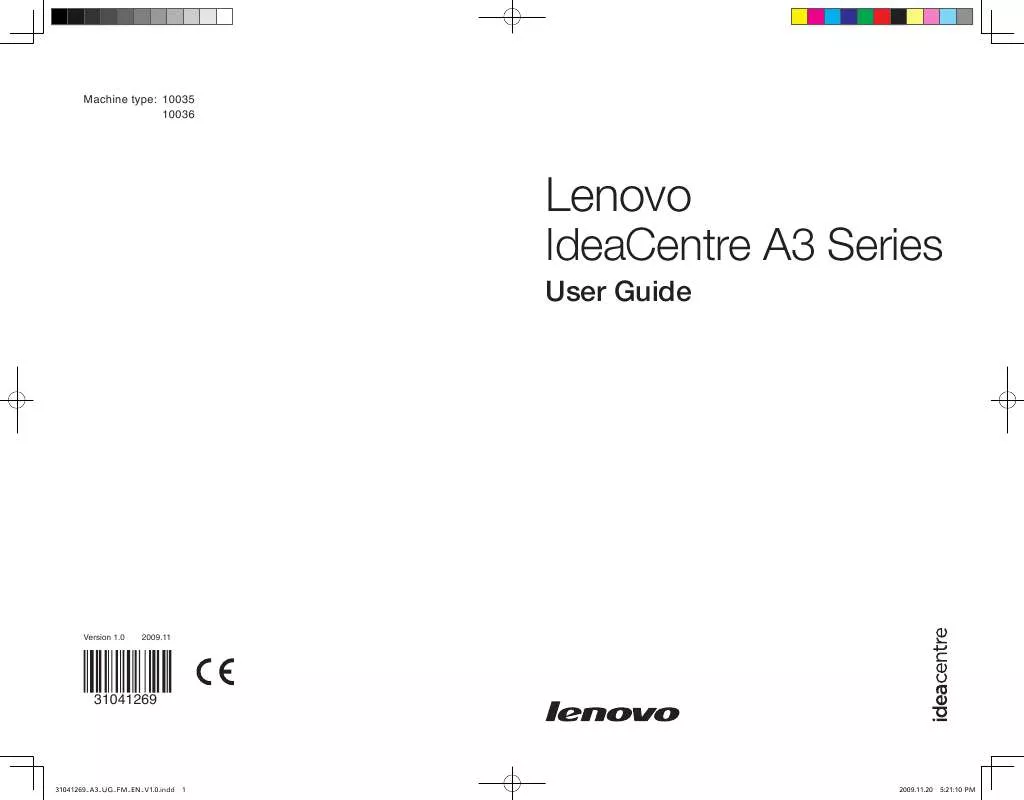
 LENOVO IDEACENTRE A300 HARDWARE MAINTENANCE MANUAL (7102 ko)
LENOVO IDEACENTRE A300 HARDWARE MAINTENANCE MANUAL (7102 ko)
