User manual LENOVO IDEACENTRE A700
Lastmanuals offers a socially driven service of sharing, storing and searching manuals related to use of hardware and software : user guide, owner's manual, quick start guide, technical datasheets... DON'T FORGET : ALWAYS READ THE USER GUIDE BEFORE BUYING !!!
If this document matches the user guide, instructions manual or user manual, feature sets, schematics you are looking for, download it now. Lastmanuals provides you a fast and easy access to the user manual LENOVO IDEACENTRE A700. We hope that this LENOVO IDEACENTRE A700 user guide will be useful to you.
Lastmanuals help download the user guide LENOVO IDEACENTRE A700.
You may also download the following manuals related to this product:
Manual abstract: user guide LENOVO IDEACENTRE A700
Detailed instructions for use are in the User's Guide.
[. . . ] Machine type: 10050
Lenovo
User Guide
IdeaCentre A7 Series
Version 1. 0
2010. 04
31043530B
Important Safety Information
Before using this manual, it is important that you read and understand all of the related safety information for this product. Refer to the Safety and Warranty Guide that you received with this product for the latest safety information. Reading and understanding this safety information reduces the risk of personal injury or damage to your product.
Danger: Be aware of extremely hazardous or lethal situations.
Attention: Be aware of possible damage to programs, devices, or data.
Note: Pay attention to this important information.
© Copyright Lenovo 2010.
Contents
Important Safety Information Chapter 1 Using the Computer Hardware . . . . . . . . . . . . . . . . . . . . . . . . . . . . . . 1
1. 1 Front view . . . . . . . . . . . . . . . . . . . . . . . . . . . . . . . . . . . . . . . . . . . . . . . . . . . . . . . . . . . . . . . . . . . . . . . . . . . . . . . . 2 1. 2 Left and right view of the computer . . . . . . . . . . . . . . . . . . . . . . . . . . . . . . . . . . . . . . . . . 3 1. 3 Rear view of the computer . . . . . . . . . . . . . . . . . . . . . . . . . . . . . . . . . . . . . . . . . . . . . . . . . . . . . . . 4 1. 4 Computer stand instruction . . . . . . . . . . . . . . . . . . . . . . . . . . . . . . . . . . . . . . . . . . . . . . . . . . . . . 5 1. 5 Connecting your computer . . . . . . . . . . . . . . . . . . . . . . . . . . . . . . . . . . . . . . . . . . . . . . . . . . . . . . 8 1. 6 Important information about using the computer . . . . . . . . . . . . . . . . . . . 13 1. 7 Wireless keyboard and mouse . . . . . . . . . . . . . . . . . . . . . . . . . . . . . . . . . . . . . . . . . . . . . . . 15 1. 8 Using the Infra-red (IR) Remote Control . . . . . . . . . . . . . . . . . . . . . . . . . . . . . . . . . 16 1. 9 Using the Bluetooth remote control . . . . . . . . . . . . . . . . . . . . . . . . . . . . . . . . . . . . . . . 19
Chapter 2 Touch Screen Instructions . . . . . . . . . . . . . . . . . . . . . . . . . . . . . . . . . . . [. . . ] If the service partition is deleted or damaged by someone other than authorized Lenovo servicers, Lenovo will not be liable for any losses arising there from in any way.
3. 1 OneKey Recovery
OneKeyRecovery is an easy-to use application. You can use it to restore your computer to the system default or a previously backed up state.
Detailed Operation Procedure
1. When the Lenovo logo appears, press the F2 key on the keyboard to start the RescueSystem, then you can select OneKeyRecovery. Note: System Recovery will overwrite all of the data on drive C. To prevent loss of data, be sure to back up relevant data before performing system recovery. Follow the onscreen instructions to select the backup task you want to restore from and disk you want to install operation system, and press Next to start restoration. Please wait during the process of system recovery. Do not interrupt the operation during the recovery process. After the system is recovered successfully, the software prompts to restart the computer. Restart the computer and enter the system.
3. 2 Driver and Application Installation
The Driver and Application Installation function in the rescue system provides a way for the user to conveniently re-install all of the Lenovo applications and drivers that were shipped with your Lenovo hardware.
44
User Guide
Method1:AutomaticInstallation
Turn on the computer. When the Lenovo logo appears, press the F2 key on the keyboard to start the RescueSystem, then select Drivers and Application Installation. Follow the screen prompts to install the Lenovo Drivers and Application Installation. Click Install to start installing the Lenovo Drivers and Application Installation. After the system has restarted, the installation process will continue until completion.
Method2:ManualInstallation
In the Windows system, Click Start All Programs Lenovo Lenovo DriversandApplicationInstallation. After starting the procedure, install all the drivers and software manually according to the prompts. It is recommended not to install the software which is already on the computer. Before accessing the operating system, make sure that the Drivers and Application installation has been installed automatically. After that, the manual installation function can be used.
3. 3 System Setup
System Setup configures the network configuration for the Lenovo Rescue System to ensure your Rescue System can connect to internet. In addition, System Setup sets and manages all passwords for the Lenovo Rescue system.
3. 3. 1 Launch
Turn on the computer. When the Lenovo logo appears, press the F2 key to launch RescueSystem. Then select System Setup.
3. 3. 2 Network Settings
Depending on the network access mode of the computer, select "ADSL" or "LAN Connection" in the network connection modes. If you select "ADSL, " input the username and password of the ADSL connection.
User Guide
45
2. [. . . ] When you want to watch digital TV again, you must create and save a new channel list. When you change your TV signal from analog to digital, your saved channel list for analog TV is deleted. When you want to watch analog TV again, you must create and save a new channel list.
User Guide
59
· Beforeyoucanwatchteletextprogramming, youmustsettheTVtunerinput signal to analog.
6. 6 Wireless keyboard and mouse instructions
(Only some models are equipped with wireless keyboard and mouse)
Before using the wireless keyboard and mouse, carefully read the configuration instructions in the Quick Reference poster. If you fail to connect the wireless keyboard and mouse according to the steps shown in the Quick Reference poster, you may also connect using the instructions below.
Method1:
1. [. . . ]
DISCLAIMER TO DOWNLOAD THE USER GUIDE LENOVO IDEACENTRE A700 Lastmanuals offers a socially driven service of sharing, storing and searching manuals related to use of hardware and software : user guide, owner's manual, quick start guide, technical datasheets...manual LENOVO IDEACENTRE A700

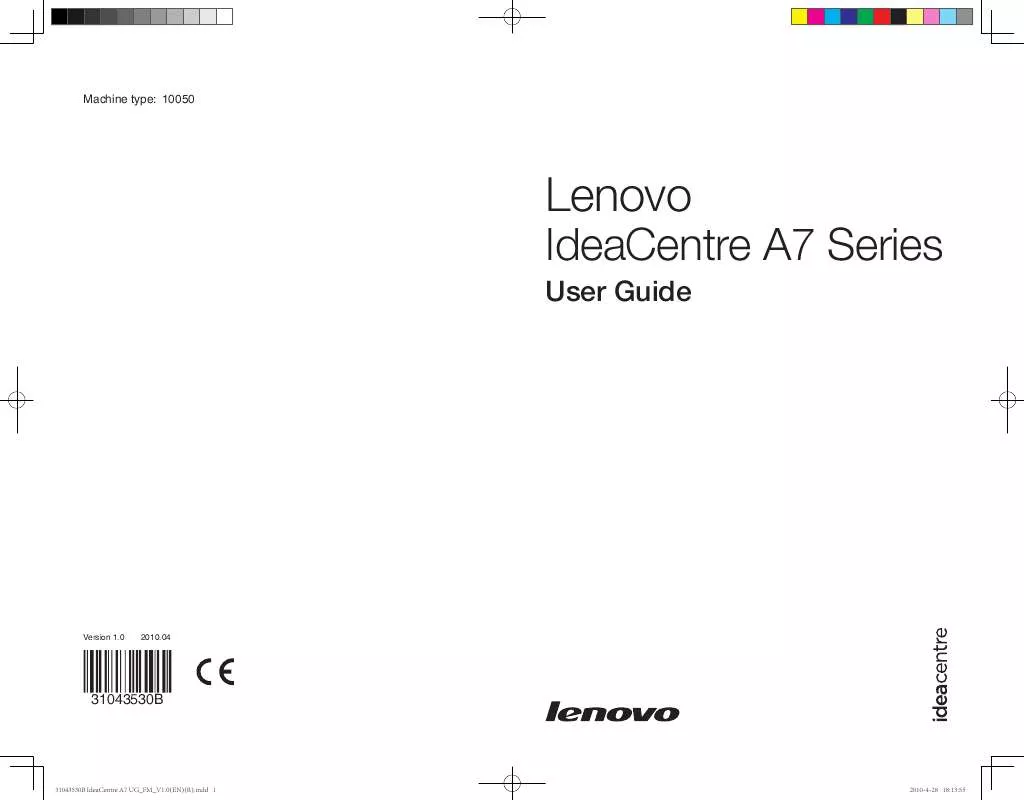
 LENOVO IDEACENTRE A700 HARDWARE MAINTENANCE MANUAL (6326 ko)
LENOVO IDEACENTRE A700 HARDWARE MAINTENANCE MANUAL (6326 ko)
