User manual LENOVO IDEACENTRE B305
Lastmanuals offers a socially driven service of sharing, storing and searching manuals related to use of hardware and software : user guide, owner's manual, quick start guide, technical datasheets... DON'T FORGET : ALWAYS READ THE USER GUIDE BEFORE BUYING !!!
If this document matches the user guide, instructions manual or user manual, feature sets, schematics you are looking for, download it now. Lastmanuals provides you a fast and easy access to the user manual LENOVO IDEACENTRE B305. We hope that this LENOVO IDEACENTRE B305 user guide will be useful to you.
Lastmanuals help download the user guide LENOVO IDEACENTRE B305.
You may also download the following manuals related to this product:
Manual abstract: user guide LENOVO IDEACENTRE B305
Detailed instructions for use are in the User's Guide.
[. . . ] Machine type: 10051 10052
Lenovo
User Guide
IdeaCentre B3 Series
Version 1. 0
2010. 04
31043484
Important Safety Information
Before using this manual, it is important that you read and understand all of the related safety information for this product. Refer to the Safety and Warranty Guide that you received with this product for the latest safety information. Reading and understanding this safety information reduces the risk of personal injury or damage to your product.
Danger: Be aware of extremely hazardous or lethal situations.
Attention: Be aware of possible damage to programs, devices, or data.
Note: Pay attention to this important information.
© Copyright Lenovo 2010.
Contents
Important Safety Information Chapter 1 Using the Computer Hardware . . . . . . . . . . . . . . . . . . . . . . . . . . . . . . 1
1. 1 Front view . . . . . . . . . . . . . . . . . . . . . . . . . . . . . . . . . . . . . . . . . . . . . . . . . . . . . . . . . . . . . . . . . . . . . . . . . . . . . . . . 2 1. 2 Left and right view of the computer . . . . . . . . . . . . . . . . . . . . . . . . . . . . . . . . . . . . . . . . . 3 1. 3 Rear view of the computer . . . . . . . . . . . . . . . . . . . . . . . . . . . . . . . . . . . . . . . . . . . . . . . . . . . . . . . 4 1. 4 Computer stand . . . . . . . . . . . . . . . . . . . . . . . . . . . . . . . . . . . . . . . . . . . . . . . . . . . . . . . . . . . . . . . . . . . . . . 5 1. 5 Connecting your computer . . . . . . . . . . . . . . . . . . . . . . . . . . . . . . . . . . . . . . . . . . . . . . . . . . . . . . 5 1. 6 Important information about using the computer . . . . . . . . . . . . . . . . . . . . . 9 1. 7 Keyboard. . . . . . . . . . . . . . . . . . . . . . . . . . . . . . . . . . . . . . . . . . . . . . . . . . . . . . . . . . . . . . . . . . . . . . . . . . . . . . . 10 1. 8 Using the Remote Control . . . . . . . . . . . . . . . . . . . . . . . . . . . . . . . . . . . . . . . . . . . . . . . . . . . . . 11
Chapter 2 Touch Screen Instructions . . . . . . . . . . . . . . . . . . . . . . . . . . . . . . . . . . . [. . . ] Note: This function applies only to the computer equipped with a Lenovo PCcameraandisavailableonlyafterthecameraisinstalled.
Before using this software, do the following:
1) Click Start All Programs Lenovo USB2. 0 UVC Camera vmcap.
2) Select Options Preview from the pop-up window to display the image in the video capture window. Note: IfthereisnoimagedisplayintheAMCAPvideocapturewindow, please confirm that preview in the options has been checked.
32
User Guide
3) Confirm that Devices Lenovo USB2. 0 UVC Camera has been checked. If there are other devices in this option, do not check them. Only choose the "Lenovo USB2. 0 UVC Camera" device, and the window should display the camera image. An image, which is caught by Lenovo PC camera, will be displayed in the video capture window. Adjust the position and pitch angle of the camera to ensure the whole face is displayed in the video capture window.
To use this software, do the following:
Click Start All Programs Lenovo Lenovo Dynamic Brightness system. The default setting has been pre-selected. You can adjust the brightness and display delay time according to your needs.
4. 2 Lenovo Eye Distance System
Lenovo Eye Distance System can automatically detect the distance between you and the display. It will alert you automatically when you sit too close to the display. You can also set viewing distance as well as the time interval beyond which a warning will pop up. Note: This function applies only to the computer equipped with a Lenovo PCcameraandisavailableonlyafterthecameraisinstalled.
To use this software, do the following:
Click Start All Programs Lenovo Lenovo Eye Distance System.
User Guide
33
The default setting has been pre-selected. You can adjust the viewing distance according to your needs. Ensure the lens of the camera is exposed and not covered. Ensure your eyes are exposed and not covered. (The function that detects the distance between the user and monitor is based on the position of the user's eyes. Therefore, if the eyes are covered or there is a strong reflection, the distance detection may be affected. ) Wear glasses may affect the accuracy of the face image verification. The limitation of the distance detection by the camera: The minimum distance : about 20 centimters (7. 90 inches) The maximum distance : about 70 centimeters (27. 55 inches) The pitch angle (the face rotary angle scope in the vertical): Elevation angle: 20 degrees Depression angle: 30 degrees The horizontal rotary angle (the face rotary angle scope in the horizontal): -20 ~ +20 degrees
34
User Guide
Chapter
System Maintenance and Recovery
This chapter contains the following topics:
Ø Daily Maintenance and Tools Instructions
1 2 3 4 5 6
User Guide
35
5. 1 Restoring the System
The system can develop problems due to erroneous operation or the installation of additional software. If software problems develop in the originally installed software, you can restore the system by using system backup and restoration features. Note:Theexistingsystemsettingswillchangeafterrestoration. Checkthe settings of the restored system to ensure they match settings that may be critical to your needs. Use the following procedure to restore the software to a known functional level: 1. Click Start All Programs Accessories System Tools System Restore. Choose either the recommended restore point, or select a different recovery time from the pop-up box. [. . . ] When you want to watch digital TV again, you must create and save a new channel list. When you change your TV signal from analog to digital, your saved channel list for analog TV is deleted. When you want to watch analog TV again, you must create and save a new channel list.
User Guide
43
· Beforeyoucanwatchteletextprogramming, youmustsettheTVtunerinput signal to analog.
6. 6 Wireless keyboard and mouse instructions
(Only some models are equipped with wireless keyboard and mouse)
Before using the wireless keyboard and mouse, carefully read the configuration instructions in the Quick Reference poster. If you fail to connect the wireless keyboard and mouse according to the steps shown in the Quick Reference poster, you may also connect using the instructions below.
Method 1:
1. [. . . ]
DISCLAIMER TO DOWNLOAD THE USER GUIDE LENOVO IDEACENTRE B305 Lastmanuals offers a socially driven service of sharing, storing and searching manuals related to use of hardware and software : user guide, owner's manual, quick start guide, technical datasheets...manual LENOVO IDEACENTRE B305

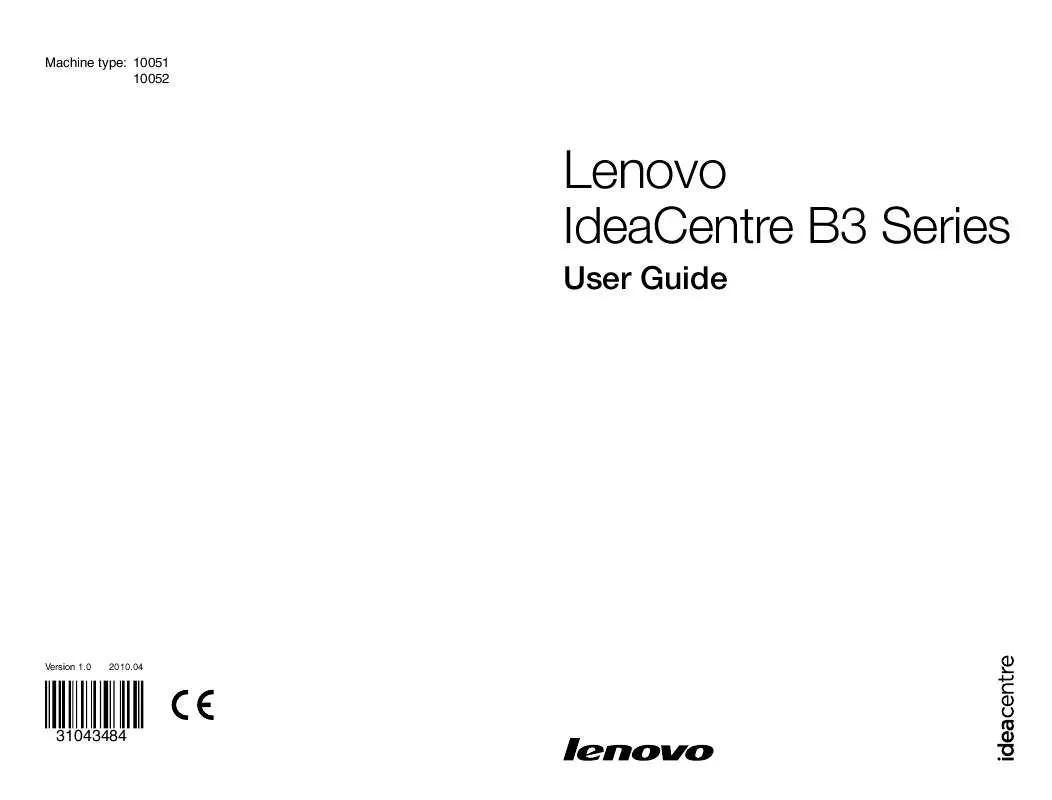
 LENOVO IDEACENTRE B305 HARDWARE MAINTENANCE MANUAL (6258 ko)
LENOVO IDEACENTRE B305 HARDWARE MAINTENANCE MANUAL (6258 ko)
