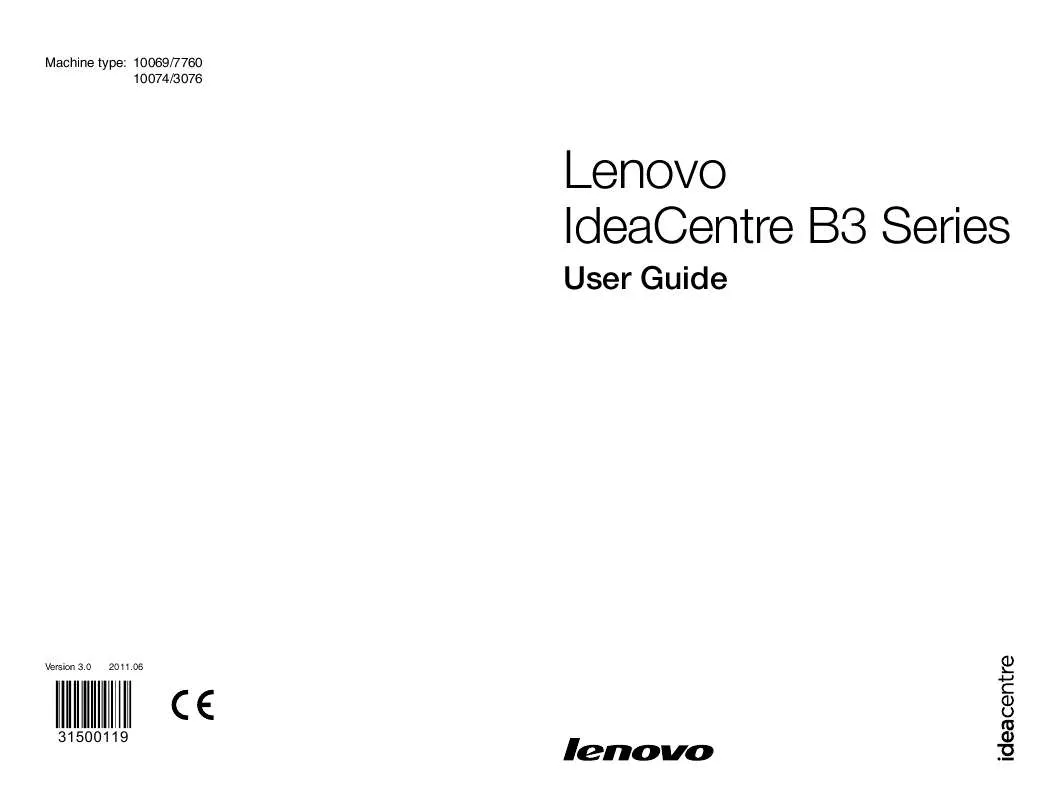User manual LENOVO IDEACENTRE B325
Lastmanuals offers a socially driven service of sharing, storing and searching manuals related to use of hardware and software : user guide, owner's manual, quick start guide, technical datasheets... DON'T FORGET : ALWAYS READ THE USER GUIDE BEFORE BUYING !!!
If this document matches the user guide, instructions manual or user manual, feature sets, schematics you are looking for, download it now. Lastmanuals provides you a fast and easy access to the user manual LENOVO IDEACENTRE B325. We hope that this LENOVO IDEACENTRE B325 user guide will be useful to you.
Lastmanuals help download the user guide LENOVO IDEACENTRE B325.
Manual abstract: user guide LENOVO IDEACENTRE B325
Detailed instructions for use are in the User's Guide.
[. . . ] Machine type: 10069/7760 10074/3076
Lenovo
User Guide
IdeaCentre B3 Series
Version 3. 0
2011. 06
31500119
Important Safety Information
Before using this manual, it is important that you read and understand all of the related safety information for this product. Refer to the Safety and Warranty Guide that you received with this product for the latest safety information. Reading and understanding this safety information reduces the risk of personal injury or damage to your product.
Danger: Be aware of extremely hazardous or lethal situations.
Attention: Be aware of possible damage to programs, devices, or data.
Note: Pay attention to this important information.
© Copyright Lenovo 2011.
Contents
Important Safety Information Chapter 1 Using the Computer Hardware . . . . . . . . . . . . . . . . . . . . . . . . . . . . . . 1
1. 1 Front view . . . . . . . . . . . . . . . . . . . . . . . . . . . . . . . . . . . . . . . . . . . . . . . . . . . . . . . . . . . . . . . . . . . . . . . . . . . . . . . . 2 1. 2 Left and right view of the computer . . . . . . . . . . . . . . . . . . . . . . . . . . . . . . . . . . . . . . . . . 3 1. 3 Rear view of the computer . . . . . . . . . . . . . . . . . . . . . . . . . . . . . . . . . . . . . . . . . . . . . . . . . . . . . . . 4 1. 4 Computer stand . . . . . . . . . . . . . . . . . . . . . . . . . . . . . . . . . . . . . . . . . . . . . . . . . . . . . . . . . . . . . . . . . . . . . . 5 1. 5 Connecting your computer . . . . . . . . . . . . . . . . . . . . . . . . . . . . . . . . . . . . . . . . . . . . . . . . . . . . . . 7 1. 6 Important information about using the computer . . . . . . . . . . . . . . . . . . . 10 1. 7 Wired keyboard (Selected models only) . . . . . . . . . . . . . . . . . . . . . . . . . . . . . . . . 11 1. 8 Wireless keyboard and mouse (Selected models only) . . . . . . . . . 12
Chapter 2 Touch screen user instruction . . . . . . . . . . . . . . . . . . . . . . . . . . . . . [. . . ] Note: This function applies only to the computer equipped with a Lenovo PC camera and is available only after the camera is installed.
To use this software, do the following:
Click Start All Programs Lenovo Lenovo Eye Distance System.
User Guide
35
The default setting has been pre-selected. You can adjust the viewing distance according to your needs. Ensure the lens of the camera is exposed and not covered. Ensure your eyes are exposed and not covered. (The function that detects the distance between the user and monitor is based on the position of the user's eyes. Therefore, if the eyes are covered or there is a strong reflection, the distance detection may be affected. ) Wear glasses may affect the accuracy of the face image verification. The limitation of the distance detection by the camera: The minimum distance : about 20 centimters (7. 90 inches) The maximum distance : about 70 centimeters (27. 55 inches) The pitch angle (the face rotary angle scope in the vertical): Elevation angle: 20 degrees Depression angle: 30 degrees The horizontal rotary angle (the face rotary angle scope in the horizontal): -20 ~ +20 degrees
36
User Guide
Chapter
Troubleshooting and Confirming Setup
This chapter contains the following topics:
Ø Troubleshooting and Problem Resolution
1 2 3 4 5
Note: The description of the TV-Tuner card in this manual is only used for the machines which have the TV-Tuner card. It does not apply to those machines that do not have a TV-Tuner card.
User Guide
37
Solving Problems
Follow these tips when you troubleshoot your computer: · Ifyouaddedorremovedapartbeforetheproblemstarted, reviewthe installation procedures and ensure that the part is correctly installed. · Ifaperipheraldevicedoesnotwork, ensurethatthedeviceisproperly connected. · Ifanerrormessageappearsonthescreen, writedowntheexactmessage. This message may help support personnel diagnose and fix the problem(s). · Ifanerrormessageoccursinaprogram, seetheprogram'sdocumentation. Note: The procedures in this document were written for the Windows default view, so they may not apply if you set your Lenovo® computer to the Windows Classic view.
5. 1 Troubleshooting Display Problems
Problem: Blank screen or no image is displayed on the monitor. Troubleshooting and problem resolution: Check that the LCD screen has been turned on; If not, press the LCD On/Off button to turn on the LCD. If still cannot solve the problem, contact to Lenovo Customer Service. Problem: You need to change display property settings. Setting display background and icon properties: 1. Right-click the desktop anywhere except over an icon, then select Personalize from the pop-up menu. From here, select the appropriate options to: · Changethedesktopbackground · Selectascreensaver · Selectcolorsandappearanceoptionsforiconsandcharacters · SetresolutionandcolorsbyusingDisplay Settings options Problem: Ripple on screen Troubleshooting and problem resolution: 1. Check for devices located less than one meter from the computer such as refrigerators, electric fans, electric dryers, UPSs, regulators, fluorescent lamps or other computers that may be generating magnetic interference.
38
User Guide
2. Move any interfering devices away from the computer. If the problem persists, consult with Lenovo Service.
5. 2 Troubleshooting Audio Problems
Problem: No sound from integrated speakers. Troubleshooting and problem resolution: · Adjustthewindowsvolumecontrol--Double-clickthespeakericoninthe lower-right corner of your screen. [. . . ] Repair the devices as explained in the "Wireless keyboard and mouse
User Guide
45
instructions" section in the User Guide. Turn off the computer and unplug the main power cord. Plug the main power cord in and restart the computer. Repair the devices as explained in the "Wireless keyboard and mouse instructions" section in the User Guide. [. . . ]
DISCLAIMER TO DOWNLOAD THE USER GUIDE LENOVO IDEACENTRE B325 Lastmanuals offers a socially driven service of sharing, storing and searching manuals related to use of hardware and software : user guide, owner's manual, quick start guide, technical datasheets...manual LENOVO IDEACENTRE B325