User manual LENOVO IDEACENTRE B505
Lastmanuals offers a socially driven service of sharing, storing and searching manuals related to use of hardware and software : user guide, owner's manual, quick start guide, technical datasheets... DON'T FORGET : ALWAYS READ THE USER GUIDE BEFORE BUYING !!!
If this document matches the user guide, instructions manual or user manual, feature sets, schematics you are looking for, download it now. Lastmanuals provides you a fast and easy access to the user manual LENOVO IDEACENTRE B505. We hope that this LENOVO IDEACENTRE B505 user guide will be useful to you.
Lastmanuals help download the user guide LENOVO IDEACENTRE B505.
You may also download the following manuals related to this product:
Manual abstract: user guide LENOVO IDEACENTRE B505
Detailed instructions for use are in the User's Guide.
[. . . ] Machine type: 10026 10039
Lenovo
User Guide
IdeaCentre B5 Series
Version 1. 1
2010. 5
31043712
31043712_IC B5_UG_FM_EN_V1. 1. ind1 1
2010. 5. 7 11:55:21 AM
Important Safety Information
Before using this manual, it is important that you read and understand all of the related safety information for this product. Refer to the Safety and Warranty Guide that you received with this product for the latest safety information. Reading and understanding this safety information reduces the risk of personal injury or damage to your product.
Danger: Be aware of extremely hazardous or lethal situations.
Attention: Be aware of possible damage to programs, devices, or data.
Note: Pay attention to this important information.
© Copyright Lenovo 2009.
31043712_IC B5_UG_EN_V1. 1. indd 1
2010. 5. 7 1:48:29 PM
31043712_IC B5_UG_EN_V1. 1. indd 2
2010. 5. 7 1:48:29 PM
Contents
Important Safety Information Chapter 1 Using the Computer Hardware . . . . . . . . . . . . . . . . . . . . . . . . . . . . . . 1
1. 1 Front view . . . . . . . . . . . . . . . . . . . . . . . . . . . . . . . . . . . . . . . . . . . . . . . . . . . . . . . . . . . . . . . . . . . . . . . . . . . . . . . . 2 1. 2 Left and right view of the computer . . . . . . . . . . . . . . . . . . . . . . . . . . . . . . . . . . . . . . . . . . 3 1. 3 Rear view of the computer . . . . . . . . . . . . . . . . . . . . . . . . . . . . . . . . . . . . . . . . . . . . . . . . . . . . . . . 4 1. 4 Computer stand . . . . . . . . . . . . . . . . . . . . . . . . . . . . . . . . . . . . . . . . . . . . . . . . . . . . . . . . . . . . . . . . . . . . . . 5 1. 5 Connecting your computer . . . . . . . . . . . . . . . . . . . . . . . . . . . . . . . . . . . . . . . . . . . . . . . . . . . . . . 6 1. 6 Important information about using the computer . . . . . . . . . . . . . . . . . . . . . 9 1. 7 Keyboard. . . . . . . . . . . . . . . . . . . . . . . . . . . . . . . . . . . . . . . . . . . . . . . . . . . . . . . . . . . . . . . . . . . . . . . . . . . . . . . 11 1. 8 Using the Infra-red (IR) Remote Control . . . . . . . . . . . . . . . . . . . . . . . . . . . . . . . . . 12 1. 9 Using the Bluetooth remote control . . . . . . . . . . . . . . . . . . . . . . . . . . . . . . . . . . . . . . . 15
Chapter 2 Using the Rescue System . . . . . . . . . . . . . . . . . . . . . . . . . . . . . . . . . . . . [. . . ] These recovery discs are used to boot your computer and will guide you through the entire restoration process. In the Windows system, click Start All Programs Lenovo Lenovo Rescue System. After starting the procedure, click Create Recovery Disc to create a bootable recovery disc from current system. Follow the screen prompts to create recovery discs.
0
User Guide
31043712_IC B5_UG_EN_V1. 1. indd 30
2010. 5. 7 1:49:25 PM
Chapter
Using the Computer Software
This chapter contains the following topics:
ÿ Computer software instructions
1 2 3 4 5
Note: Theinterfaceandfunctionofeach ofthesefeaturesaresubjecttotheactual softwarethatwasshippedwiththe computermodelthatyoupurchased.
User Guide
31043712_IC B5_UG_EN_V1. 1. indd 31
2010. 5. 7 1:49:27 PM
3. 1 Lenovo Dynamic Brightness system
Lenovo Dynamic Brightness System can automatically detect the surrounding ambient brightness and will adjust display brightness accordingly. You can set the screen brightness to a comfortable level for different environments. You can also set the display delay time to automatically turn off the display when you are away from the computer. Note: TheAutoSwitchDisplayfunctioncannotbeusedwhenyour computerisinstandbymode, sleepmodeorturnedoff. Note: ThisfunctionappliesonlytothecomputerequippedwithaLenovo PCcameraandisavailableonlyafterthecameraisinstalled.
Before using this software, do the following:
1) Click Start All Programs Lenovo USB2. 0 UVC Camera vmcap.
2) Select Options Preview from the pop-up window to display the image in the video capture window. Note: IfthereisnoimagedisplayintheAMCAPvideocapturewindow, pleaseconfirmthatpreviewintheoptionshasbeenchecked.
User Guide
31043712_IC B5_UG_EN_V1. 1. indd 32
2010. 5. 7 1:49:28 PM
3) Confirm that Devices Lenovo USB2. 0 UVC Camera has been checked. If there are other devices in this option, do not check them. Only choose the " Lenovo USB2. 0 UVC Camera" device, and the window should display the camera image. An image, which is caught by Lenovo PC camera, will be displayed in the video capture window. Adjust the position and pitch angle of the camera to ensure the whole face is displayed in the video capture window.
To use this software, do the following:
Click Start All Programs Lenovo Lenovo Dynamic Brightness system. The default setting has been pre-selected. You can adjust the brightness and display delay time according to your needs.
3. 2 Lenovo Eye Distance System
Lenovo Eye Distance System can automatically detect the distance between you and the display. It will alert you automatically when you sit too close to the display. You can also set viewing distance as well as the time interval beyond which a warning will pop up. Note: ThisfunctionappliesonlytothecomputerequippedwithaLenovo PCcameraandisavailableonlyafterthecameraisinstalled.
To use this software, do the following:
Click Start All Programs Lenovo Lenovo Eye Distance System.
User Guide
31043712_IC B5_UG_EN_V1. 1. indd 33
2010. 5. 7 1:49:29 PM
The default setting has been pre-selected. You can adjust the viewing distance according to your needs. Ensurethelensofthecameraisexposedandnotcovered. (Thefunctionthatdetectsthedistancebetweentheuserandmonitor isbasedonthepositionoftheuser'seyes. Therefore, iftheeyesare coveredorthereisastrongreflection, thedistancedetectionmaybe affected. ) Wearglassesmayaffecttheaccuracyofthefaceimageverification. Thelimitationofthedistancedetectionbythecamera: Theminimumdistance:about0centimters(. 0inches) Themaximumdistance:about0centimeters(. inches) Thepitchangle(thefacerotaryanglescopeinthevertical): Elevationangle:0degrees Depressionangle:0degrees Thehorizontalrotaryangle(thefacerotaryanglescopeinthe horizontal):-0~+0degrees
User Guide
31043712_IC B5_UG_EN_V1. 1. indd 34
2010. 5. 7 1:49:29 PM
Chapter
System Maintenance and Recovery
This chapter contains the following topics:
ÿ Daily Maintenance and Tools Instructions
1 2 3 4 5
User Guide
31043712_IC B5_UG_EN_V1. 1. indd 35
2010. 5. 7 1:49:31 PM
4. 1 Restoring the System
The system can develop problems due to erroneous operation or the installation of additional software. [. . . ] When you change your TV signal from analog to digital, your saved channel list for analog TV is deleted. When you want to watch analog TV
User Guide
31043712_IC B5_UG_EN_V1. 1. indd 43
2010. 5. 7 1:49:35 PM
again, you must create and save a new channel list. · Before you can watch teletext programming, you must set the TV tuner input signal to analog.
5. 6 Wireless keyboard and mouse instructions
(Onlysomemodelsareequippedwithwirelesskeyboardand mouse)
Before using the wireless keyboard and mouse, carefully read the configuration instructions in the Quick Reference poster. If you fail to connect the wireless keyboard and mouse according to the steps shown in the Quick Reference poster, you may also connect using the instructions below.
Method 1:
1. [. . . ]
DISCLAIMER TO DOWNLOAD THE USER GUIDE LENOVO IDEACENTRE B505 Lastmanuals offers a socially driven service of sharing, storing and searching manuals related to use of hardware and software : user guide, owner's manual, quick start guide, technical datasheets...manual LENOVO IDEACENTRE B505

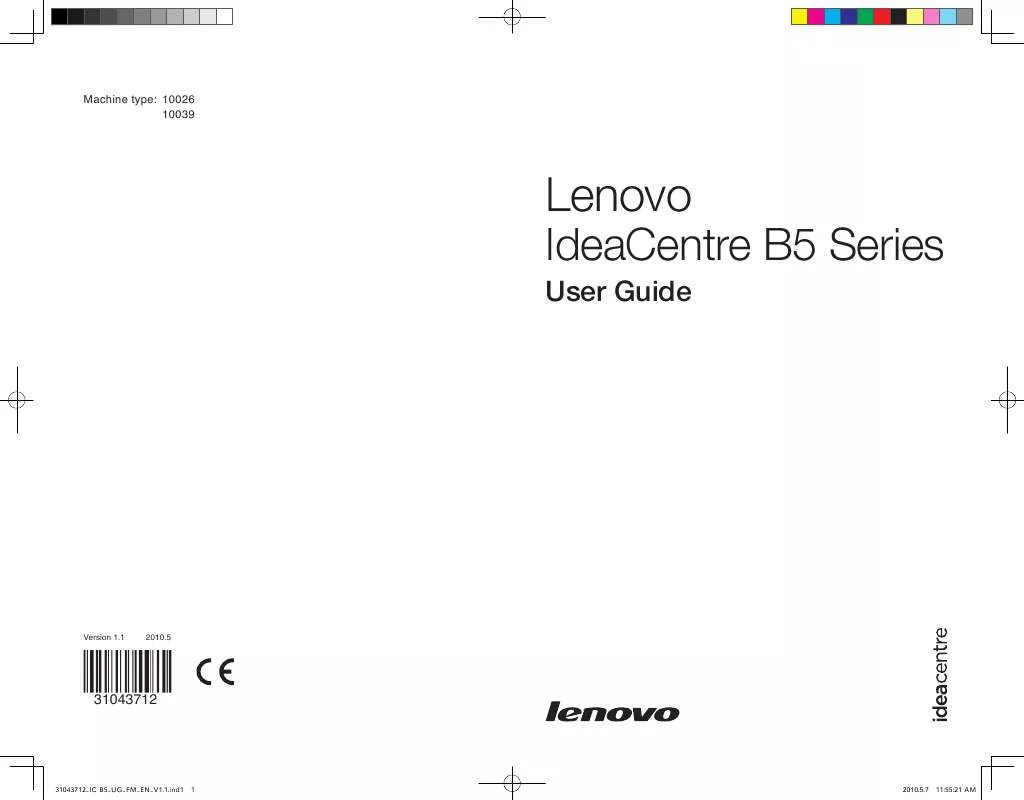
 LENOVO IDEACENTRE B505 HARDWARE MAINTENANCE MANUAL (8320 ko)
LENOVO IDEACENTRE B505 HARDWARE MAINTENANCE MANUAL (8320 ko)
