User manual LENOVO IDEACENTRE B510
Lastmanuals offers a socially driven service of sharing, storing and searching manuals related to use of hardware and software : user guide, owner's manual, quick start guide, technical datasheets... DON'T FORGET : ALWAYS READ THE USER GUIDE BEFORE BUYING !!!
If this document matches the user guide, instructions manual or user manual, feature sets, schematics you are looking for, download it now. Lastmanuals provides you a fast and easy access to the user manual LENOVO IDEACENTRE B510. We hope that this LENOVO IDEACENTRE B510 user guide will be useful to you.
Lastmanuals help download the user guide LENOVO IDEACENTRE B510.
You may also download the following manuals related to this product:
Manual abstract: user guide LENOVO IDEACENTRE B510
Detailed instructions for use are in the User's Guide.
[. . . ] Machine type: 10057/7712
Lenovo
User Guide
IdeaCentre B5 Series
Version 2. 0
2010. 07
31044787
Important Safety Information
Before using this manual, it is important that you read and understand all of the related safety information for this product. Refer to the Safety and Warranty Guide that you received with this product for the latest safety information. Reading and understanding this safety information reduces the risk of personal injury or damage to your product.
Danger: Be aware of extremely hazardous or lethal situations.
Attention: Be aware of possible damage to programs, devices, or data.
Note: Pay attention to this important information.
© Copyright Lenovo 2010.
Contents
Important Safety Information Chapter 1 Using the Computer Hardware . . . . . . . . . . . . . . . . . . . . . . . . . . . . . . 1
1. 1 Front view . . . . . . . . . . . . . . . . . . . . . . . . . . . . . . . . . . . . . . . . . . . . . . . . . . . . . . . . . . . . . . . . . . . . . . . . . . . . . . . . 2 1. 2 Left and right view of the computer . . . . . . . . . . . . . . . . . . . . . . . . . . . . . . . . . . . . . . . . . 3 1. 3 Rear view of the computer . . . . . . . . . . . . . . . . . . . . . . . . . . . . . . . . . . . . . . . . . . . . . . . . . . . . . . . 4 1. 4 Computer stand . . . . . . . . . . . . . . . . . . . . . . . . . . . . . . . . . . . . . . . . . . . . . . . . . . . . . . . . . . . . . . . . . . . . . . 5 1. 5 Connecting your computer . . . . . . . . . . . . . . . . . . . . . . . . . . . . . . . . . . . . . . . . . . . . . . . . . . . . . . 6 1. 6 Important information about using the computer . . . . . . . . . . . . . . . . . . . . . 9 1. 7 Keyboard. . . . . . . . . . . . . . . . . . . . . . . . . . . . . . . . . . . . . . . . . . . . . . . . . . . . . . . . . . . . . . . . . . . . . . . . . . . . . . . 11 1. 8 Using the Infra-red (IR) Remote Control . . . . . . . . . . . . . . . . . . . . . . . . . . . . . . . . . 12 1. 9 Using the Bluetooth remote control . . . . . . . . . . . . . . . . . . . . . . . . . . . . . . . . . . . . . . . 19
Chapter 2 Using the Rescue System . . . . . . . . . . . . . . . . . . . . . . . . . . . . . . . . . . . . [. . . ] In the Windows system, click Start All Programs Lenovo Lenovo Rescue System. After starting the procedure, click Create Recovery Disc to create a bootable recovery disc from current system. Follow the screen prompts to create recovery discs.
34
User Guide
Chapter
Using the Computer Software
This chapter contains the following topics:
Computer software instructions
1 2 3 4 5
Note: The interface and function of each of these features are subject to the actual software that was shipped with the computer model that you purchased.
User Guide
35
3. 1 Lenovo Dynamic Brightness system
Lenovo Dynamic Brightness System can automatically detect the surrounding ambient brightness and will adjust display brightness accordingly. You can set the screen brightness to a comfortable level for different environments. You can also set the display delay time to automatically turn off the display when you are away from the computer. Note: The Auto Switch Display function can not be used when your computer is in standby mode, sleep mode or turned off. Note: This function applies only to the computer equipped with a Lenovo PC camera and is available only after the camera is installed.
Before using this software, do the following:
1) Click Start All Programs Lenovo USB2. 0 UVC Camera vmcap.
2) Select Options Preview from the pop-up window to display the image in the video capture window. Note: If there is no image display in the AMCAP video capture window, please confirm that preview in the options has been checked.
36
User Guide
3) Confirm that Devices Lenovo USB2. 0 UVC Camera has been checked. If there are other devices in this option, do not check them. Only choose the "Lenovo USB2. 0 UVC Camera" device, and the window should display the camera image. An image, which is caught by Lenovo PC camera, will be displayed in the video capture window. Adjust the position and pitch angle of the camera to ensure the whole face is displayed in the video capture window.
To use this software, do the following:
Click Start All Programs Lenovo Lenovo Dynamic Brightness system. The default setting has been pre-selected. You can adjust the brightness and display delay time according to your needs.
3. 2 Lenovo Eye Distance System
Lenovo Eye Distance System can automatically detect the distance between you and the display. It will alert you automatically when you sit too close to the display. You can also set viewing distance as well as the time interval beyond which a warning will pop up. Note: This function applies only to the computer equipped with a Lenovo PC camera and is available only after the camera is installed.
To use this software, do the following:
Click Start All Programs Lenovo Lenovo Eye Distance System.
User Guide
37
The default setting has been pre-selected. You can adjust the viewing distance according to your needs. Ensure the lens of the camera is exposed and not covered. Ensure your eyes are exposed and not covered. (The function that detects the distance between the user and monitor is based on the position of the user's eyes. Therefore, if the eyes are covered or there is a strong reflection, the distance detection may be affected. ) Wear glasses may affect the accuracy of the face image verification. [. . . ] When you change your TV signal from analog to digital, your saved channel list for analog TV is deleted. When you want to watch analog TV again, you must create and save a new channel list.
User Guide
47
· Beforeyoucanwatchteletextprogramming, youmustsettheTVtunerinput signal to analog.
5. 6 Wireless keyboard and mouse instructions
(Only some models are equipped with wireless keyboard and mouse)
Before using the wireless keyboard and mouse, carefully read the configuration instructions in the Quick Reference poster. If you fail to connect the wireless keyboard and mouse according to the steps shown in the Quick Reference poster, you may also connect using the instructions below.
Method 1:
1. After installing the batteries, turn on the power switches of the wireless keyboard and mouse. [. . . ]
DISCLAIMER TO DOWNLOAD THE USER GUIDE LENOVO IDEACENTRE B510 Lastmanuals offers a socially driven service of sharing, storing and searching manuals related to use of hardware and software : user guide, owner's manual, quick start guide, technical datasheets...manual LENOVO IDEACENTRE B510

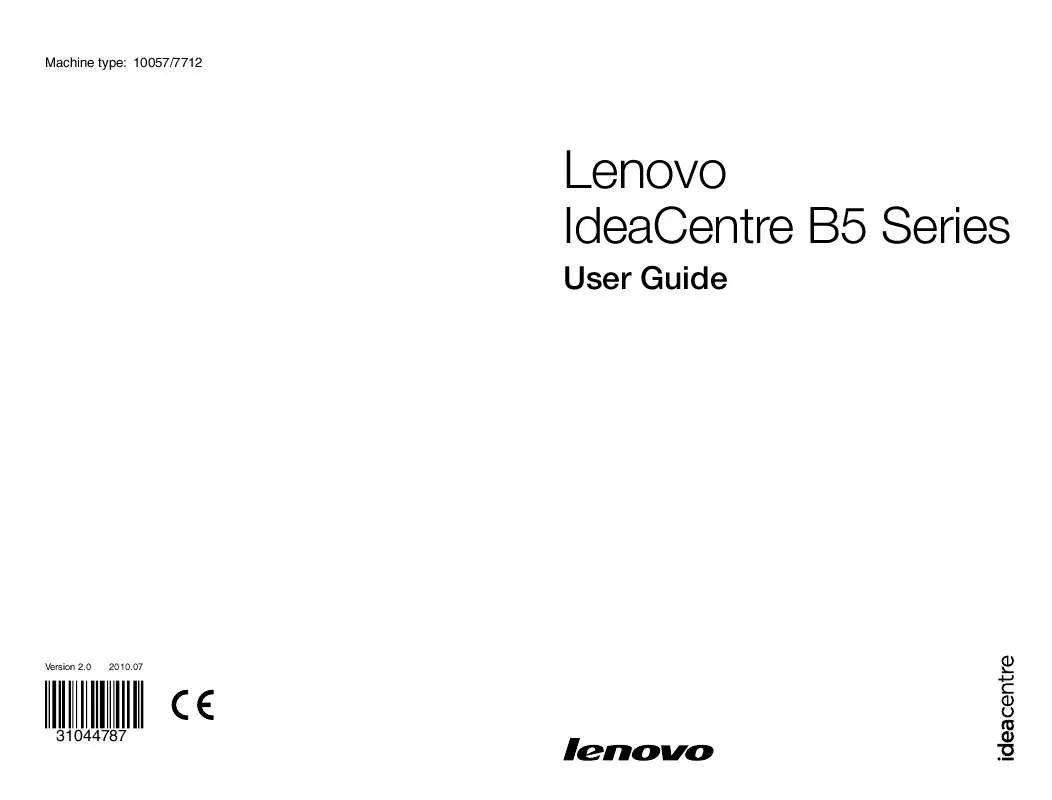
 LENOVO IDEACENTRE B510 HARDWARE MAINTENANCE MANUAL (8320 ko)
LENOVO IDEACENTRE B510 HARDWARE MAINTENANCE MANUAL (8320 ko)
