User manual LENOVO IDEACENTRE Q110
Lastmanuals offers a socially driven service of sharing, storing and searching manuals related to use of hardware and software : user guide, owner's manual, quick start guide, technical datasheets... DON'T FORGET : ALWAYS READ THE USER GUIDE BEFORE BUYING !!!
If this document matches the user guide, instructions manual or user manual, feature sets, schematics you are looking for, download it now. Lastmanuals provides you a fast and easy access to the user manual LENOVO IDEACENTRE Q110. We hope that this LENOVO IDEACENTRE Q110 user guide will be useful to you.
Lastmanuals help download the user guide LENOVO IDEACENTRE Q110.
You may also download the following manuals related to this product:
Manual abstract: user guide LENOVO IDEACENTRE Q110
Detailed instructions for use are in the User's Guide.
[. . . ] Lenovo
IdeaCentre Q100/Q110 Series
User Guide
Version 1. 0
2009. 9
31039395B
31039395B_Q100_UG_FM_EN_V1. 0. ind1 1
2009. 8. 25 11:07:00 AM
Important Safety Information
Before using this manual, it is important that you read and understand all of the related safety information for this product. Refer to the Safety and Warranty Guide you received with this product for the latest safety information. Reading and understanding this safety information reduces the risk of personal injury and damage to your product.
Danger: Beware of extremely hazardous or lethal situations.
Attention: Beware of possible damage to programs, devices, or data.
Note: Pay attention to this important information.
© Copyright Lenovo 2007, 2009.
31039395B_Q100&Q110_UG_EN_V1. 0. i1 1
2009. 8. 24 4:54:12 PM
31039395B_Q100&Q110_UG_EN_V1. 0. i2 2
2009. 8. 24 4:54:12 PM
Contents
Important Safety Information Chapter 1 Using the Computer Hardware . . . . . . . . . . . . . . . . . . . . . . . . . . . . . . 1
1. 1 Front view . . . . . . . . . . . . . . . . . . . . . . . . . . . . . . . . . . . . . . . . . . . . . . . . . . . . . . . . . . . . . . . . . . . . . . . . . . . . . . . . 2 1. 2 Rear view. . . . . . . . . . . . . . . . . . . . . . . . . . . . . . . . . . . . . . . . . . . . . . . . . . . . . . . . . . . . . . . . . . . . . . . . . . . . . . . . . 2 1. 3 Computer mount instruction . . . . . . . . . . . . . . . . . . . . . . . . . . . . . . . . . . . . . . . . . . . . . . . . . . . . 3 1. 4 Setting the display resolution . . . . . . . . . . . . . . . . . . . . . . . . . . . . . . . . . . . . . . . . . . . . . . . . . . . 5 1. 5 Connecting your computer . . . . . . . . . . . . . . . . . . . . . . . . . . . . . . . . . . . . . . . . . . . . . . . . . . . . . 6
Chapter 2 Recovery Wizard . . . . . . . . . . . . . . . . . . . . . . . . . . . . . . . . . . . . . . . . . . . . . . . . . . . [. . . ] If software problems develop in the originally installed software, you can restore the system by using the system backup and restoration features. Note:Theexistingsystemsettingswillchangeafterrestoration. Checkthe settingsoftherestoredsystemtoensuretheymatchsettingsthatmaybe criticaltoyourneeds. Use the following procedure to restore the software to a known functional level: 1. Click Start All Programs Accessories System Tools System Restore. Choose either the recommended restore point, or select a different recovery time from the pop-up dialog. Choose the last date when the system was running properly. When all processes have completed, the software displays a message informing you that the restore operation has completed successfully.
4. 2 Backup status and configuration
For added security, you can back up the state of your system before you install additional software, or otherwise modify system settings. To back up your system, do the following: 1. Click Start All Programs Accessories System Tools Backup status and configuration. Click Next and follow the instructions to continue.
4. 3 Cleaning up the disk
Do the following periodically to clean up the disks and help to enhance your computer's performance: 1. Click Start All Programs Accessories System Tools Disk Cleanup. Click the OK button to start the cleanup process.
0
UserGuide
31039395B_Q100&Q110_UG_EN_V1. 0. i20 20
2009. 8. 24 4:54:30 PM
4. 4 Checking for and correcting disk errors
To properly maintain your system, you should periodically check for and fix hard disk errors by doing the following: 1. Right-click the icon for the hard disk drive (HDD) that you want to reorganize, then select Properties from the pop-up menu. Select the Tools tab, and then click Check Now. Check your inspection items for the disk and click Start. Note:Youcannotstarterrorcheckinguntilthecomputerisrestartedand initialized.
4. 5 Defragmenting the disk(s)
Disk fragments are tiny unused storage areas scattered on the disk. The system cannot directly reutilize these "blank" spaces and system performance can decrease as system operations usually cause the number of unused storage gaps to increase. To defragment your disk storage, do the following: 1. Right-click the icon for the hard disk drive (HDD) that you want to reorganize, then select Properties from the pop-up menu. Go to the Tools tab from disk Properties and select Defragment Now. Select the time and scheme to be used by the defragging program, then start the defragmenting program. Depending on the amount of defragmentation on the hard disk drive, this procedure can take a long time (sometimes more than one hour).
4. 6 Performing daily maintenance tasks
Cleaning the computer components
Because many of the computer components consist of sophisticated integrated circuit boards, it is very important to periodically clean in and around the computer to prevent dust buildup. [. . . ] This is harmful to the system, and might cause a system-wide malfunction. Use the following procedure to properly uninstall programs: 1. Back up all documents and system settings related to the program before removing it. If the program has its own uninstaller, run it directly to uninstall the program. [. . . ]
DISCLAIMER TO DOWNLOAD THE USER GUIDE LENOVO IDEACENTRE Q110 Lastmanuals offers a socially driven service of sharing, storing and searching manuals related to use of hardware and software : user guide, owner's manual, quick start guide, technical datasheets...manual LENOVO IDEACENTRE Q110

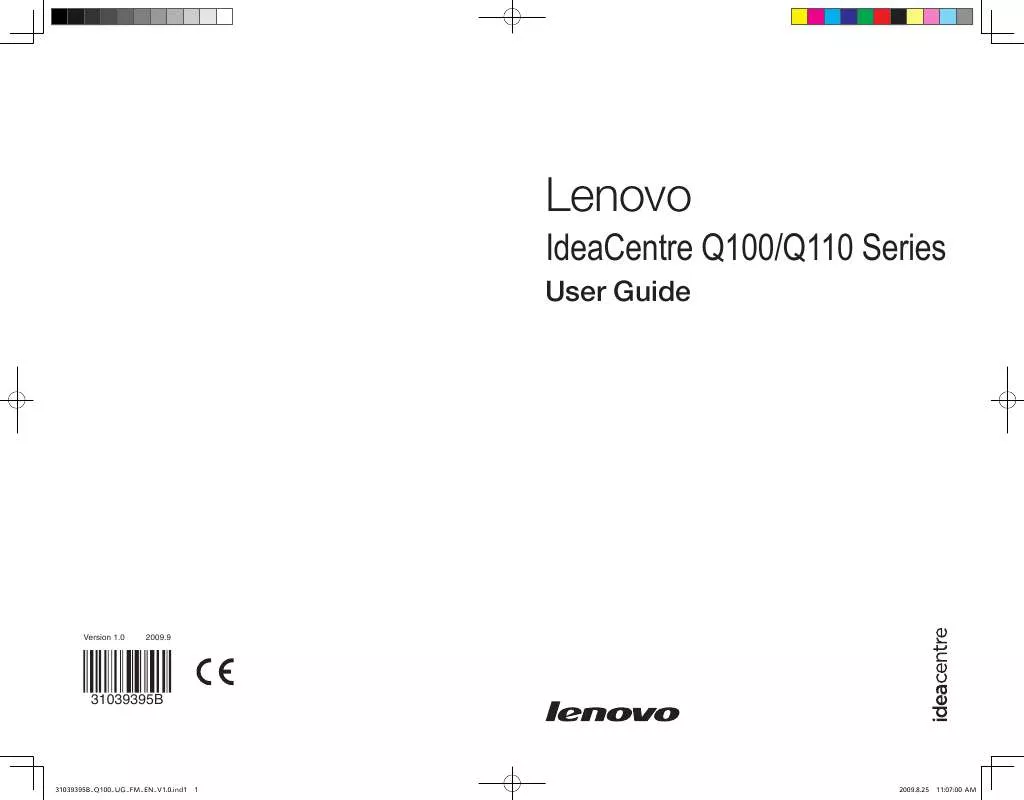
 LENOVO IDEACENTRE Q110 HARDWARE MAINTENANCE MANUAL (4202 ko)
LENOVO IDEACENTRE Q110 HARDWARE MAINTENANCE MANUAL (4202 ko)
