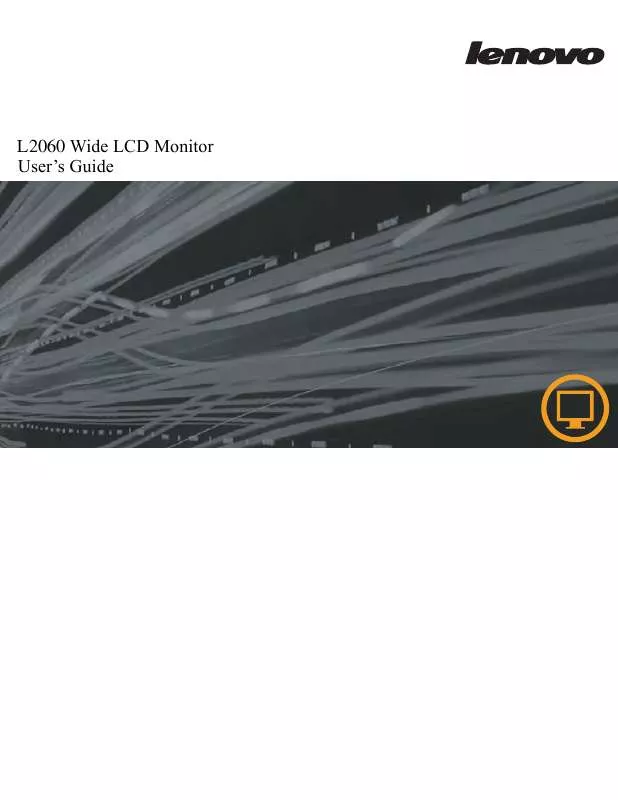User manual LENOVO L2060
Lastmanuals offers a socially driven service of sharing, storing and searching manuals related to use of hardware and software : user guide, owner's manual, quick start guide, technical datasheets... DON'T FORGET : ALWAYS READ THE USER GUIDE BEFORE BUYING !!!
If this document matches the user guide, instructions manual or user manual, feature sets, schematics you are looking for, download it now. Lastmanuals provides you a fast and easy access to the user manual LENOVO L2060. We hope that this LENOVO L2060 user guide will be useful to you.
Lastmanuals help download the user guide LENOVO L2060.
Manual abstract: user guide LENOVO L2060
Detailed instructions for use are in the User's Guide.
[. . . ] L2060 Wide LCD Monitor User's Guide
Product numbers
4426-HB1 4426-HC1 4426-HD1 2120-HB1
First Edition (January 2009 ) © Copyright Lenovo 2009. LENOVO products, data, computer software, and services have been developed exclusively at private expense and are sold to governmental entities as commercial items as defined by 48 C. F. R. 2. 101 with limited and restricted rights to use, reproduction and disclosure. LIMITED AND RESTRICTED RIGHTS NOTICE: If products, data, computer software, or services are delivered pursuant a General Services Administration "GSA" contract, use, reproduction, or disclosure is subject to restrictions set forth in Contract No. [. . . ] Shows resolution, refresh rate, and product details Note: This screen does not allow any changes to the settings This section lists the languages supported by your monitor Note: The language chosen only affects the language of the OSD. It has no effect on any software running on the computer Menu position adjusts menu location on the screen Default Default returns the menu position to the default settings Custom · Horizontal: Changes the horizontal position of the OSD · Vertical: Changes the vertical position of the OSD
NOVO VISION
Same as Analog
Options
Information
Menu Language
Same as Analog
Menu Position
Factory Default Accessibility
· Save · Cancel · Reset Resets monitor to the original factory settings Controls button and menu settings for accessibility preferences Button repeat rate: Select or to change · Off · Default · Slow Menu time out: Sets the length of time the OSD will remain active after the last time a button is pressed
Chapter 2.
2-6
Selecting a supported display mode
The display mode the monitor uses is controlled by the computer. Therefore, refer to your computer documentation for details on how to change display modes. The image size, position and shape might change when the display mode changes. This is normal and the image can be readjusted using automatic image setup and the image controls. Unlike CRT monitors, which require a high refresh rate to minimize flicker, LCD or Flat Panel technology is inherently flicker-free. Note: If your system has previously been used with a CRT monitor and is currently configured to a display mode outside the range of this monitor, you may need to reattach the CRT monitor temporarily until you have re-configured the system; preferably to 1600x900 at 60 Hz, which is the Native Resolution Display mode. The display modes shown below have been optimized at the factory. Factory set display modes
Addressability Refresh rate
640 x 350 640 x 480 700 x 570 720 x 400 800 x 600 832 x 624 1024 x 768 1366 x 768 1152 x 864 1
70H 60Hz 72Hz 75Hz 50Hz 70Hz 56Hz 60Hz 72Hz 75Hz 75Hz 60Hz 70Hz 75Hz 60Hz 75Hz 75Hz 60Hz 60Hz 60Hz 60Hz 70Hz 75Hz 60Hz 60Hz 75Hz
x7
1280 x 768 1280 x 800 1280 x 1024 1440 x 900 1600 x 900
Chapter 2.
2-7
Understanding power management
Power management is invoked when the computer recognizes that you have not used your mouse or keyboard for a user-definable period. There are several states as described in the table below. For optimal performance, switch off your monitor at the end of each working day, or whenever you expect to leave it unused for long periods during the day. Power indicator
State On Power Indicator Blue Screen Normal Blank Press a key or move the mouse There may be a slight delay before the image reappears Note: Standby also occurs if there is no image output to the monitor Off Off Blank ENERGY STAR ENERGY STAR Restoring Operation Compliance
Standby/Suspend Amber
Chapter 2.
2-8
Caring for your monitor
Be sure to turn off the power before you perform any maintenance on the monitor. Do not: · · · · · Do: · · Lightly dampen a soft cloth with water and use this to gently wipe the covers and the screen. Remove grease or finger marks with a damp cloth and a little mild detergent. Apply water or liquid directly to your monitor. Use flammable cleaning materials to clean your monitor or any other electrical equipment. Touch the screen area of your monitor with sharp or abrasive items. This type of contact may cause permanent damage to your screen. Use any cleaner which contains an anti-static solution or similar additives. This may harm the coating of the screen area.
Detaching the monitor stand
Step 1: Put the display on a flat table with the back side up.
Step 2: Lift up the cover and remove it.
Step 3: Remove the four screws counterclockwise, take off the bracket, and install the VESA mounting rack.
VESA holes
Chapter 2.
2-9
Chapter 3. Reference information
This section contains monitor specifications, instructions to manually install the monitor driver, troubleshooting information, and service information.
Monitor specifications
Table 3-1. Monitor specifications for type-model L2060 Wide
Dimensions Height Depth Width Stand VESA mount Image Tilt Supported 370. 7 mm (14. 59 in) 170. 1 mm (6. 69 in) 476. 0 mm (18. 74 in) Range: -5°, +20° 75 mm (2. 95 in)
Make sure the AC jack is located downside when using VESA Mount setup
Viewable image size Maximum height Maximum width Pixel pitch
508. 0 mm (20. 00 in) 249. 1 mm (9. 81 in) 442. 8 mm (17. 43 in) 0. 2768 mm (0. 0109 in) (V) 90-264VAC (100~240VAC+/-10%) 1. 5 A < 27 W < 1W (Analog), <1W (Digital) < 0. 5W at 100Vac & 240Vac Analog Direct Drive, 75 ohm 0. 7V 1600 pixels (max) 900 pixels (max)
210 MHz
Power input
Supply voltage Max supply current
Power consumption Note: Power consumption figures are for the monitor and the power supply combined Video input (Analog)
Normal operation Standby/Suspend Off Input signal Horizontal addressability Vertical addressability Clock frequency
-
Video input (Digital)
Interface Input Signal Horizontal addressability Vertical addressability Clock frequency
DVI VESA TMDS (Panel LinkTM) 1600 pixels (max) 900 pixels (max)
165 MHz
© Copyright Lenovo 2009. [. . . ] However, it is the user's responsibility to evaluate and verify the operation of any other product, program, or service. This information could include technical inaccuracies or typographical errors. Changes are periodically made to the information herein; these changes will be incorporated in new editions of the publication. Lenovo may make improvements and/or changes in the product(s) and/or the program(s) described in this publication at any time without notice. [. . . ]
DISCLAIMER TO DOWNLOAD THE USER GUIDE LENOVO L2060 Lastmanuals offers a socially driven service of sharing, storing and searching manuals related to use of hardware and software : user guide, owner's manual, quick start guide, technical datasheets...manual LENOVO L2060