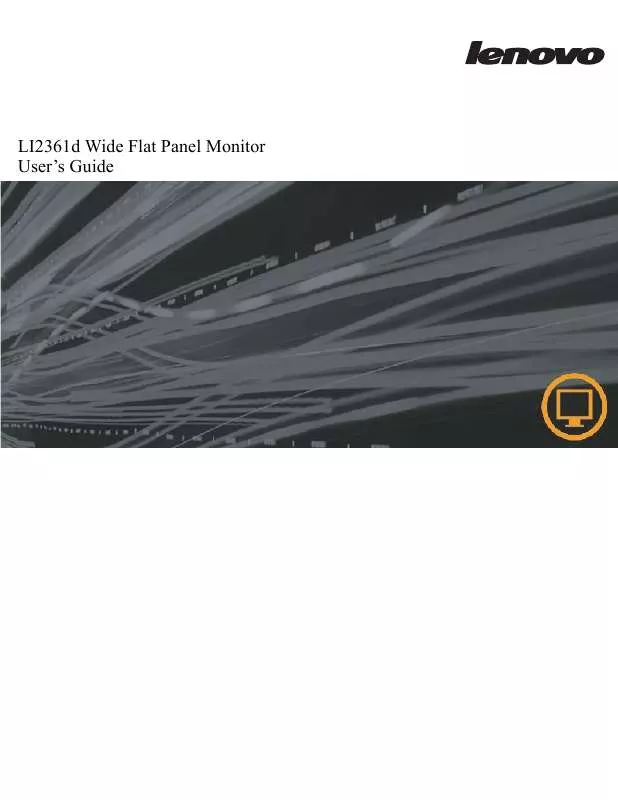User manual LENOVO LI2361D
Lastmanuals offers a socially driven service of sharing, storing and searching manuals related to use of hardware and software : user guide, owner's manual, quick start guide, technical datasheets... DON'T FORGET : ALWAYS READ THE USER GUIDE BEFORE BUYING !!!
If this document matches the user guide, instructions manual or user manual, feature sets, schematics you are looking for, download it now. Lastmanuals provides you a fast and easy access to the user manual LENOVO LI2361D. We hope that this LENOVO LI2361D user guide will be useful to you.
Lastmanuals help download the user guide LENOVO LI2361D.
Manual abstract: user guide LENOVO LI2361D
Detailed instructions for use are in the User's Guide.
[. . . ] LI2361d Wide Flat Panel Monitor User's Guide
Product numbers
LI2361dwA 1192-HB1
First Edition (October 2011) © Copyright Lenovo 2011. LENOVO products, data, computer software, and services have been developed exclusively at private expense and are sold to governmental entities as commercial items as defined by 48 C. F. R. 2. 101 with limited and restricted rights to use, reproduction and disclosure. LIMITED AND RESTRICTED RIGHTS NOTICE: If products, data, computer software, or services are delivered pursuant a General Services Administration "GSA" contract, use, reproduction, or disclosure is subject to restrictions set forth in Contract No. [. . . ] step 2: Open the cover of the stand and take down the cover from the stand. step 3: Then loosen the three screws on the back of the stand and remove the stand.
Wall Mounting (Optional)
Refer to the instructions that come with the base mounting kit. To convert your LCD display from a desk-mounted to a wall-mounted display, do the following: Step 1: Verify that the Power button is turned Off, then disconnect the power cord. Step 2: Lay the LCD display face down on a towel or blanket.
Chapter 2.
2-9
Step 3: Revolve the monitor hinge cover and stand, refer to "Detaching the monitor hinge cover and stand" insure that it is parallel to top of the back side.
Step 4: Attatch the mounting bracket from the VESA compatible wall mounting kit (100mm x100mm distance), VESA Mounting Screw M4 x 10 mm.
VESA hole
Step 5: Attach the LCD display to the wall, following the instructions in the wallmounting kit. For use only with UL Listed Wall Mount Bracket with minimum weight/load: 8kg
Chapter 2.
2-10
Chapter 3. Reference information
This section contains monitor specifications, instructions to manually install the monitor driver, troubleshooting information, and service information.
Monitor specifications
Table 3-1. Monitor specifications for type-model LI2361dwA
Dimensions Height Depth Width Stand Base VESA mount Image Tilt Swivel Supported Viewable image size Maximum height Maximum width Pixel pitch Power input Supply voltage Max supply current 411. 0 mm (16. 18 in. ) 189. 8 mm (7. 47 in. ) 549. 0 mm (21. 61 in. ) Range: -5~ 20 150each side 100 mm x 100 mm (3. 94 in. x 3. 94 in. ) 584. 2 mm (23 in. ) 286. 4 mm (11. 28 in. ) 509. 1 mm (20. 05 in. ) 0. 265 mm (0. 01 in. ) 90-264VAC (100~240VAC+/-10%) 1. 5 A -
Power consumption Note: Power consumption figures are for the monitor and the power supply combined. Video input(Analog)
Normal operation Standby/Suspend Off
<45W <1W(Analog), <1W(Digital) <0. 5W at 100Vac & 240Vac
Input signal Horizontal addressability
Analog Direct Drive, 75 ohm 0. 7V 1920 pixels (max) --
Vertical addressability 1080 lines (max) Clock frequency 205 MHz
Chapter 3.
3-1
Table 3-1. Monitor specifications for type-model LI2361dwA
Video input Input Signal Horizontal addressability HDMI/DVI 1920 pixels (max) -
Vertical addressability 1080 lines (max) Clock frequency Communications Supported Display Modes VESA DDC Horizontal frequency Vertical frequency Native Resolution Temperature Operating Storage Shipping Humidity Operating Storage Shipping 165 MHz CI 30 kHz - 83 kHz 50 Hz - 75 Hz 1920 x 1080 at 60 Hz 0 to 40 C (32 to 104 F) -20 to 60 C (-4 to 140 F) -20 to 60 C (-4 to 140 F) 10% to 80% non-condensing 5% to 95% non-condensing 5% to 95% non-condensing
Chapter 3.
3-2
Troubleshooting
If you have a problem setting up or using your monitor, you might be able to solve it yourself. Before calling your dealer or Lenovo, try the suggested actions that are appropriate to your problem. Troubleshooting
Problem The words "Out of Range" are shown on the screen, and the power indicator is flashing white. Possible cause The system is set to a display mode which is not supported by the monitor. Suggested action If you are replacing an old monitor, reconnect it and adjust the display mode to within the specified range for your new monitor. If using a Windows system, restart the system in safe mode, then select a supported display mode for your computer. If these options do not work, contact the Support Center. The video signal cable is not connected with the monitor or system completely. The automatic image setup function was not performed. The power indicator is not lit and there is no image. · The monitor's power switch is not switched on. The power cord is loose or disconnected. Be sure the signal cable is firmly plugged into the system and monitor. [. . . ] Some measurements may have been made on development-level systems and there is no guarantee that these measurements will be the same on generally available systems. Furthermore, some measurements may have been estimated through extrapolation. Users of this document should verify the applicable data for their specific environment.
Appendix B.
Recycling information
Lenovo encourages owners of information technology (IT) equipment to responsibly recycle their equipment when it is no longer needed. Lenovo offers a variety of programs and services to assist equipment owners in recycling their IT products. [. . . ]
DISCLAIMER TO DOWNLOAD THE USER GUIDE LENOVO LI2361D Lastmanuals offers a socially driven service of sharing, storing and searching manuals related to use of hardware and software : user guide, owner's manual, quick start guide, technical datasheets...manual LENOVO LI2361D