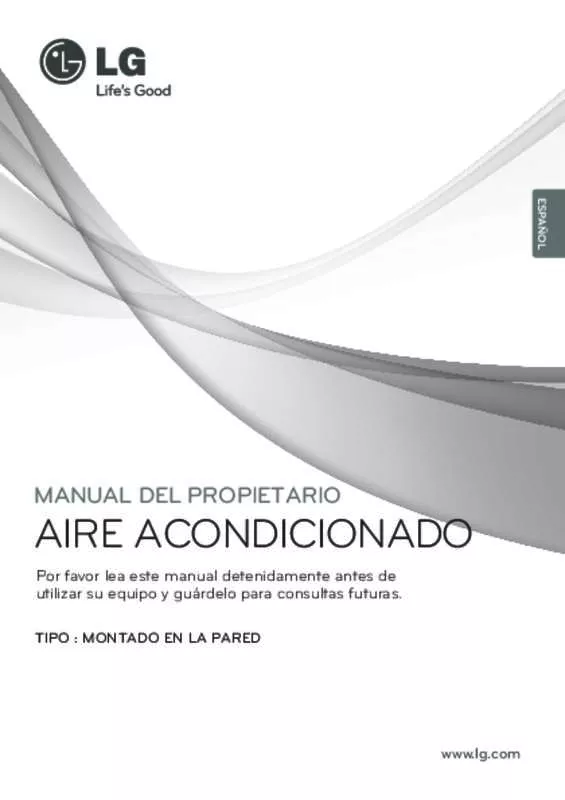Detailed instructions for use are in the User's Guide.
[. . . ] This is an official DivX Certified® device that plays DivX video. Visit divx. com for more information and software tools to convert your files into DivX videos. ABOUT DIVX VIDEO-ON-DEMAND: This DivX Certified® device must be registered in order to play purchased DivX Video-on-Demand (VOD) movies. To obtain your registration code, locate the DivX VOD section in your device setup menu. [. . . ] To display the options, press OK.
NOTE
You cannot delete the files saved in a shared folder of a PC. Close Closes the pop-up menu.
ENTERTAINMENT
29
Listening to Music
1 Press the Navigation buttons to scroll to USB
and press OK.
7 Control playback by using the following
buttons.
ENG ENGLISH
Button
Description Stops playback Plays a music file Pauses or resumes playback Skips to the next file Skips to the previous file
2 Press the Navigation buttons to scroll to Music
List and press OK.
3 Select Drive1 to access the connected USB
storage device.
4 Press the Navigation buttons to scroll to a
folder you want and press OK.
5 Press the Navigation buttons to scroll to a file
you want and press OK. A pop-up window will appears.
USB Device
NOTE
A y y damaged or corrupted file will not play and the duration of the file display as 00:00. A y y copy-protected file will not play. If y y the Monitor set is not in use for some time during playback, the information box as a screensaver will appear to prevent image burn. To y y return to the Music list screen, press OK, ■ (stop) or BACK.
Music List
Music S003
Page 2/3
No Marked Title
Free Space 150 MB
Duration Up Folder 03:33 04:45 01:30 02:37 01:58
EXIT
Up Folder S001 S002
4395KB 1Kbps
00:00/01:34 Up Folder
Navigation Option
S003 S004 S005
Play Play with Photo Mark All Delete Close
Page Change
MARK
Mark
Exit
6 Play music by using the following menus.
Menu Play, Stop Play, or Play Marked Description Plays music, stops playback, or plays the selected music file. If you play music without selecting music files, all of the music files saved in the current folder will play. The icon will appear in front of the duration on the currently playing file. y y Drive: Listen to music files saved in a USB storage drive. Displays photos during playback.
Folder name/file name
Music S003 0:27 / 3:67
Play with Photo
Time elapsed /Duration
Mark All Selects all files or clears all of your or Unmark selections All Delete Close Deletes a file saved in a USB storage device. Closes the pop-up menu.
30
ENTERTAINMENT
Viewing Movies
ENGLISH ENG
Play video files on the Monitor set. When you are watching the movie by Movie yy List function, you can adjust an image by Energy Saving key on the remote control. User setup for each image mode does not operate.
Video Decoder mpg, mpeg, vob, dat: MPEG1, MPEG2 yy avi, y y divx, m4v: MPEG4 SP, MPEG4 ASP, DivX 3. xx, DviX 4. xx, DviX 5. xx, DviX 6. xx (Playback), XviD
Audio Codec mpg, mpeg, vob, dat, avi, divx, m4v: AC3, yy MPEG, MP3, PCM Max Resolution 720 y y x 576 @ 25p 720 y y x 480 @ 30p
ENTERTAINMENT
31
1 Press the Navigation buttons to scroll to USB
and press OK.
ENG ENGLISH
2 Press the Navigation buttons to scroll to Movie
List and press OK.
3 Select Drive1 to access the connected USB
storage device.
4 Press the Navigation buttons to scroll to a
folder you want and press OK.
Option
5 Press the Navigation buttons to scroll to a file
you want and press OK. A pop-up window will appears.
Movie List
Movie M002
USB Device
Picture Size
Subtitle Language Audio Language Subtitle File ● Language
◀ Full Screen ▶ 1/6 1/6 Off Latin 1 +0. 5 15
Page 2/3
No Marked Title
Free Space 150 MB
● Sync ● Position OK
Duration 1366x768, 125KB
Up Folder Favorite Music M001
Play Mark All Delete Close
01:34:15 01:35:30 01:30:20
640x480, 720KB Up Folder
Navigation Option
M002 M001 M001
Page Change
MARK
Mark
EXIT
Exit
When you select the Set Video Play.
Menu Picture Size Subtitle Language or Audio Language Language Sync Description Selects your desired picture format during movie play Changes the Language Group of the subtitle/audio during movie play.
6 Play video by using the following menus.
Menu Play or Play Marked Description Plays a movie or plays the selected movie. y y Drive: Views videos saved in a USB storage drive.
Selects your desired Language. Adjusts the time synchronisation of the subtitle from -10 secs to +10 secs by steps of 0. 5 secs during movie play. Changes the position of the subtitle either up or down during movie play.
Mark All Selects all files or clears all of your or Unmark selections. All Delete or Delete marked Close Deletes a file formatted on the FAT32 file system and saved in a USB storage device. Closes the pop-up menu.
Position
32
ENTERTAINMENT
1 Press the Navigation button to show the
Picture Size, Audio Language or Subtitle Language.
When you select the Set Video.
1 Press the Navigation button to make
appropriate adjustments. See p. 8
ENGLISH ENG
2 Press the Navigation button to make
appropriate adjustments.
Subtitle Language Latin1 Support Language English, Spanish, French, German, Italian, Swedish, Finnish, Dutch, Portuguese, Danish, Romanian, Norwegian, Albanian, Gaelic, Welsh, Irish, Catalan, Valencian Bosnian, Polish, Croatian, Czech, Slovak, Slovenian, Serbian, Hungarian Estonian, Latvian, Lithuanian Bulgarian, Macedonian, Russian, Ukrainian, Kazakh Greek Hebrew Chinese Japanese Korean Pause (ꕘ)
When you select the Set Audio,
1 Press the Navigation button to show the
Sound Mode, Auto Volume, Clear Voice II, Balance. appropriate adjustments.
Button ꕚꕙ
2 Press the Navigation button to make
Using the remote control.
Description When playing, repeatedly, press the REW(ꔊꔊ) button to speed up ꔊꔊ(x2) ꔊꔊꔊ (x4) ꔊꔊꔊꔊ(x8) ꔊꔊꔊꔊꔊ(x16) ꔊꔊꔊꔊꔊꔊ(x32) . repeatedly, press the FF(ꔋꔋ) button to speed up ꔋꔋ(x2) ꔋꔋꔋ (x4) ꔋꔋꔋꔋ (x8) ꔋꔋꔋꔋꔋ(x16) ꔋꔋꔋꔋꔋꔋ(x32). [. . . ] f1h to f4h(write/read one index) f1: read 1st index of Scheduling Input f2: read 2nd index of Scheduling Input f3: read 3rd index of Scheduling Input f4: read 4th index of Scheduling Input [Data 2] Input
Data(Hex) 02 04 07 08 09 Input AV(CVBS) Component RGB - PC HDMI/DVI - HD - DVD HDMI/DVI - PC
ENGLISH ENG
*When you read/delete the current Scheduling Input, [Data2] needs to be FFH. (ex1: fu 01 f1 ff - when you read 1st index of Scheduling Input. ex2: fu 01 f3 02 - when you write one Scheduling Input Data in to 3rd index, "AV(CVBS)") Acknowledgement [u][ ][Set ID][ ][OK][Data1][Data2][x]
EXTERNAL CONTROL DEVICE SETUP
57
39. Sleep Time (Command: f f) Set Sleep Time. [. . . ]