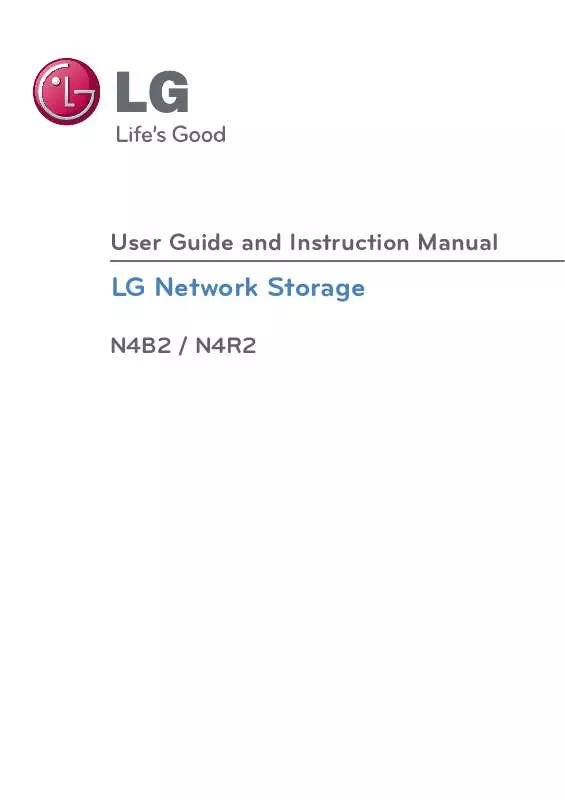User manual LG NAS N4B2
Lastmanuals offers a socially driven service of sharing, storing and searching manuals related to use of hardware and software : user guide, owner's manual, quick start guide, technical datasheets... DON'T FORGET : ALWAYS READ THE USER GUIDE BEFORE BUYING !!!
If this document matches the user guide, instructions manual or user manual, feature sets, schematics you are looking for, download it now. Lastmanuals provides you a fast and easy access to the user manual LG NAS N4B2. We hope that this LG NAS N4B2 user guide will be useful to you.
Lastmanuals help download the user guide LG NAS N4B2.
Manual abstract: user guide LG NAS N4B2
Detailed instructions for use are in the User's Guide.
[. . . ] User Guide and Instruction Manual
LG Network Storage
N4B2 / N4R2
Safety warning
Note 1 2 3 4 5 Do not place any objects within 15cm of the unit. The unit reaches high temperatures creating the risk of burn injuries. Only use compatible devices with the system ports, or the system and devices risk being damaged. Do not dismantle or change the structure of the system in any way. [. . . ] When the backup is complete, `Disc Change' screen will pop up and the trey will open automatically. Check the size of the remaining files to be backed up on `Disc Change' screen, insert a new disc and proceed with backup. In case of using a disk previously used, you can format the disk and proceed with backup, following the directions. If the size of the file to be backed up exceeds free space of the disk, you can divide the files to back them up consecutively in a number of discs. In such a case, restoration will be done by inserting two discs consecutively as well. Replace with writable media and click `Confirm' button. Click `Cancel' button to back up rest of files later.
When backing up rest of files later, you can click `Backup' button on `Scheduling Backup List' menu and back them up consecutively, or insert a writable disk for automatic backup at a preset time. Screen below will pop up when you click `Backup' button for consecutive backups. The file in red is a file which had been divided, due to insufficient size of the writable disc, and then backed up. The file above it is a file that has been completely backed up, and the file below it is a file to be backed up. Click `Confirm' button to proceed with backup in the previous setting.
4. LG Network Storage Web Menu Use (for LG Network Storage administrators)
Clicking `Reload' button can lead to two situations below. [Incremental Backup] Files except ones that have been previously backed up will be loaded. [Full Backup] All files including ones that have been previously backed up will be loaded. Backup will finish upon completion of this process, and the screen below will pop up at this time.
4. LG Network Storage Web Menu Use (for LG Network Storage administrators)
<Delete a Backup Schedule > Select the backup schedule you wish to delete from the backup schedule list, and click `Delete' button.
Restore
Restore a certain file or a folder from the disc that has been backed up to LG Network Storage. Restoration is done in the fixed folder(/LG Network Storage/Share/Restore), and a name of the folder will be the date and time of restoration, for example, `100217_173754'.
<Restore a Folder or a File> [To Restore a Folder] 1 2 `Select a folder to restore from the left screen on `Restore' menu. LG Network Storage Web Menu Use (for LG Network Storage administrators)
[To Restore a File] 1 2 Tip 1. If there are many versions of one file with different backup dates, it is possible to select the newest file and all files, and cancel the selection. You can search for files to be restored from the right screen on `Restore' menu. Enter the file name you want to find and click `Search' button. <Restore by Using Disc DB> When scheduled backup database stored in NAS is deleted from initializing NAS system or backup schedule, it is possible to restore it by using the database stored in the backup schedule disc itself. [. . . ] Libxml: Copyright © 1998-2002 Daniel Veillard. Copyright © 1998-200 Bjorn Reese and Daniel Stenberg. Copyright © 2000 Gary Pennington and Daniel Veillard. Ncurses: Copyright © 1998 Free Software Foundation, Inc. [. . . ]
DISCLAIMER TO DOWNLOAD THE USER GUIDE LG NAS N4B2 Lastmanuals offers a socially driven service of sharing, storing and searching manuals related to use of hardware and software : user guide, owner's manual, quick start guide, technical datasheets...manual LG NAS N4B2