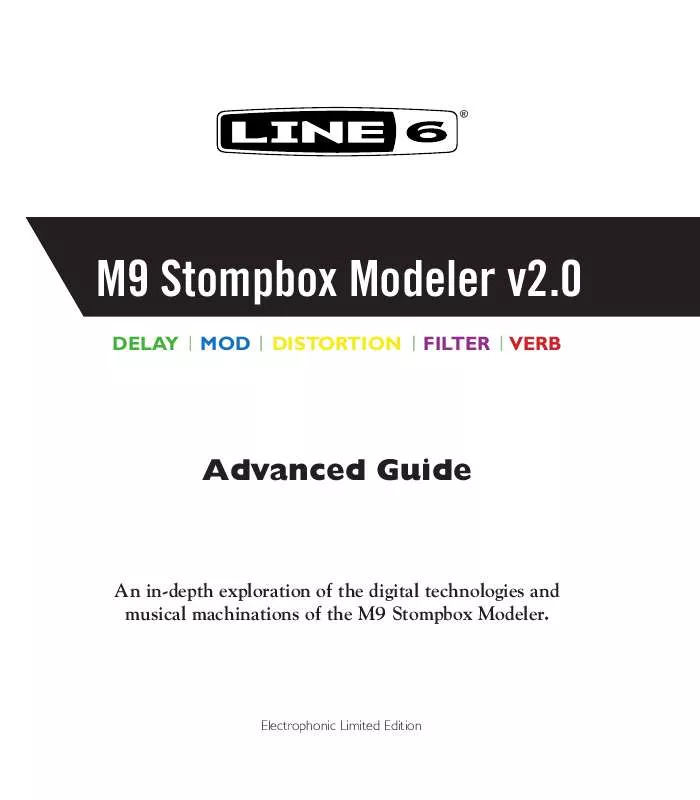Detailed instructions for use are in the User's Guide.
[. . . ] ®
M9 Stompbox Modeler v2. 0
DELAY MOD DISTORTION FILTER VERB
Advanced Guide
An in-depth exploration of the digital technologies and musical machinations of the M9 Stompbox Modeler.
ElectrophonicLimitedEdition
Please Note: Line 6®, DL4TM, MM4TM, FM4TM, DM4TM, Verbzilla®, POD® and VettaTM are trademarks of Line 6, Inc. All other product names, trademarks and artists' names are the property of their respective owners, which are in no way associated or affiliated with Line 6. Product names, images, and artists' names are used solely to identify the products whose tones and sounds were studied during Line 6's sound model development for this product. The use of these products, trademarks, images, and artists' names does not imply any cooperation or endorsement.
M9
v2. 0
AdvAnced Guide
M9 v2. 0 Advanced Guide © 2009 Line 6, Inc.
Table of Contents
Features . . . . . . . . . . . . . . . . . . . . . . . . . . . . . . . . . . . . . . . . . . . . . . . . . . . . . . . . . . . . . . . . . . . . . . . . . . . . . . . . . . [. . . ] As illustrated in the LCD below, your heel and toe values will be displayed in the horizontal or vertical parameter bars as a clear pixel cutout. This enables you to see exactly where your heel and toe values are set.
3B
FILTER 0. 84HZ
Growler
FREQ PITCH Q MIX
If no expression pedal heel and toe values are set for a particular parameter, there will be no pixel cutout in the graphic.
Model Details
Tube Compressor Model
In addition to the 5 compressors taken from the original M13 Stompbox Modeler, which are all typical stomp box type compressors, we've included a new Tube Comp model in the M9 based on the studio classic Teletronix LA-2A® Optical Compressor, known for its smooth, easy to adjust, tube sound. You'll find it at the end of the Distortion FX group.
3·4
1A
DIST
Tube Comp
THRESH LEVEL
Here's how it works: · Adjust Knob 1 to set the Threshold - lower values result in more compression, along with an automatic makeup gain stage dependent upon the Threshold setting. · Set the output Level with Knob 2. To use the Tube Comp model for boost only, use a high Threshold value and adjust your Level as desired.
*For a detailed look at all the FX models in the M9 (over 100 of them), please download the M9 & M13 v2. 0 FX Parameters pdf at www. line6. com/manuals.
* All product names used in this manual are trademarks of their respective owners, which are in no way associated or affiliated with Line 6. These trademarks of other manufacturers are used solely to identify the products of those manufacturers whose tones and sounds were studied during Line 6's sound model development. Teletronix LA-2A is a registered trademark of Universal Audio Inc.
Scene Mode Details
scene Mode detAils
The M9 offers you two different ways to select your Scenes, depending on how you like to work. Your choices are Momentary Scene mode or Latch Scene mode. To clarify what we mean by a Scene, it's basically the equivalent of a unique pedal board setup, which you can program yourself. It includes up to 3 active FX and another 3 FX set up but bypassed. When you select a particular Scene, all 6 FX are immediately loaded into your M9, exactly the way they were saved. You can switch on any of the 3 bypassed FX at any time, replacing any of the 3 active FX Units in their respective rows. If you use an expression pedal in your rig, you should know that all of your heel & toe pedal assignments can be stored in a Scene, making many unique combinations possible. Here are some details explaining Momentary Scene mode and Latch Scene mode.
4·1
Momentary Scene Mode
With your M9 in Momentary Scene mode, when you step on the 3A+Tap switches to enter Scene Select mode the LCD will display the 6 Scenes available as 3 rows of A & B, representing each of the 3 rows of FXA and FXB footswitches, as illustrated below.
· These 6 Scene names represent the 6 Scene memory locations · To select a different Scene folder, turn the Model Select knob · To select a Scene, step on one of the FX Unit A or B footswitches
· Scene 2A is the current Scene, as indicated by the inverted letter A · Press the Tap switch to exit Scene Select mode and return to the current Scene
· You select a Scene by stepping on one of the FX A or B switches that correspond to the A or B displayed in the LCD. The Scene you select will be loaded immediately. · If you select a different Scene folder (1 thru 4), you must then select a Scene within 3 seconds; otherwise, the display will time out and revert to the current Scene folder.
Scene Mode Details
· When your Scene loads, you'll see its first active effect displayed in the LCD. You can tweak the parameters, if you like, or you can activate any of the bypassed FX.
4·2
· To see the next effect displayed in the LCD, press the Tap switch + the Model Select knob simultaneously. · If you're in Auto Save mode, any changes you make to the Scene will be saved, like a real pedal board. (see Page 3·2 for details on Auto Save vs. Manual Save) · To select a new Scene, step on the 3A+Tap switches again and you'll return to Scene Select mode. Repeat the steps above and select a new Scene.
Latch Scene Mode
In Latch Scene mode the main difference is, when you enter Scene Select mode the 3 rows of A & B Scene names remain displayed in the LCD.
BBB AAA
PRESS TAP TO CANCEL
Select Scene
Any Scene you select will be loaded in the usual way, but you won't see its FX displayed in the LCD. The advantage to Latch Scene mode is, you're always only 1 switch away from selecting a new Scene. [. . . ] It's important to be aware that the M9 will function differently depending on whether you have it set to Auto Save or Manual Save mode, as described in Chapter 4. In the following examples, we'll outline those differences and hopefully answer any questions you may have regarding saving and recalling Scenes.
MIDI Dumps
When saving Scenes via MIDI Dumps and loading them back into your M9, you should be aware of the fact that Auto Save and Manual Save will have an effect on whether your Scenes are automatically saved in your M9 or not. For example, if you back up a single custom Scene to your computer via MIDI using the DUMP SCNE command, then later you want to load that Scene back into your M9, here are your two options for saving your Scene: 1. · Select the destination Scene location you want to use in your M9 (such as Scene 1A), then send the sysex from your computer via MIDI. [. . . ]