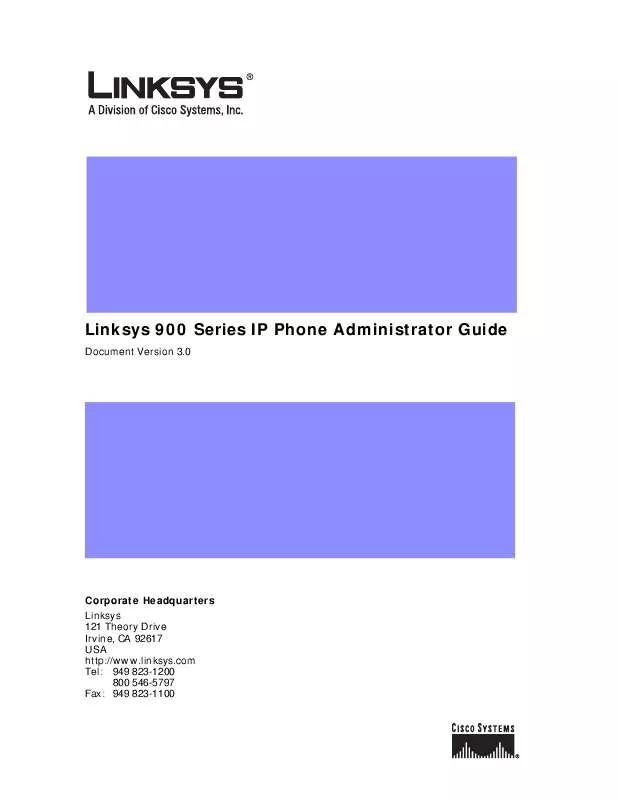User manual LINKSYS 900 ADMINISTRATOR GUIDE
Lastmanuals offers a socially driven service of sharing, storing and searching manuals related to use of hardware and software : user guide, owner's manual, quick start guide, technical datasheets... DON'T FORGET : ALWAYS READ THE USER GUIDE BEFORE BUYING !!!
If this document matches the user guide, instructions manual or user manual, feature sets, schematics you are looking for, download it now. Lastmanuals provides you a fast and easy access to the user manual LINKSYS 900. We hope that this LINKSYS 900 user guide will be useful to you.
Lastmanuals help download the user guide LINKSYS 900.
Manual abstract: user guide LINKSYS 900ADMINISTRATOR GUIDE
Detailed instructions for use are in the User's Guide.
[. . . ] Linksys 900 Series IP Phone Administrator Guide
Document Version 3. 0
Corporate Headquarters Linksys 121 Theory Drive Irvine, CA 92617 USA http://www. linksys. com Tel: 949 823-1200 800 546-5797 Fax: 949 823-1100
Linksys 900 Series IP Phone Administrator Guide Copyright ©2007 Cisco Systems, Inc. All rights reserved. Specifications are subject to change without notice. Linksys is a registered trademark or trademark of Cisco Systems, Inc. Other brands and product names are trademarks or registered trademarks of their respective holders. [. . . ] To return to the Menu option, press the cancel soft key. .
Missed Calls
Shortcut: Menu, 3, 3
After selecting this option, the phone displays the call entries in the Missed Calls List. The details of the call are displayed, including the name if available, along with the telephone number, the date, and the time of the call. To dial an entry, scroll through the list to highlight the number and press the dial soft key. To return to the Menu option, press the cancel soft key. .
4 Ring Tone
Shortcut: Menu, 4, select extension, change, select ring tone
This option lets the user select a different ring tone for each extension that the phone supports. It lets the user personalize his phone and can be useful in a shared office environment to provide each user with have a distinctive ring tone. To set or change the ring tone for a specific extension, press Menu and then select ring tones by pressing 4. Alternatively, press the Menu button and scroll down to the ring tone option and press select using the left soft key. To exit this option and return to the previous menu, press the cancel soft key. When the Ring Tone option is selected, the ring tone used for each extension is displayed. To change a Ring tone, either enter the corresponding number or scroll down until the selection is highlighted and press the change soft key. To return to the previous menu, press the cancel soft key. To select a ring tone, press the corresponding number or highlight the option. To listen to the ring tones, press the play soft key. To pick the ring tone desired for this extension, press the select soft key. After pressing select, the display returns to the menu showing the extensions and the ring tones associated with them.
5 Preferences
This option allows you to set the preferences on the phone including the following:
· · · · · ·
5. 1 Block Caller ID 5. 2 Block Anonymous callers 5. 3 Do Not Disturb 5. 4 Secure Call 5. 5 Dial Assistance 5. 6 Preferred Audio Device
Linksys 900 Series IP Phone Administrator Guide
4-4
Document Version 3. 0
Chapter 4
LCD Command Reference Guide 5 Preferences
To select the Preferences option, press the Menu button and then press 5 or scroll down to the Preference option, highlight it, and press the select soft key. To select an option from the Preferences menu, press the number of the selection or scroll down to the selection and press the select soft key. To enable or disable an option, toggle between Yes and No by pressing the y/n soft key.
5. 1 Block Caller ID
Shortcut: Menu, 5, edit, y/n, ok
When Block Caller ID is enabled, the calling number does not appear to the called party. To select Block Caller ID, press the Menu button and then press 5 for preferences, or scroll down until Preferences is highlighted, and press the select soft key. With Block Caller ID No highlighted, press the edit soft key. Enable or disable the option by pressing the y/n soft key and press ok. The display returns to the Preferences Menu.
5. 2 Block Anonymous Call
Shortcut: Menu, 5, select, 2, edit, y/n, ok
When this feature is enabled, calls from callers that do not present their Caller ID are not received. To select Block Anonymous Calls, press the Menu button and then press 5, or scroll down until the selection is highlighted and press the select soft key. [. . . ] An access line from the customer's telephone equipment directly to the long-distance company's switch or POP. Demarcation point--This is where the LEC ownership and responsibility (wiring, equipment) ends and the customer's responsibilities begin. Direct Inward Dialing (DID)--Allows an incoming call to bypass the attendant and ring directly to an extension. Available on most PBX systems and a feature of Centrex service. [. . . ]
DISCLAIMER TO DOWNLOAD THE USER GUIDE LINKSYS 900 Lastmanuals offers a socially driven service of sharing, storing and searching manuals related to use of hardware and software : user guide, owner's manual, quick start guide, technical datasheets...manual LINKSYS 900