User manual LINKSYS BEFW11S4
Lastmanuals offers a socially driven service of sharing, storing and searching manuals related to use of hardware and software : user guide, owner's manual, quick start guide, technical datasheets... DON'T FORGET : ALWAYS READ THE USER GUIDE BEFORE BUYING !!!
If this document matches the user guide, instructions manual or user manual, feature sets, schematics you are looking for, download it now. Lastmanuals provides you a fast and easy access to the user manual LINKSYS BEFW11S4. We hope that this LINKSYS BEFW11S4 user guide will be useful to you.
Lastmanuals help download the user guide LINKSYS BEFW11S4.
You may also download the following manuals related to this product:
Manual abstract: user guide LINKSYS BEFW11S4
Detailed instructions for use are in the User's Guide.
[. . . ] ®
A Division of Cisco Systems, Inc.
2. 4 GHz Wireless-B
802. 11b
Broadband Router
WIRELESS
Model No.
User Guide
BEFW11S4
Wireless-B Broadband Router
Copyright and Trademarks
Specifications are subject to change without notice. Linksys is a registered trademark or trademark of Cisco Systems, Inc. Copyright © 2004 Cisco Systems, Inc. Other brands and product names are trademarks or registered trademarks of their respective holders.
WARNING: This product contains chemicals, including lead, known to the State of California to cause cancer, and birth defects or other reproductive harm. [. . . ] If you need to register the MAC address of your Ethernet adapter with your ISP, please see "Appendix E: Finding the MAC address and IP Address for Your Ethernet Adapter. " If you need to clone the MAC address of your Ethernet adapter onto the Router, see the System section of "Chapter 5: Configuring the Wireless-B Broadband Router" for details. Make sure you are using the right Internet connection settings. Contact your ISP to see if your Internet connection type is DHCP, Static IP Address, or PPPoE (commonly used by DSL consumers). Please refer to the Setup section of "Chapter 5: Configuring the Wireless-B Broadband Router" for details on Internet connection settings. Check to see if the Internet column has a solidly lit Link/Act LED. Make sure the cable connecting from your cable or DSL modem is connected to the Router's Internet port. Verify that the Status page of the Router's web-based utility shows a valid IP address from your ISP. Turn off the computer, Router, and cable/DSL modem. Wait 30 seconds, and then turn on the Router, cable/DSL modem, and computer. Check the Status tab of the Router's web-based utility to see if you get an IP address. I am not able to access the Setup page of the Router's web-based utility. · Refer to "Problem #2, I want to test my Internet connection" to verify that your computer is properly connected to the Router. Refer to "Appendix E: Finding the MAC Address and IP address for Your Ethernet Adapter" to verify that your computer has an IP Address, Subnet Mask, Gateway, and DNS. Set a static IP address on your system; refer to "Problem #1: I need to set a static IP address. " 3. Refer to "Problem #10: I need to remove the proxy settings or the dial-up pop-up window (for PPPoE users). "
Appendix A: Troubleshooting Common Problems and Solutions
33
Wireless-B Broadband Router
7. I need to set up a server behind my Router and make it available to the public. To use a server like a web, ftp, or mail server, you need to know the respective port numbers they are using. For example, port 80 (HTTP) is used for web; port 21 (FTP) is used for FTP, and port 25 (SMTP outgoing) and port 110 (POP3 incoming) are used for the mail server. You can get more information by viewing the documentation provided with the server you installed. · Follow these steps to set up port forwarding through the Router's web-based utility. We will be setting up web, ftp, and mail servers. Access the Router's web-based utility by going to http://192. 168. 1. 1 or the IP address of the Router. [. . . ] However, there is no guarantee that interference will not occur in a particular installation. If this equipment does cause harmful interference to radio or television reception, which is found by turning the equipment off and on, the user is encouraged to try to correct the interference by one or more of the following measures: · · · · Reorient or relocate the receiving antenna Increase the separation between the equipment or devices Connect the equipment to an outlet other than the receiver's Consult a dealer or an experienced radio/TV technician for assistance
FCC Radiation Exposure Statement This equipment complies with FCC radiation exposure limits set forth for an uncontrolled environment. This equipment should be installed and operated with minimum distance 20cm between the radiator and your body. INDUSTRY CANADA (CANADA) This Class B digital apparatus complies with Canadian ICES-003. [. . . ]
DISCLAIMER TO DOWNLOAD THE USER GUIDE LINKSYS BEFW11S4 Lastmanuals offers a socially driven service of sharing, storing and searching manuals related to use of hardware and software : user guide, owner's manual, quick start guide, technical datasheets...manual LINKSYS BEFW11S4

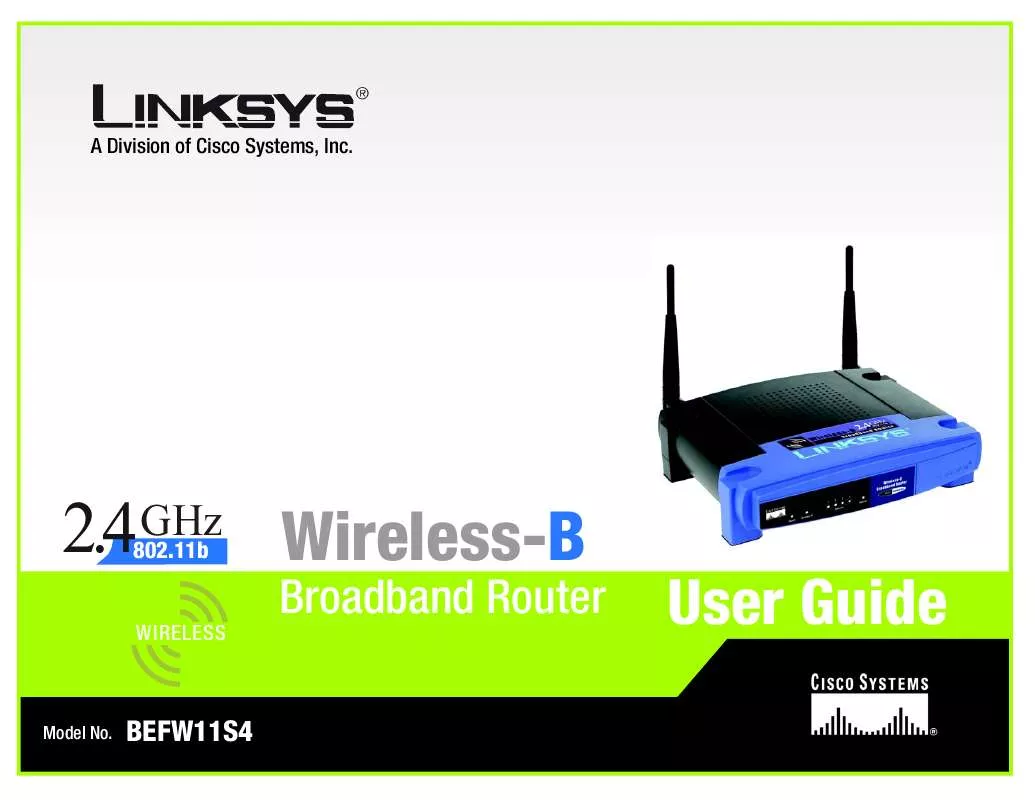
 LINKSYS BEFW11S4 Install Guide (92 ko)
LINKSYS BEFW11S4 Install Guide (92 ko)
 LINKSYS BEFW11S4 Product Brochure (181 ko)
LINKSYS BEFW11S4 Product Brochure (181 ko)
 LINKSYS BEFW11S4 Installation Guide (238 ko)
LINKSYS BEFW11S4 Installation Guide (238 ko)
 LINKSYS BEFW11S4 FAST START GUIDE - VERSION 3 (680 ko)
LINKSYS BEFW11S4 FAST START GUIDE - VERSION 3 (680 ko)
