User manual LINKSYS HPN100
Lastmanuals offers a socially driven service of sharing, storing and searching manuals related to use of hardware and software : user guide, owner's manual, quick start guide, technical datasheets... DON'T FORGET : ALWAYS READ THE USER GUIDE BEFORE BUYING !!!
If this document matches the user guide, instructions manual or user manual, feature sets, schematics you are looking for, download it now. Lastmanuals provides you a fast and easy access to the user manual LINKSYS HPN100. We hope that this LINKSYS HPN100 user guide will be useful to you.
Lastmanuals help download the user guide LINKSYS HPN100.
You may also download the following manuals related to this product:
Manual abstract: user guide LINKSYS HPN100
Detailed instructions for use are in the User's Guide.
[. . . ] HomeLinkTM Series
HomeLink Phoneline Network Card
Use this guide to install these Linksys Products:
· HomeLink Phoneline Network Card (HPN100) · HomeLink Phoneline Network In a Box (HPN100SK)
User Guide
COPYRIGHT & TRADEMARKS Copyright © 2000 Linksys, All rights reserved. HomeLink is a registered trademark of Linksys. Microsoft, Windows, and the Windows logo are registered trademarks of Microsoft Corporation. All other trademarks and brand names are the property of their respective proprietors. [. . . ] The Installation program will ask you for permission to create a new directory for storing LanBridge installation files. You will be asked to enter the Host Name of your network server PC. Enter the computer name you gave your server PC during the initial HomeLink installation. Click Next.
28
29
Linksys HomeLink Series
Phoneline Network Card & Network in a Box
6. When you click Finish on the next screen, the LanBridge Installation program will install Internet LanBridge Client on your client PC's hard drive. When you are asked if you want to reboot your PC, click OK. The Internet LanBridge client PC installation is now complete. Using Internet LanBridge Internet LanBridge software is automatically configured to work with most Internet connection hardware such as cable modems, xDSL, ISDN, etc. In a Internet LanBridge session, the server PC connects to the Internet as usual. Once the Internet connection is established, any networked client PCs can automatically access the Internet by launching their web browsers or mail programs. The Internet LanBridge server PC must be fully booted before any other networked PCs can log on to the network. It is strongly recommended that you leave the server PC powered on at all times while you are using your network. Turn it off only when you end your networking session. When you log on to the Internet over the phoneline network, it may take a few minutes before your clients' Internet stream is clean and running smoothly. If you want multiple email accounts for each user on your network, you must first determine if your Internet Service Provider will allow you to have multiple mail addresses on one dial-up account. You can either call them, send them an email from an existing account, or visit the ISP's website for more information.
You must use the SAME proxy software on all of your networked PCs to avoid system crashes and an unstable Internet connection. If you wish to use LanBridge on PCs previously installed with other proxy server software, you must uninstall all other software before beginning LanBridge installation.
Uninstalling Internet LanBridge To uninstall the Internet LanBridge software, follow these instructions starting with your server PC. These instructions apply to your server PC as well as your client PCs. Make sure that all of your PCs are disconnected from the Internet before you begin. Close down Internet LanBridge, your email client, web browser, and any other applications that require an Internet connection. Click Start, Settings, and then Control Panel. Double click on Add/Remove Programs.
Once the Add/Remove window appears, close the Control Panel window. [. . . ] DHCP users do not need to configure any TCP/IP settings. Linksys does not provide technical support for TCP/IP configuration or troubleshooting of the TCP/IP protocol.
Linux, Open Source and Beta Operating Systems Linksys does not provide technical support for Linux, FreeBSD, or other freeware or open source operating systems. Many Linksys products have proven to perform well under Linux and other freeware operating systems, but technical support for set-up and troubleshooting Linux is not provided at this time. For information on finding drivers and setup instructions for Linux and other freeware OSes, visit the Support and FAQs pages on the Linksys website at www. linksys. com. [. . . ]
DISCLAIMER TO DOWNLOAD THE USER GUIDE LINKSYS HPN100 Lastmanuals offers a socially driven service of sharing, storing and searching manuals related to use of hardware and software : user guide, owner's manual, quick start guide, technical datasheets...manual LINKSYS HPN100

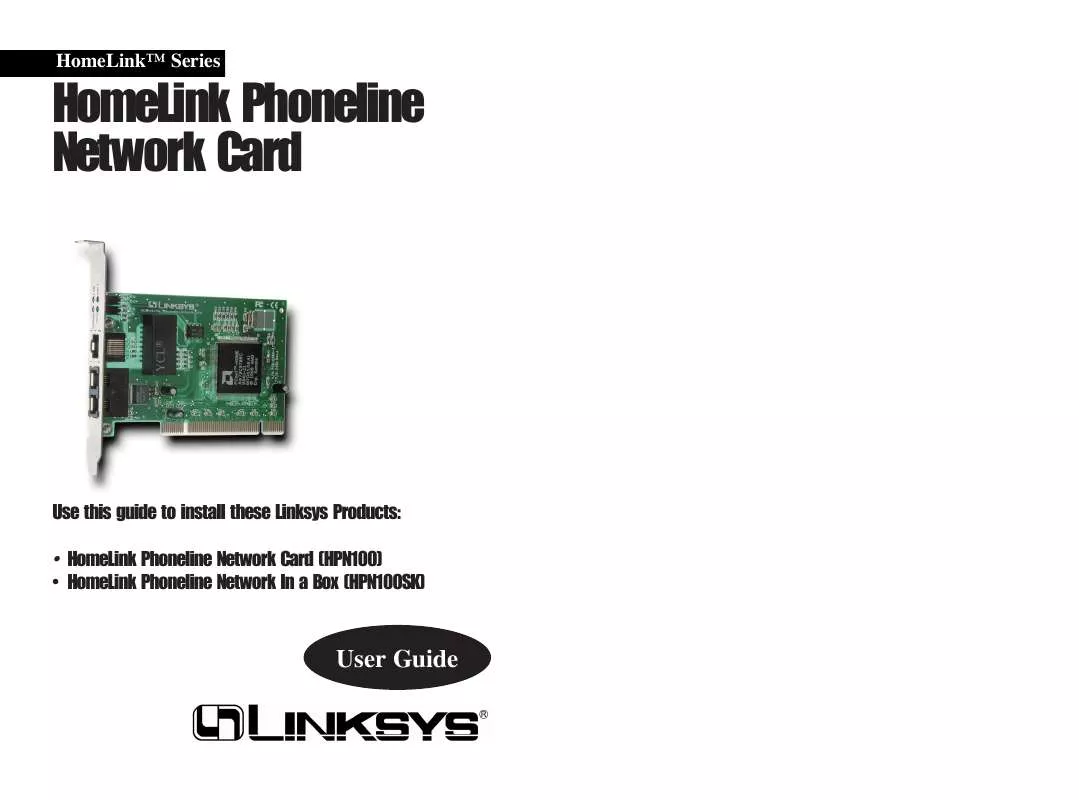
 LINKSYS HPN100 INSTALL GUIDE (57 ko)
LINKSYS HPN100 INSTALL GUIDE (57 ko)
