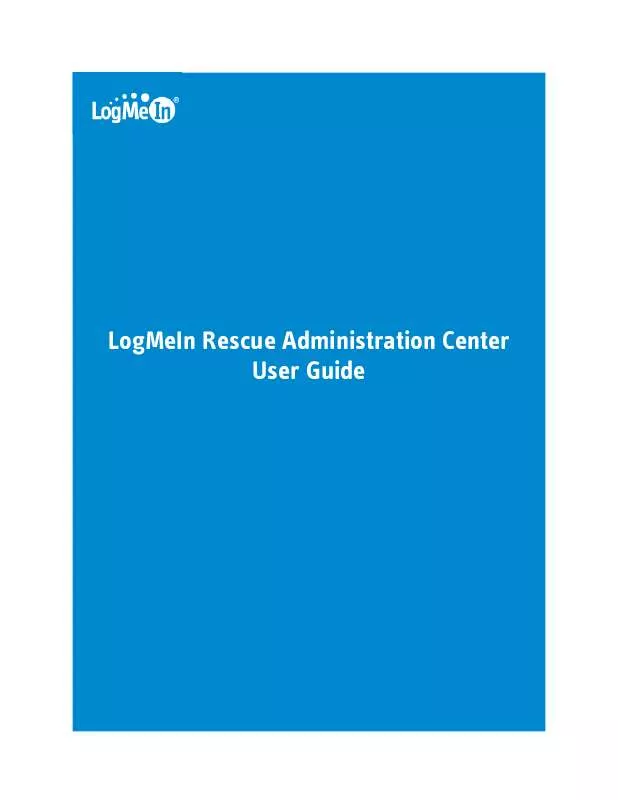User manual LOGMEIN ADMINISTRATION CENTER
Lastmanuals offers a socially driven service of sharing, storing and searching manuals related to use of hardware and software : user guide, owner's manual, quick start guide, technical datasheets... DON'T FORGET : ALWAYS READ THE USER GUIDE BEFORE BUYING !!!
If this document matches the user guide, instructions manual or user manual, feature sets, schematics you are looking for, download it now. Lastmanuals provides you a fast and easy access to the user manual LOGMEIN ADMINISTRATION CENTER. We hope that this LOGMEIN ADMINISTRATION CENTER user guide will be useful to you.
Lastmanuals help download the user guide LOGMEIN ADMINISTRATION CENTER.
Manual abstract: user guide LOGMEIN ADMINISTRATION CENTER
Detailed instructions for use are in the User's Guide.
[. . . ] With Rescue, you can gain control of a remote PC, Mac, or smartphone over the web in seconds, without the need to pre-install software. · Increase first call resolution. Multi-session handling, Instant chat, technician collaboration and more help reduce escalations to level 2 support and solve more issues on the first call. · Decrease average call handle times. [. . . ] Under Custom Fields (Private Sessions), choose from the following options: · · · · Select Enabled to activate a Custom Field. It will be displayed on the Create New Session dialog box Select Mandatory for each field that must be completed by the technician before a new session can be generated Select Open text if you want technicians to be able to enter any text in the field's text box (up to 64 characters) Select Drop-down to add a drop-down list and choices to a field
4. · · · Click Save changes to apply settings to the current Technician Group. Click Save changes to subgroups to apply the settings to the current Technician Group and all of its subgroups. Click Save settings to all groups to apply the same settings to all Technician Groups in your organization.
38
LogMeIn Rescue Administration Center User Guide
Setting up Remote Control Defaults
How to Set up Screen Recording
1. On the Organization Tree, select the Technician Group you want to work with. Under Screen Recording, select from the following options: Option Forced screen recording Description Choose this option to record all Remote Control and Desktop Viewing sessions conducted by members of the selected Technician Group.
Allow Remote Control when Choose this option if you want technicians to be able to run Remote Control screen recording cannot be sessions even if a recording of the session cannot be saved. saved Screen recording location Deferred Upload of Screen Recordings Specify a central location to which recorded sessions will be saved. By default, screen recordings are uploaded to the screen recording location in real time, as the session occurs. This works well in a high bandwidth environment, but may cause performance issues if a technician is using a low bandwidth connection. Select Deferred Upload of Screen Recordings to temporarily save all screen recordings to the technician's local drive and then upload them to the screen recording location as bandwidth becomes available. Recorded sessions can be saved as AVI files or in RCREC format. RCREC is a LogMeIn proprietary format that must be converted to AVI using the Rescue AVI Converter. Each AVI option offers similar file size, with some variations in color and smoothness. Experiment to find the best choice to meet your needs. The LogMeIn encoder (RASC) is designed to offer the highest overall quality, but requires the LogMeIn codec for playback. Anyone viewing your recordings must have the appropriate codec for the chosen AVI type.
File Format
4. · · · Click Save changes to apply settings to the current Technician Group. Click Save changes to subgroups to apply the settings to the current Technician Group and all of its subgroups. Click Save settings to all groups to apply the same settings to all Technician Groups in your organization.
How to Set Clipboard Synchronization Behavior
Define how you want clipboard synchronization to behave during Remote Control. On the Organization Tree, select the Technician Group you want to work with. Select the Settings tab.
Copyright © 2010 LogMeIn, Inc.
39
3. [. . . ] Support Statement Integration with any platform via an API requires development. It is each customer's responsibility to plan, resource, and develop its own integration effort. The LogMeIn support team will help you with the following: · Support can provide general assistance, overview, and documentation · Support can provide best-effort troubleshooting upon implementation of an integration solution The LogMeIn support team will not be able to provide detailed assistance, as follows: · Support cannot provide detailed development support · Support cannot write code for customers · Support cannot debug customer code Each customer remains responsible for building, verifying, and debugging its own custom code.
Integration of Rescue and Salesforce
Integration of LogMeIn Rescue with Salesforce. com allows IT and support professionals the ability to improve their customer service levels and increase end-user and/or customer satisfaction and loyalty, thereby reducing costs, improving IT support productivity and increasing organizational profitability. A LogMeIn Rescue remote support session can be launched from within Salesforce on the Case tab. [. . . ]
DISCLAIMER TO DOWNLOAD THE USER GUIDE LOGMEIN ADMINISTRATION CENTER Lastmanuals offers a socially driven service of sharing, storing and searching manuals related to use of hardware and software : user guide, owner's manual, quick start guide, technical datasheets...manual LOGMEIN ADMINISTRATION CENTER