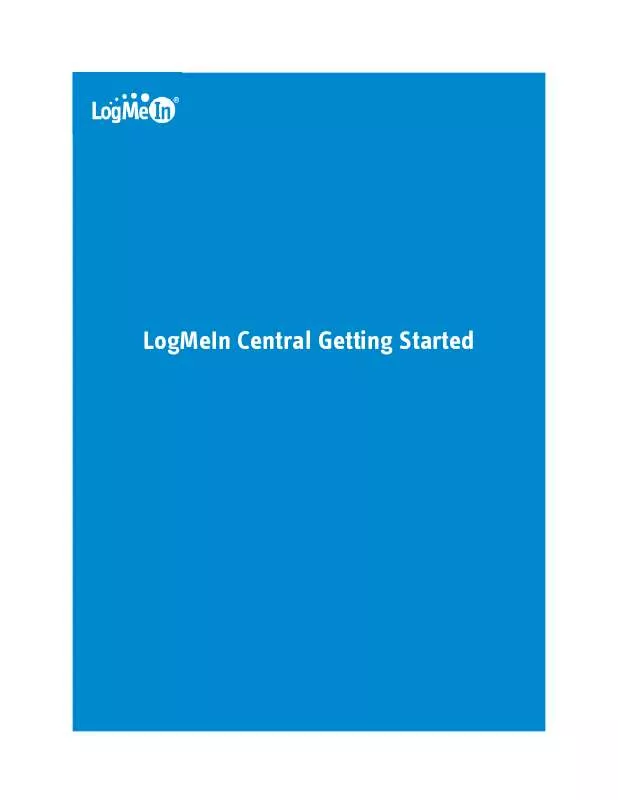User manual LOGMEIN CENTRAL GETTING STARTED
Lastmanuals offers a socially driven service of sharing, storing and searching manuals related to use of hardware and software : user guide, owner's manual, quick start guide, technical datasheets... DON'T FORGET : ALWAYS READ THE USER GUIDE BEFORE BUYING !!!
If this document matches the user guide, instructions manual or user manual, feature sets, schematics you are looking for, download it now. Lastmanuals provides you a fast and easy access to the user manual LOGMEIN CENTRAL. We hope that this LOGMEIN CENTRAL user guide will be useful to you.
Lastmanuals help download the user guide LOGMEIN CENTRAL.
Manual abstract: user guide LOGMEIN CENTRALGETTING STARTED
Detailed instructions for use are in the User's Guide.
[. . . ] Carefully follow all instructions in the email you receive from LogMeIn regarding account activation.
4
LogMeIn Central Getting Started
Installing LogMeIn Host Software
LogMeIn Central works with computers that are running LogMeIn host software or LogMeIn Hamachi². Review this section to learn how to install host software to computers that you want to access using LogMeIn Central.
Which Computers Need the LogMeIn Host Software?
You must install LogMeIn host software on any computer you want to be able to access remotely using LogMeIn Central. You do not need to install LogMeIn host software to the device used to access another computer.
System Requirements Host Computer
Before installing LogMeIn host software on the computer you want to access remotely, make sure the device meets the following requirements. Supported Operating Systems
Downloading and Installing LogMeIn Host Software
Install LogMeIn host software on any computer you want to access remotely. [. . . ] List view shows the most computers at one time, making it an excellent choice if you have many computers in your account.
8
LogMeIn Central Getting Started
Figure 5: List view Direct to Remote Control Click a computer name to go directly to remote control. Control-click or middle-click to open the session in a new browser tab.
Detail View
Try Detail view for a good balance between the graphic quality of Tile view and practicality of List view.
Figure 6: Detail view Customize the List of Controls Right-click the gray bar to view a list of available columns. Direct to Remote Control Click a computer name to go directly to remote control. Control-click or middle-click to open the session in a new browser tab.
Copyright © 2010 LogMeIn, Inc.
9
Connecting to a Host Computer
Connection Prerequisites
Use LogMeIn to access any host computer that meets the following conditions: · The host must be turned on · The host must not be in Sleep mode or Hibernation mode Tip: You can wake a remote computer using LogMeIn's Wake On LAN feature. See How to Wake a Computer that is in Sleep Mode or Powered Off on page 12 . · The host must be connected to the Internet · The LogMeIn service must be running on the host
How to Connect to a Computer in Your LogMeIn Account
1. Log in to your account using your LogMeIn account ID (email address and LogMeIn password). The LogMeIn Central Home tab is displayed. On the Home tab, click a connection option for the computer you want to access. Tip: Control-click or middle-click to open the session in a new browser tab. · · · · Click the computer name or Main Menu link to connect to the host Main Menu (also known as Compact View) for basic remote access functionality. Click Remote Control to start controlling the host's desktop. Click File Manager to go directly to the host File Manager. Right-click the computer name and click Remote Control in new window to open the session in a new window or browser tab.
LogMeIn will attempt to make a connection to the host. You will be prompted to authenticate to the host. Tip: You can set LogMeIn to securely save your host username and password to the client computer from which you are connecting. This will allow you to automatically authenticate when you next connect from the same computer. Log in to the computer using the appropriate authentication method: · · If prompted, enter the username and password you would enter if you were sitting in front of the host computer. If prompted, enter the Computer Access Code you created when you installed LogMeIn to the host computer.
Your session begins upon successful authentication.
10
LogMeIn Central Getting Started
Important: The first time you start a remote control session you will be asked to install a browser plug-in to the client computer, which is the computer you are using to initiate the remote session.
How to Connect to a Computer Using a Desktop Shortcut
Save time by connecting directly to a host computer using a secure shortcut on a client computer. This feature is available to LogMeIn Central Account Holders and users with the Create Desktop shortcut permission. Create a LogMeIn desktop shortcut on the client computer: · Go to LogMeIn Central > Home tab > Properties > Desktop Shortcut.
Follow the on-screen instructions. Use the newly created shortcut to connect to the host: · · Double-click the shortcut on the client desktop. [. . . ] in the United States and/or other countries. This publication may contain the trademarks and service marks of third parties and such trademarks and service marks that are the property of their respective owners. These marks may be registered and/or used in the U. S. These third party marks include Apple, iPhone, iPod Touch, iTunes App Store, and related trademarks, names and logos are the property of Apple, Inc. , and are registered and/or used in the U. S. [. . . ]
DISCLAIMER TO DOWNLOAD THE USER GUIDE LOGMEIN CENTRAL Lastmanuals offers a socially driven service of sharing, storing and searching manuals related to use of hardware and software : user guide, owner's manual, quick start guide, technical datasheets...manual LOGMEIN CENTRAL