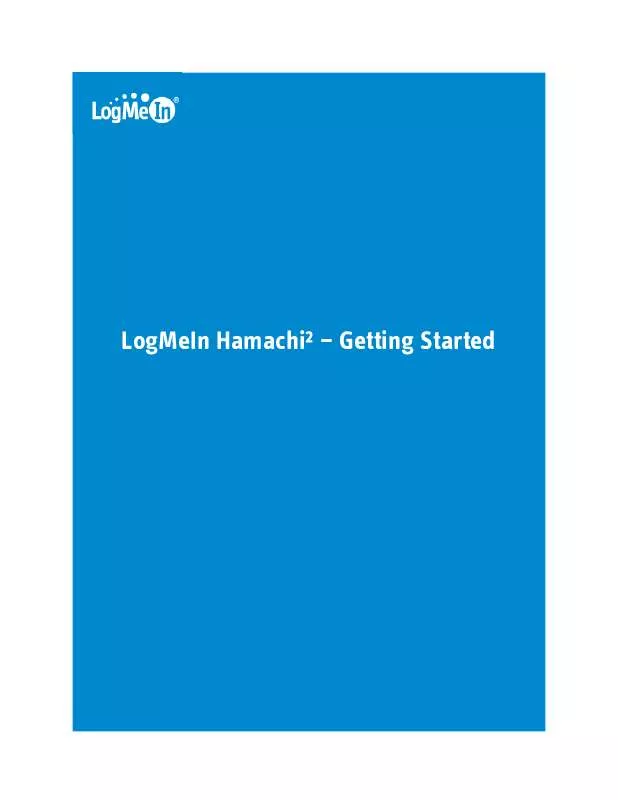User manual LOGMEIN HAMACHI 2 GETTING STARTED
Lastmanuals offers a socially driven service of sharing, storing and searching manuals related to use of hardware and software : user guide, owner's manual, quick start guide, technical datasheets... DON'T FORGET : ALWAYS READ THE USER GUIDE BEFORE BUYING !!!
If this document matches the user guide, instructions manual or user manual, feature sets, schematics you are looking for, download it now. Lastmanuals provides you a fast and easy access to the user manual LOGMEIN HAMACHI 2. We hope that this LOGMEIN HAMACHI 2 user guide will be useful to you.
Lastmanuals help download the user guide LOGMEIN HAMACHI 2.
Manual abstract: user guide LOGMEIN HAMACHI 2GETTING STARTED
Detailed instructions for use are in the User's Guide.
[. . . ] Using the Hamachi² client, home workers gain a secure tunnel directly into their company's network. They can work from home and still access the resources they need. Tip: Hub-and-spoke and gateway are the best networking modes for this scenario. Outsourced IT: Managing Multiple Networks A service provider with a number of administrators on his team wants to set up and maintain multiple Hamachi² networks for multiple customers. [. . . ] Spokes connect to hubs, but never to each other. Hub-and-spoke is typically used when a workstation (spoke) needs to connect only to servers (hubs). Hub-and-spoke is ideal if you want strict control over connections between network members.
Figure 3: Hub-and-spoke network Important: If you set every member of a hub-and-spoke network to be a hub, you essentially turn the network into a mesh network. Similarly, if you set only spokes, your members will be unable to make a connection.
6
LogMeIn Hamachi² Getting Started
About Gateway Networks
Use the gateway network type to provide transparent access to your entire network from a centralized Hamachi² gateway. Members of a gateway network, such as mobile workers, will see one computer acting as a gateway towards an entire LAN, thus making all network resources accessible.
Figure 4: Gateway network Tip: Theoretically, a hub-and-spoke network would also be a good choice for enabling mobile LAN access; however, all shared resources would also need to be running the Hamachi² client and be set up as hubs. This is fine insofar as these shared resources are servers with a Hamachi² compatible operating system; however, the gateway network remains the best option since Hamachi² currently cannot be installed on network devices such as printers, routers, access points, etc. Characteristics The gateway network type is a hybrid of the meshed and hub-and-spoke network types: · As in a hub-and-spoke network, one computer acts like a hub (the gateway), while members act like spokes · There can only be one gateway, which is typically a permanently online server connected to the LAN · The number of members is virtually unlimited since even network devices that are not running the Hamachi² client can be considered members · Each member (Hamachi² client) will see the gateway and the other members of the gateway's LAN · Hamachi² clients will not see each other in a gateway network Restrictions For technical and security reasons there are strict rules for both the gateway and members: · The gateway cannot be a member of any other network · Members can join more than one gateway network, but can only be online in one network at a time · The gateway cannot be a workstation that is the member of a domain Role of the Hamachi² Client in a Gateway Network · Gateway network members and the gateway device itself must be running the Hamachi² client · Network devices that are physically connected to the LAN do not need to run the Hamachi² client to be made accessible to gateway network members Addressing Gateway networks integrate smoothly into the LAN in terms of addressing. 5. x. x. x addresses are not available for a gateway network. Instead, the local address space is used.
Copyright © 2003-2010 LogMeIn, Inc.
7
Managing LogMeIn Hamachi² on the Internet
Hamachi² Web Management Features Any Hamachi² user with a LogMeIn account can manage attached clients and networks using the LogMeIn web site (My Networks page). · Create mesh, hub-and-spoke, and gateway networks · Manage the default settings to be applied to a new client · Remotely manage client settings · Manage the default settings to be applied to a new network · Edit or delete existing networks · Install the Hamachi² client to the local computer · Deploy the Hamachi² client to a remote computer · Manage requests to join Hamachi² networks Commercial versus Non-Commercial Use Hamachi² is free for non-commercial use and allows up to 16 computers per network. The commercial version offers fast relays, allows up to 256 computers per network, and is subject to an annual subscription fee.
8
LogMeIn Hamachi² Getting Started
LogMeIn Hamachi² Security
All LogMeIn Hamachi² communications are encrypted and authenticated with industry-standard algorithms and protocols. Nobody will be able to see the data transmitted between two Hamachi² peers. For detailed information, see the LogMeIn Hamachi² Security Whitepaper.
LogMeIn Hamachi² and Firewalls
If running a firewall application, you may need to ensure that Hamachi² is able to access the Internet. Please refer to the LogMeIn Hamachi² Knowledge Base for up-to-date information for working with various popular security suites.
Copyright © 2003-2010 LogMeIn, Inc.
9
Installing LogMeIn Hamachi²
System Requirements
Hamachi² client · Operating System: Windows XP, Windows 2000, Windows 2003, Windows Vista, Windows 2008, Windows 7 · Internet connection · There are no special hardware requirements
How to Install the Client to a Local Computer
Follow this procedure to download and install the Hamachi² client to a local computer. The client will be attached to your LogMeIn account. Important: You must be logged in to the LogMeIn account to which you want to attach the new Hamachi² client. On the LogMeIn web site, switch to Network mode and click Add Client. The recipient must click on the installation link to actually install the client on the chosen computer. Once installation is complete, the client can be used to create and connect to Hamachi² networks.
How to Install the Client in Client-Only mode
Follow this procedure to download and install the Hamachi² client without associating it with a LogMeIn account. Important: Do not log in to your LogMeIn account. [. . . ] When prompted to attach the client to your LogMeIn Account, be sure to select Attach networks and click Attach.
You will now be able to manage your Hamachi² clients and networks on the web.
12
LogMeIn Hamachi² Getting Started
LogMeIn Hamachi² Glossary
Attached client
The term Attached client refers to any Hamachi² client that has been added to a LogMeIn account. Any LogMeIn account holder can manage attached clients on the web using the My Networks page, while LogMeIn Central subscribers can use LogMeIn Central.
Gateway network
Use the gateway network type to provide transparent access to your entire network from a centralized Hamachi² gateway. Members of a gateway network, such as mobile workers, will see one computer acting as a gateway towards an entire LAN, thus making all network resources accessible.
Hamachi² client
The term Hamachi² client refers to both the Hamachi² software itself and any computer with Hamachi² client software installed. With proper permission from network owners, Hamachi² clients can become members of any Hamachi² network.
Hamachi² network
For Hamachi², a network is not a physical network, but rather a group of users who want to use common resources or applications (two or more Hamachi² clients interconnected by tunnels make up a Hamachi² network). [. . . ]
DISCLAIMER TO DOWNLOAD THE USER GUIDE LOGMEIN HAMACHI 2 Lastmanuals offers a socially driven service of sharing, storing and searching manuals related to use of hardware and software : user guide, owner's manual, quick start guide, technical datasheets...manual LOGMEIN HAMACHI 2