User manual LOGMEIN IGNITION FOR IPHONE AND IPOD TOUCH
Lastmanuals offers a socially driven service of sharing, storing and searching manuals related to use of hardware and software : user guide, owner's manual, quick start guide, technical datasheets... DON'T FORGET : ALWAYS READ THE USER GUIDE BEFORE BUYING !!!
If this document matches the user guide, instructions manual or user manual, feature sets, schematics you are looking for, download it now. Lastmanuals provides you a fast and easy access to the user manual LOGMEIN IGNITION. We hope that this LOGMEIN IGNITION user guide will be useful to you.
Lastmanuals help download the user guide LOGMEIN IGNITION.
You may also download the following manuals related to this product:
Manual abstract: user guide LOGMEIN IGNITIONFOR IPHONE AND IPOD TOUCH
Detailed instructions for use are in the User's Guide.
[. . . ] Click Create an account in the upper-right corner. Select LogMeIn Access, Management and Networking and click the Continue button at the bottom of the page. Fill in the registration form and follow all on-screen instructions. Upon completing the account form you will be sent a confirmation email. [. . . ] You can only change this setting during an active remote session. On the main remote control screen, tap the Gear (Settings) icon.
The Settings page is displayed. Tap Scroll Mode to choose how you want the mouse to move on the host computer: · · Choose Screen moves if you want the remote desktop to move "underneath" the pointer, which remains stationary in the center of the touchscreen Choose Mouse moves if you want the pointer to move as you drag, similar to a laptop touchpad
3. The Extra keys icon brings up various special keys.
Swipe left and right to switch between the three available key sets. Function keys: F1 - F12 Special keys: Esc (Escape), Caps (Caps lock), PrtScr (Print Screen), Ins (Insert), Del (Delete), Scroll (Scroll Lock), Home, End, Pause, PgUp (Page Up), PgDn (Page Down) Direction keys: Tab and arrows (up, down, left, right) · Tap Hide to turn the keyboard off.
How to Use Ctrl-Alt-Delete and Common Key Combinations
Use the Key Combinations icon to access common key combinations. · On the main remote control screen (not the onscreen keyboard), tap the Key Combinations icon.
·
Tap the key combination you want use. a) For Windows: Ctrl-Alt-Del, Alt-Tab b) For Mac: Cmd-Tab, Cmd-' The combination is sent to the host computer.
12
LogMeIn Ignition for iPhone and iPod touch
Working with Multiple Monitors
How to Switch Between Monitors
When the host computer uses multiple monitors, shake your iPhone or iPod touch to switch between monitors. You can only change this setting during an active remote session. To show all monitors simultaneously, follow this procedure: 1. On the main remote control screen, tap the Gear (Settings) icon.
The Settings page is displayed. A list of available monitors is displayed. Tap All Monitors to show all monitors simultaneously. Click Settings > Done to save your settings.
Copyright © 2010 LogMeIn, Inc.
13
Tips for Improving Your Experience
Change display properties and network speed to maximize response times or simply to make it easier to view and navigate the remote screen.
How to Change Display Color Quality
Adjust the color quality of the remote screen to optimize performance by changing the amount of information transferred during remote control. You can only change this setting during an active remote session. Adjust this setting to change the look of the screen on your iPhone or iPod touch during remote control. The change does not impact the host computer itself. On the main remote control screen, tap the Gear (Settings) icon.
The Settings page is displayed. · · · To improve performance, tap Grayscale or Low Quality For better image quality, tap Medium Quality or High quality We recommend using Auto
3. Tap Settings > Done to save your settings. This setting will be remembered and applied the next time you connect to the same computer.
How to Change Display Resolution
Change the display resolution of the host computer to improve your remote control experience. You can only change this setting during an active remote session. On the main remote control screen, tap the Gear (Settings) icon.
The Settings page is displayed. [. . . ] LogMeIn®, (LogMeIn® BackupTM, LogMeIn® CentralTM, LogMeIn® Free®, LogMeIn® Pro®, LogMeIn® Pro²TM, LogMeIn® IT ReachTM, LogMeIn® Rescue®, LogMeIn® Ignition, LogMeIn® HamachiTM, LogMeIn® Hamachi²TM), LogMeIn® ExpressTM, LogMeIn® Rescue+MobileTM, RemotelyAnywhereTM and Network ConsoleTM are either registered trademarks or trademarks of LogMeIn, Inc. in the United States and/or other countries. This publication may contain the trademarks and service marks of third parties and such trademarks and service marks that are the property of their respective owners. These marks may be registered and/or used in the U. S. [. . . ]
DISCLAIMER TO DOWNLOAD THE USER GUIDE LOGMEIN IGNITION Lastmanuals offers a socially driven service of sharing, storing and searching manuals related to use of hardware and software : user guide, owner's manual, quick start guide, technical datasheets...manual LOGMEIN IGNITION

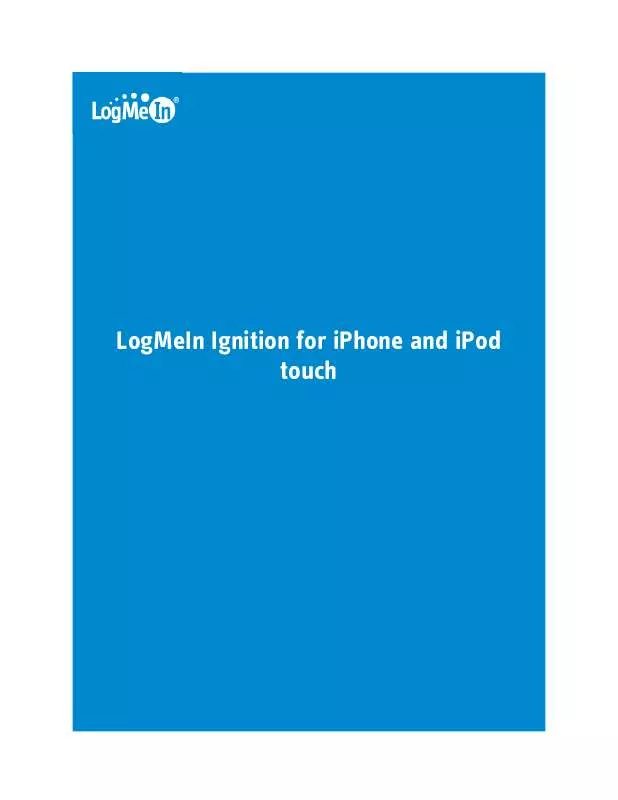
 LOGMEIN IGNITION GETTING STARTED (197 ko)
LOGMEIN IGNITION GETTING STARTED (197 ko)
