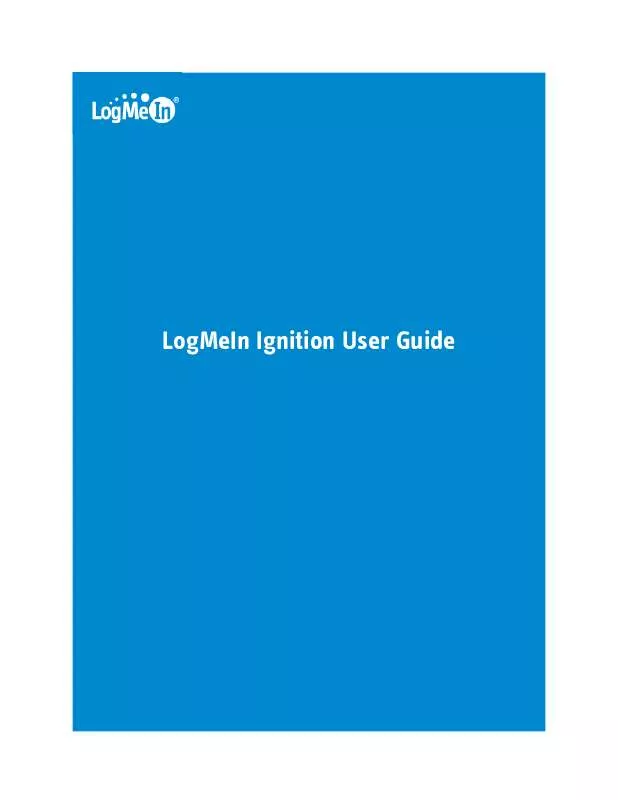User manual LOGMEIN LOGMEIN IGNITION
Lastmanuals offers a socially driven service of sharing, storing and searching manuals related to use of hardware and software : user guide, owner's manual, quick start guide, technical datasheets... DON'T FORGET : ALWAYS READ THE USER GUIDE BEFORE BUYING !!!
If this document matches the user guide, instructions manual or user manual, feature sets, schematics you are looking for, download it now. Lastmanuals provides you a fast and easy access to the user manual LOGMEIN LOGMEIN IGNITION. We hope that this LOGMEIN LOGMEIN IGNITION user guide will be useful to you.
Lastmanuals help download the user guide LOGMEIN LOGMEIN IGNITION.
Manual abstract: user guide LOGMEIN LOGMEIN IGNITION
Detailed instructions for use are in the User's Guide.
[. . . ] Click Download and Install Ignition to your Desktop. If you are on the move and want to be able to use LogMeIn Ignitionon any PC directly from a USB storage device, click Download and Install Ignition to a USB drive. If you are using a U3 Smart Drive, click Download and Install Ignition to a U3 Smart Drive.
3. If you have any problems with the download and installation process, feel free to contact Customer Support.
How to Create a LogMeIn Account using LogMeIn Ignition
You can create a LogMeIn account directly from the LogMeIn Ignition interface. [. . . ] Log in to your account using your LogMeIn account ID (email address and LogMeIn password). On the My Computers page, click Properties > General Settings for the computer you want to rename. Enter a new computer name in the Computer description box. Click Change to save the new name.
Changes made to computers in your account via the LogMeIn website will not be reflected in LogMeIn Ignition until you select View > Refresh.
About Profiles (How to View Computers by Profile)
Profiles are used to gain access to computers in other LogMeIn users' accounts. A LogMeIn User can have multiple Profiles. Profiles will be attached to your LogMeIn ID if a LogMeIn Central subscriber gives you user rights to computers in his account. The Profile box is displayed when you have more than one LogMeIn Profile attached to your account (that is, you have been granted User rights to at least one computer in another LogMeIn account). In LogMeIn Ignition, click the name of the computer you want to use.
Copyright © 2010 LogMeIn, Inc. Enter a valid Windows user name and password combination or Computer Access Code for the computer you are attempting to access. Optional: Select Save Login Information if want to save the information in the login fields. You will not need to enter these details the next time you access the machine. Once connected, you will see the appropriate user interface. See the LogMeIn Pro² or LogMeIn Free User Guide for complete coverage of all functionality. Note: For easy access to your computers, right-click the name of any computer listed in LogMeIn Ignition and select the appropriate connection option.
How to Automatically Connect to a Computer when Ignition Starts
Follow this procedure to set LogMeIn Ignition to automatically create a connection to a specific computer when you start and successfully log in to LogMeIn Ignition. In LogMeIn Ignition, select the View menu. The LogMeIn Ignition Options dialog box is displayed. On the LogMeIn Ignition Options dialog box, select Automatically Connect to a Default Computer When Ignition Starts. The Connect to: and Default Action: drop-down boxes will activate.
10
LogMeIn Ignition User Guide
4. Use the Connect to: box to select the computer that LogMeIn Ignition will connect to upon start-up. If you have multiple Profiles attached to your LogMeIn account, you may need to change your active Profile to see the computer you want. See About Profiles (How to View Computers by Profile) on page 7 for more information. Use the Default action: box to select what type of connection you want to make: · · · Select Remote Control to go directly to a remote control session Select File Manager to go directly to the File Manager Select Main Menu to go directly to the LogMeIn Host Main Menu
6. [. . . ] LogMeIn®, (LogMeIn® BackupTM, LogMeIn® CentralTM, LogMeIn® Free®, LogMeIn® Pro®, LogMeIn® Pro²TM, LogMeIn® IT ReachTM, LogMeIn® Rescue®, LogMeIn® Ignition, LogMeIn® HamachiTM, LogMeIn® Hamachi²TM), LogMeIn® ExpressTM, LogMeIn® Rescue+MobileTM, RemotelyAnywhereTM and Network ConsoleTM are either registered trademarks or trademarks of LogMeIn, Inc. in the United States and/or other countries. This publication may contain the trademarks and service marks of third parties and such trademarks and service marks that are the property of their respective owners. These marks may be registered and/or used in the U. S. [. . . ]
DISCLAIMER TO DOWNLOAD THE USER GUIDE LOGMEIN LOGMEIN IGNITION Lastmanuals offers a socially driven service of sharing, storing and searching manuals related to use of hardware and software : user guide, owner's manual, quick start guide, technical datasheets...manual LOGMEIN LOGMEIN IGNITION