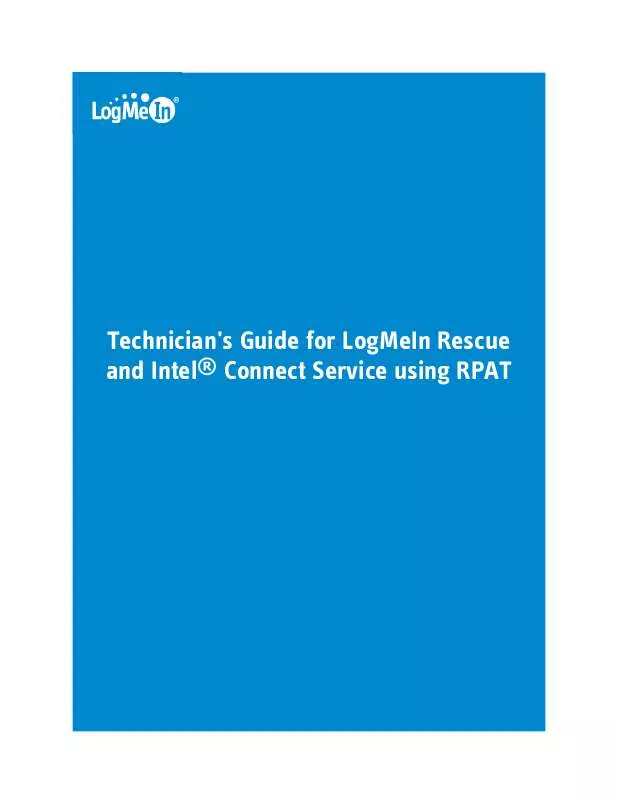User manual LOGMEIN RPAT TECHNICIANS GUIDE
Lastmanuals offers a socially driven service of sharing, storing and searching manuals related to use of hardware and software : user guide, owner's manual, quick start guide, technical datasheets... DON'T FORGET : ALWAYS READ THE USER GUIDE BEFORE BUYING !!!
If this document matches the user guide, instructions manual or user manual, feature sets, schematics you are looking for, download it now. Lastmanuals provides you a fast and easy access to the user manual LOGMEIN RPAT. We hope that this LOGMEIN RPAT user guide will be useful to you.
Lastmanuals help download the user guide LOGMEIN RPAT.
Manual abstract: user guide LOGMEIN RPATTECHNICIANS GUIDE
Detailed instructions for use are in the User's Guide.
[. . . ] Technicians can clean up viruses both inside and outside the OS, thwarting advanced malware that can infiltrate the BIOS. When the system is frozen, as long as the PC has an Internet connection and a power source, it's easy to perform a remote hard reset. In the event a machine is completely inoperable LogMeIn technicians can remotely reboot the machine on to a redirected disk, allowing the administrator to transport more tools to the machine such as diagnostic and/or recovery images.
Remotely Reboot into the BIOS Perform a Hard-Reset Remotely Boot to Recovery Drives (IDE-Redirect)
Compatibility with other LogMeIn Rescue Features
From the technician's perspective, all RPAT functionality is integrated into the LogMeIn Rescue Technician Console. All standard Technician Console features and functionality are available during RPAT sessions with the following exceptions: · Technician Collaboration · Session Hold · Session Transfer
Copyright © 2009 LogMeIn, Inc. [. . . ] Technicians not already registered to use Rescue with Intel® Connect Service using RPAT will be automatically given a 30-day Connect Service trial.
How to Initiate an Intel® RPAT Session Using an RPAT Passcode
The customer must have the RPAT application installed on his PC. Click New Session on the Session toolbar. The Create New Session dialog box is displayed. Enter a Name that will help you identify the customer, as well as any other information required by your organization. Under Connection Method, click the Intel® RPAT tab. Click Create Passcode.
6
Technician's Guide for LogMeIn Rescue and Intel® Connect Service using RPAT
LogMeIn generates a 16-digit passcode. Tell the customer to enter the passcode in the appropriate field on the client Intel® RPAT interface (Windows or BIOS level) and click Connect (or similar).
Figure 2: Intel® RPAT Windows Interface as seen by the customer when initiating a one-time support session The customer will be prompted to download the Rescue Applet and the connection will be made.
Copyright © 2009 LogMeIn, Inc.
7
6. Once connected, the session appears as Waiting in the Session List. To activate the session, select the session and click Start. At this point you can service the customer's computer in a variety of ways, as described in the Common Tasks section.
How to Enroll a Customer for Reactive Support
Reactive sessions occur when the customer has enrolled with an MSP for regular Intel® RPAT service. During the enrollment process, the Rescue Calling Card is deployed to the customer's computer, which allows technicians to use full Rescue functionality even when LAN connectivity is lost or disconnected. Click New Session on the Session toolbar. The Create New Session dialog box is displayed. Enter a Name that will help you identify the customer, as well as any other information required by your organization. Under Connection Method, click the Intel® RPAT tab. Click Create Passcode.
LogMeIn generates a 16-digit passcode. Tell the customer to click Contact Service Provider > Reactive Support on the Intel® RPAT Windows interface. Tell the customer to enter an Account ID and the 16 digit passcode.
8
Technician's Guide for LogMeIn Rescue and Intel® Connect Service using RPAT
Figure 3: Intel® RPAT Windows Interface as seen by the customer when enrolling for Reactive support Note: The Account ID is a unique account number assigned to the Host by the service provider. It is configured and maintained outside of the Intel Connect Service, typically in the MSP's CRM system. LogMeIn does not store and cannot retrieve this value. The customer will be prompted to download the Rescue Applet and Calling Card and the connection will be made. Once connected, the session appears as Waiting in the Session List. [. . . ] Before making a connection, instruct the customer to disable the Windows LAN connection. Instruct the customer to open the Intel® RPAT interface in either Windows or the BIOS, as appropriate. From the customer's perspective, it must be an Enrolled Connection. Instruct the customer to enter the 16-digit RPAT passcode. [. . . ]
DISCLAIMER TO DOWNLOAD THE USER GUIDE LOGMEIN RPAT Lastmanuals offers a socially driven service of sharing, storing and searching manuals related to use of hardware and software : user guide, owner's manual, quick start guide, technical datasheets...manual LOGMEIN RPAT